How to Find Archived Orders on Amazon? Step by Step Guide
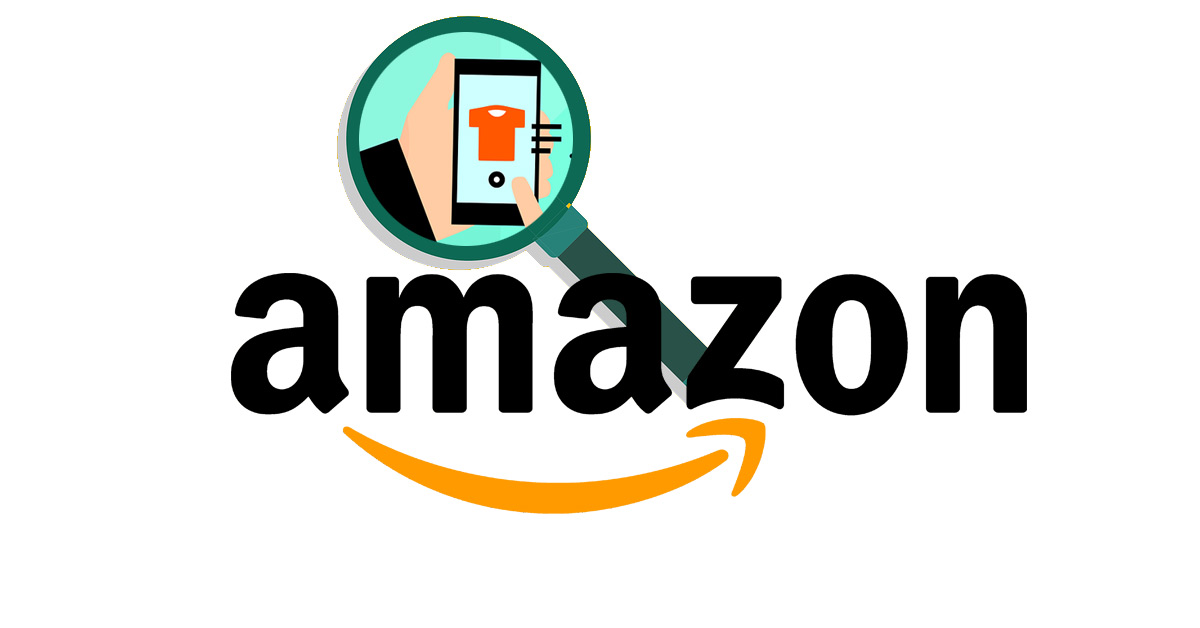
Amazon provides the best platform to shop comfortably from abroad. When shopping on Amazon, you will need to have your account. The owner of the account has control over it and is free to archive default —orders, or the orders that you don’t want to see again. or keep them. Achieving your Amazon orders does not mean that they are deleted completely; you can unarchive them if you want to. The steps of how to find archived orders on Amazon are stated out clearly. Therefore, how do you find archived orders on Amazon?
When finding your archived orders on Amazon, you will need to follow four easy steps. First, your login into your Amazon account; on the top right corner you will see a drop-down of account and list, then click on it. On the drop-down list click your account and finally, on the ordering and shopping subsection, click on archived orders.
The four easy steps above help you to find your archived orders on Amazon. Having located the archived orders, you can decide to unarchive them or retain them in the archived section. This article will help you understand more about archived orders on Amazon.
Does Amazon remove archived orders?

Amazon does not remove archived orders from your account, and they will remain in the archived orders section. Once you have archived your orders and you want to delete them permanently, there are steps that you need to follow.
The steps are made easier, and you can delete them on your own. You might want to delete them permanently if you do not want anyone to read your order history. However, you should know that Amazon cannot delete your archived orders unless you command them to do so.
The following are the steps you need to follow to delete your archived orders entirely on your Amazon account;
Step 1: Firstly, login into the Amazon platform and open your Amazon account.
Step 2: On the top right corner, click account and list to check the dropdown menu.
Step 3: Click your account from the dropdown menu.
Step 4: Click archived orders from the ordering and shopping subsection.
Step 6: Choose one order and click on it to find manage content and device.
Step 7: Activate actions by clicking the box at the top of the list.
Step 8: Select delete and confirm by selecting yes to the option of deleting permanently.
You will have deleted the selected archived orders permanently.
The other way to delete your archived orders from Amazon is by contacting the Amazon virtual assistant and asking to manage your content.
Where are my hidden orders on Amazon?

Amazon platform also offers you a chance to hide your orders in case you won’t keep them private. Once to you hide your order and you want to view it again for reference purposes, you can click hidden orders.
Remember, when you hide your orders, they won’t be deleted permanently; however, it cannot be viewed directly on your account. There are two ways of viewing your orders on Amazon, one by using the steps below, and the other is by using the household prime account.
The steps of hiding an order are very simple, as explained below;
Step 1: In your account, click on the orders.
Step 2: Select the order you want to hide.
Step 3: Click hide order.
The other way is using the household account for prime members. Actually, this is one of the easiest ways to hide your orders and keep them private. The household account works as a family library where it gives you a chance to keep your transaction on Amazon private.
You can keep your lists and orders private from kids and teens and ensure that they cannot access your information. The household account gives a maximum number of ten people to add to access your information. the ten people include the following stipulation;
Step 1: A minimum of two adults,18 years and above, and each should have an Amazon account.
Step 2: Four profiles for teens aged 13 to 17 years
Step 3: And four profiles for children aged 12 years and below.
You have two options of hiding your orders or information on Amazon, there is also an option to view your hidden orders on Amazon. Provided that the orders are not deleted permanently on Amazon when hiding, there is a simple step to follow to view your hidden orders;
Step 1: Open your Amazon account,
Step 2: Click on view hidden orders
You can also return the hidden order history by clicking unhide order.
Can you unarchive Amazon orders?

Yes, you can; once an order is archived, it does not mean that it has been deleted permanently. Therefore, you can also unarchive your order if you need it for reference purposes. Achieving your orders could be driven by reasons such as privacy or just removing it from the default history. The process of achieving an order involves;
Step 1: Locate your orders.
Step 2: Click on the order you want to archive.
Step 3: And click archive order.
After achieving the order, it will be stored in the archived orders section, and you can view them or unarchived them. When you want to restore your order to the original order history, you can see also unarchived the orders. The process of unarchiving an order involves some simple steps as follows;
Step 1: Open your Amazon Account.
Step 2: Click on archive orders.
Step 3: Select unarchive order to restore the order.
How to find archived orders on Amazon?

The process of finding your archived orders is easy unless if you deleted your orders permanently. Once an order is archived, it will remain in the archived orders section. There are two ways of finding your archived orders in as discussed below. The first method is by following the steps as follows.
Step 1: Search for Amazon.com on your computer.
Step 2: Check the top right section on your computer and click account and lists
Step 3: On the dropdown menu, click on your account.
Step 4: On your account in the ordering and shopping preference subsection, click archived orders.
Step 5: To restore the order, click unarchive order section.
Finding your archived orders on Amazon using the second method involves the following steps.
Step 1: Login into your Amazon account.
Step 2: Click on orders from the top right end of your account.
Step 3: If the order is not displayed, click on the account and list, then click on your orders.
Step 4: Click on the orders tab to display years and click the past six months.
Step 5: Scroll down to the end of the displayed options to click archived orders.
How to find archived orders on the Amazon app?

Amazon has revolutionized shopping by creating an e-commerce platform known as the Amazon App. Using the Amazon app, you can buy Amazon products by just clicking a button at your home’s comfort. Although you have the freedom to purchase what you want, sometimes you might want to keep the products you have bought as a secret.
To keep the products, you have bought in Amazon as a secret, you should know how to archive orders on the Amazon App. You might need to check some of the products you had archived; how do you go about it? Below is a step by step guide to finding archived orders using the Amazon App;
Step 1: Open the Amazon App in your Device
Step 2: Select Menu and click ‘Accounts and lists.’
Step 3: Choose ‘Your Orders’
Step 5: Select the ‘Past Six Months’ icon.
Step 6: Scow down the list and choose ‘Archived Orders’
Upon selecting the archived orders button, you will see the list of all the archived orders.
How to remove an archived order?
If you would like to remove a product from the list of archived orders, you can use the following simple steps;
Step 1: Open the Amazon App in your Device
Step 2: Log in to your Amazon Account
Step 3: Select ‘Accounts and lists’ from the menu.
Step 4: Choose ‘Your Orders’
Step 5: Select the ‘Past Six Months’ icon.
Step 6: Scow down the list and choose ‘Archived Orders’
Step 7: Select and open an archived order
Step 8: From the bottom of the box, select ‘Unarchive order.’
You will have removed the product from the list of archived orders, and you will also receive a notification showing that the product has been unarchived.
Wrapping Up
All transaction history in Amazon is always preserved for reference in the future. You are now aware of what is meant by achieving orders and anything else related to keeping your transaction history safe. If you are not comfortable and you would prefer the privacy of your information, you can adjust to the use of a household account. You don’t need to worry much about how Amazon works to the archive, hide, or locate your orders.
The above information is enough to give you a clear picture of what happens in your account. Amazon is such a safe platform to use for comfortable shopping abroad, and they happen to give you a sample product if you doubt them. You also have control of your Amazon account, and if you need help, they are always available to help.
