How Do You See My Amazon Video Viewing History?
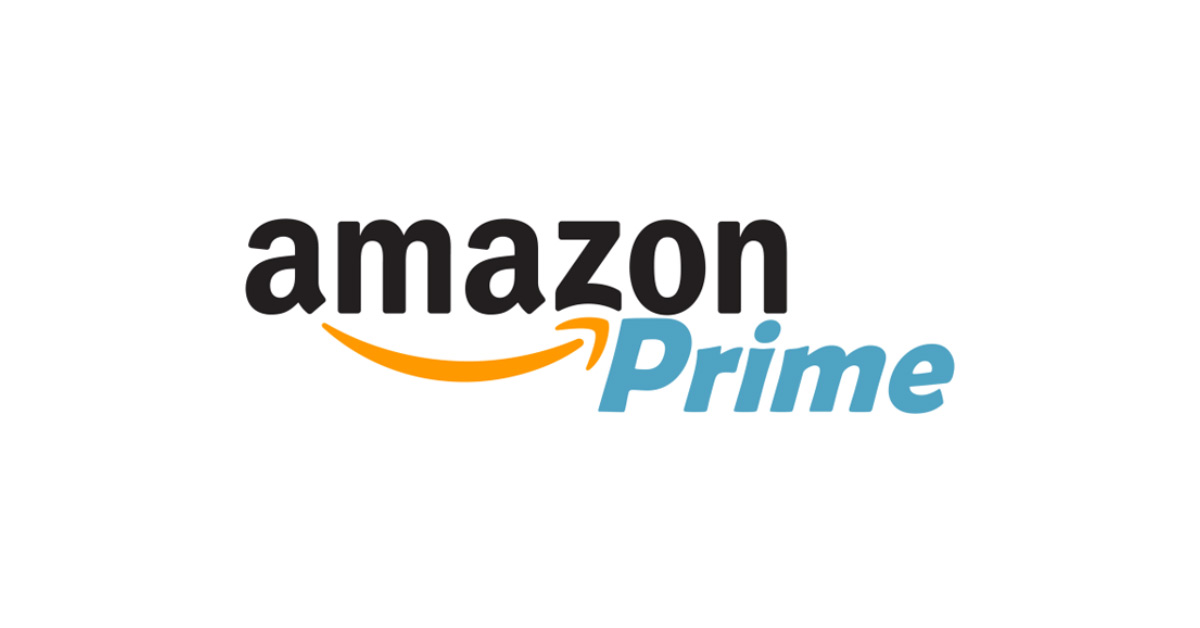
Amazon Prime Video is an on-demand video streaming service. It is accessible to subscribers who buy a plan. It gives me the option to rent or purchase movies and TV shows which You can later watch at my convenience. Upon subscribing, You can access the content through phones, computers, or smart TVs.
You are a binge-watcher, and once found yourself needing to look back at your watch history for a favorite show. But, navigating to the history viewing tab is proved to be a hard nut to crack. There is scarce information on how to go about it.
Let’s find out how You can see Amazon Prime video watch history.
How Do You See Your Amazon Video Viewing History?
You can see Amazon Prime Video viewing history by logging in to your account on a computer web browser. Then, You click on the three bars on the top-left, followed by “Prime Video” twice. After selecting “Menu” in the upper-right, click on the “Settings” tab from the drop-down menu.
From there, You get to a page with various tabs, with the “Watch history” option on the far right. Upon selecting it, you’ll find a grayed-out “View watch history” tab. The tab will expand to reveal a list of all the videos you have watched on all Amazon platforms will appear.
How Do You See Your History On The Amazon App?
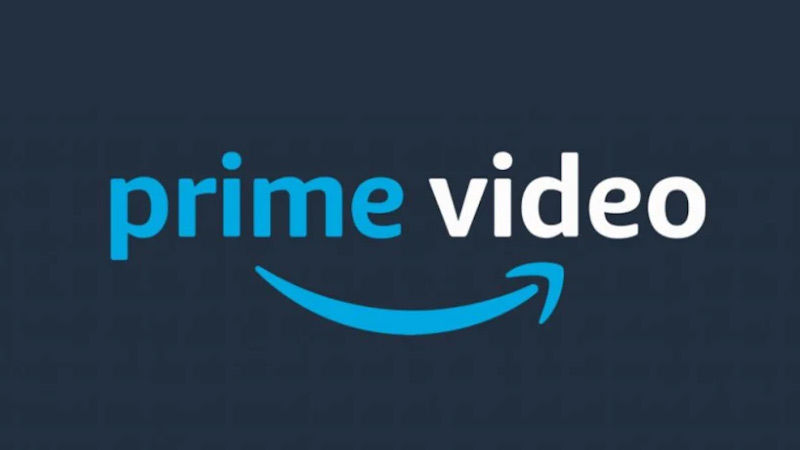
The Amazon app is popular among mobile device users who want to get entertained on the go. It is available for both Android and iOS devices. We begin with the simplest way to follow when You need to see Amazon Video watch history on the Amazon App.
Step 1: You Sign In to the Amazon application.
Step 2: Then navigate to the “Account & Lists” tab.
Step 3: From the drop-down menu, select the “Your Watchlist” option.
Step 4: On the top-right corner, select the “Settings,” which can also be a drop-down menu on some devices.
Step 5: Select the “Watch History” tab, which leads to “View Watch History.” At this point, You can view all watch history in one place.
How Do You See Your History On The Amazon Desktop?
Using the Amazon Prime Video desktop platform is another option you can use to watch content. While at it, you may need to refer to a video you had watched some time back. Below are the few easy steps you usually follow to access my desktop watch history.
Step 1: The first step takes you to the browser, then the Amazon Prime Video website. Click on the gear icon found on the top-right. Under it, select the ‘Settings” tab.
Step 2: The system may prompt you to authenticate login details. On the next page, select “Watch History.”
How Do You View History On Amazon Fire Stick?
The Amazon Fire Stick is a portable dongle You use for streaming video. It also plays music, and You can install applications, among other functions. In other words, the device brings a smart TV experience to old-fashioned television. It connects through the HDMI technology, making it a must to have a compatible port.
When using the Fire Stick for Amazon Prime Video watching, you may need to refer to previous shows or movies. Here is a guide on how to access watch history on the device.
Step 1: Start by logging in to your Amazon account.
Step 2: On the top-right hand corner of the page, select the “Accounts and Lists” option.
Step 3: From there, select “Prime Video” then “Watch History.”
At this point, all the videos you have watched before on all platforms will be on this list.
How Do You Delete Your Viewing History On Amazon Prime?
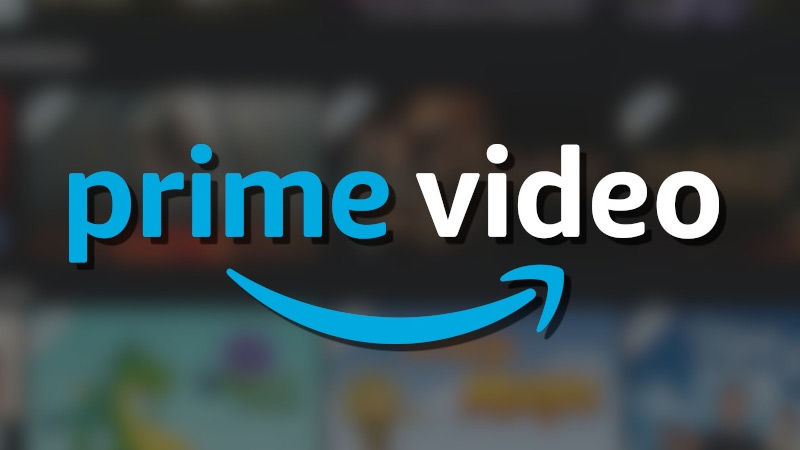
Various reasons may drive me to delete Amazon Prime’s video watch history. Topping the list is stopping the system from using the history to offer suggestions on what to watch.
When sharing an account, You may have clicked on an embarrassing video that You do not want anyone to discover that You did. Here is how You delete viewing history on Amazon Prime.
Step 1: Start by visiting the Amazon website on your computer browser.
Step 2: On the top-left corner of the page, click on the concealed drop-down menu next to the Amazon Prime logo.
Step 3: On the drop-down menu, select “Prime Video” and then “Prime Video” again.
Step 4: Select “Menu” on the upper right side of the page.
Step 5: This leads to a drop-down menu, click on the “Settings” tab.
Step 6: Then click on the “Watch History” option.
Step 7: Then you need to expand the “View watch history” button shown below the page’s sub-menus.
Step 8: This is where you get a list of the videos you have watched from way back. Besides every thumbnail, there is a “Remove this from watched videos” option.
By choosing to remove, you’ll have deleted the highlighted video from the list. This method can only delete each video one by one.
This informational guide confirms that you can view your Amazon video watching history. It gives you a chance to look back at favorite movies and TV shows watched on various devices. It is also where you can control what you want to see in future suggestions.
