How To Find Amazon Chat History? 6 Simple Steps
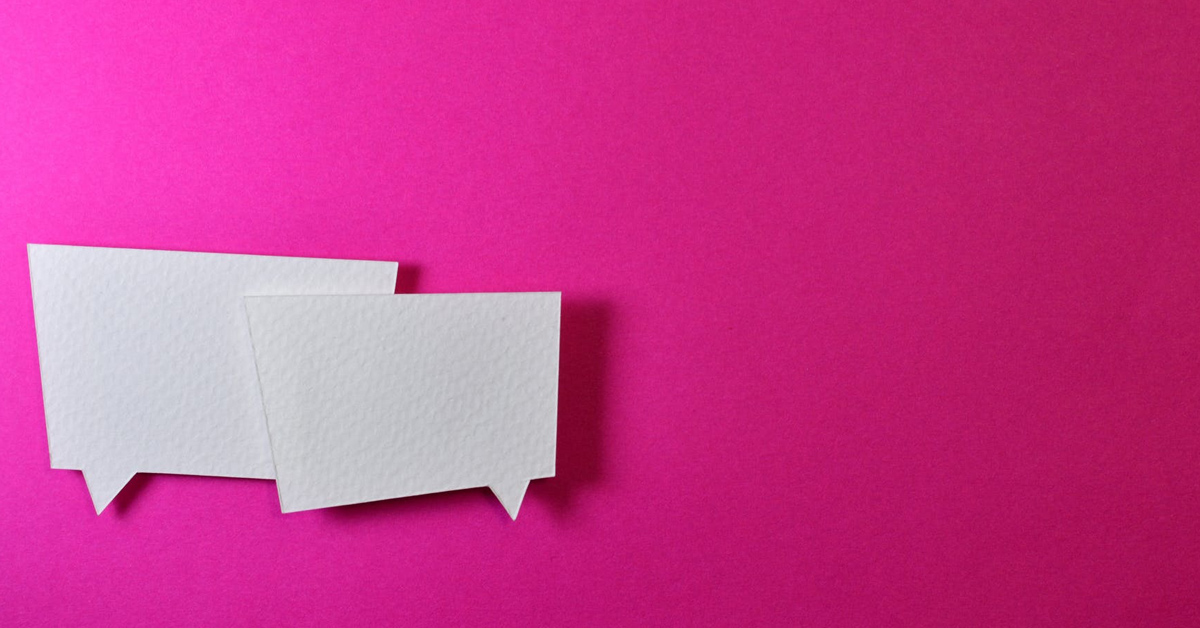
A lot of people mistakenly believe that Amazon doesn’t offer a live chat option for customer service. However, Amazon does value customer satisfaction and does provide a live chat platform for customers to give feedback and report issues. But, how can you access your previous chat history with Amazon’s customer service?
Amazon’s Customer Service live chat history can be found in the mobile app’s live chat. Once you open the application, navigate to “Customer Service” and navigate to “I need more help”, this should lead you to a live chat between you and Amazon’s customer support. To see the history, just scroll up.
In this article, I will show you how to find your chat history with Amazon customer service.
Is It Possible To Find Amazon’s Chat History?

Amazon’s Customer Service live chat provides customers with the ability to connect to a Customer Service agent in real-time, as well as access their previous chat history. This means that if you’ve ever interacted with Amazon’s customer support via live chat, you can go back and review your conversation at any time.
Given that millions of customers use Amazon to buy everything from groceries to clothing, there’s a good chance that you’ll need to contact Customer Service at some point to initiate a return, make changes to an order, or make some other request related to a pending order.
Similar to other e-commerce sites, when you try to chat with customer support, you’re usually first greeted by a bot that attempts to answer your question if it’s a common query that can be easily answered. If the issue is too complex for the bot to handle, you’ll be connected to a real Customer Service agent.
How to find Amazon chat history?
To access your chat history, you’ll need to first navigate to Amazon’s Customer Service live chat [1]. Here’s how to do that:
On the Desktop App:
Step 1: Open Amazon on Your Desktop Browser:
Navigate to your browser and enter Amazon’s web address. This will bring you to Amazon’s homepage.
Step 2: Navigate Down to the Footer of the Page to Find the “Let Us Help You” Section:
Once you scroll down to the footer, you’ll see different sections and subsections in the footer. Look for the “Let Us Help You” section.
Step 3: Click on “Help”:
After locating the “Let Us Help You” section, click on “Help”. This will take you to a page with a list of help topics.
Step 4: Navigate to “Browse Help Topics” and Click “Need More Help?”:
This will open a tab to the right side of your screen with a “Need More Help” menu.
Step 5: Click on “Contact Us”:
When you click on “Contact Us”, you’ll be taken to a page where you can chat with a Customer Service agent.
On The Mobile App:

Step 1: Log into your Amazon account on the mobile app using your email and password.
Step 2: Click on the more options icon, which is the three-lined icon located in the bottom right corner of your screen. This will take you to a menu with various options, including settings and customer service.
Step 3: Navigate to “Customer Service.” On the next screen, you’ll have the option to return to an open chat with a customer service representative, get help with a different item, or get help with something else.
Step 4: If you’ve had recent chats with a customer service representative, click on “Return to Your Open Chat With a Customer Service Representative.” If not, click on “Get Help With Something Else.”
Step 5: If you choose “Get Help With Something Else,” scroll down and navigate to “Something Else.”
Step 6: Click on “Something Else” and then select “I Need More Help.” You will then have the option to “Continue Your Previous Chat” or “Start a New Chat.”
To view your chat history, simply select “Continue Your Previous Chat” and scroll up. All of your previous chats will be available to view.
How to delete Amazon chat history:
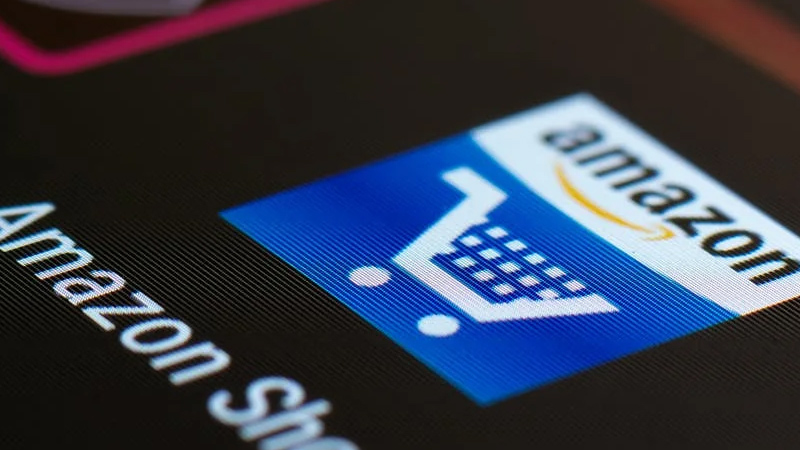
There are different ways to do this on the web app and the mobile app.
On the web app:
Step 1: Go to your browsing history on Amazon, you will see all of your history listed out.
Step 2: Click “Remove” next to each item you want to delete. To clear all your history, click “Remove all items.”
On the mobile app:
On the mobile app, you can delete previous chats with the customer service representative by clicking “Start a New Chat.”
