Is Minecraft Free On Pc? (& How To Play It)

Minecraft is one of the most played games, if not the most played game in the world with over 238 million copies sold and nearly 140 million monthly active users as of 2021. Since Microsoft purchased the intellectual property of Minecraft, there’s been a curb on the free versions available on the internet for players who may not be able to afford Microsoft’s subscription fees. This has led to a lot of people wondering if it’s possible to play Minecraft for free on PC, hence, the question “is Minecraft free on PC?
Minecraft isn’t free on PC, however, you can play the free versions available on the internet prior to when Microsoft purchased Minecraft’s intellectual property. Although these free versions may possess a lot of bugs, they still work well if you’re looking to play Minecraft for free on your PC
Since Microsoft purchased Minecraft’s intellectual property, they have tried to curb the use of the free versions available on the internet. However, in this article, I’ll discuss if you can play Minecraft for free on your PC and the different ways that you can play it for free on your PC.
There are also a lot of Minecraft servers you can play it on, and here you can find out which are the best Minecraft servers.
Is Minecraft Free On PC?

No, Minecraft isn’t free on PC, however, you can get free versions and some free-trial versions where you can play limited versions of Minecraft for free on your personal computer. But if you want to play an extended version of Minecraft, you’ll need to be a subscribing member of Xbox’s PC Game Pass as Minecraft’s extended version comes with the subscription for free.
Playing Minecraft for free depends on your choice because if you want an extended version, you’ll need to be a paying member of Xbox Game Pass subscription, and if you’d rather play the free trial version or the older versions of Minecraft, you can play those for free on the internet.
Minecraft is one of the most played games in the world, hence, it’s quite understandable why users would want to know if there’s a free version for users who can’t afford to play the paid-for version.
However, since Microsoft purchased its intellectual rights for 2.5 billion dollars, there has been a change in the policies of the game, especially when it was added to Xbox. Just like any other business when they purchase an asset, the aim is to make profits from the asset by creating offers that will draw in customers who may pay for subscriptions to the asset.
This birthed the idea of Game Pass which is a subscription-based service that allows Xbox users to get access to specific games for free. This means that if you purchase a Game Pass subscription, you’ll be able to play Minecraft for free with the subscription.
Although this offer seems mouth-watering since Xbox is offering users the option to play Minecraft for free when they get the Game Pass subscription, this doesn’t mean you’re exactly playing Minecraft for free because, in the initial instance, you needed to pay some amount to subscribe to Game Pass.
Since the subject of this article aims at getting Minecraft for free on your PC, you can get the free trial version, or the older versions available on Minecraft’s website which are quite big-infested because they aren’t updated. These versions are limited versions of Minecraft, however, it still passes for a version that can be played for free on your personal computer whenever you want to.
How To Play Minecraft For Free On Your PC

There are two different ways you can get Minecraft for free on your PC. Since there’s no legal way to get your hands on a free copy of Minecraft Java Edition, you can still play Minecraft for free by downloading the demo version for Windows, macOS, or Linux.
However, if you’d rather play the Bedrock Edition for free, there’s a trick you can use to go about this that’ll help you get the Bedrock Edition on your PC for free if you already own the classic Java edition. The following are the ways to get Minecraft for free on your PC:
Using The Demo
Step 1: Open The Minecraft Official Website
Go to Minecraft’s official website in your browser. The website address is https://www.Minecraft.net/.
Step 2: Click On The Menu Button
Click on the Menu button located at the top-right corner of the page. You’ll be welcomed with a menu page with various options.
Step 3: Click On “Trial & Download”
Click on the “trial & download” option. You’ll find this option located at the bottom-right corner of the menu. It’s important to note that Minecraft only works on MacBooks, Windows PC, and Linux PC.
Step 4: Click On “Download”
After clicking on “trial & download”, you’ll be taken to a page where you can download the free trial version of Minecraft. Once you’re there, click on the “download” button. This button is encapsulated in green and is found on the right side of the page.
The download may take a couple of minutes, depending on the speed of your internet connection. However, once it’s done, you’ll need to install it on your computer.
Step 5: Install Minecraft
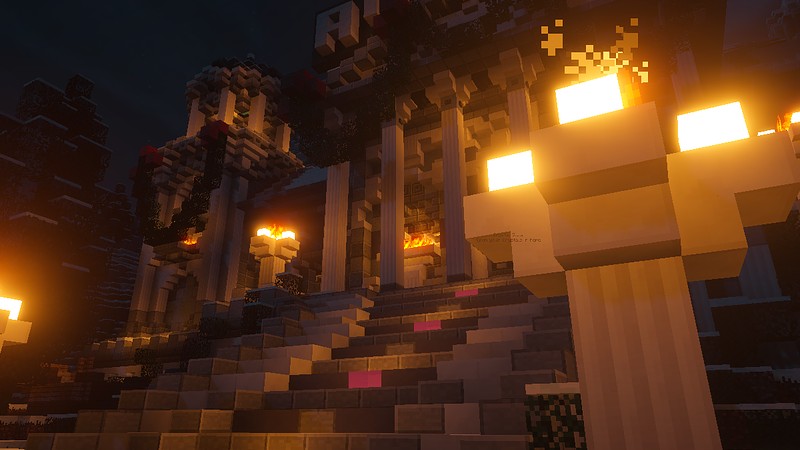
Once the download is done, double-click on the Minecraft setup file, and follow the on-screen instructions to successfully install Minecraft to your Pc. You may need to select the folder where you want Minecraft to be installed and once you’ve selected the folder, Minecraft will be available in that folder.
On a Mac, you’ll need to first verify the download before you can proceed with the setup. Once you’ve verified the download, you can proceed with the installation by following the on-screen instructions dearly. Once you’re done with the installation, then, you’ll be able to play Minecraft’s free version on your PC.
Step 6: Open Minecraft
Minecraft’s PC icon is an app icon that resembles a block of dirt with grass on top of it. Once you open Minecraft, you’ll be instructed to input your Minecraft account information after which you’ll be able to play the demo for just 100 minutes.
Using The Bedrock Edition On Windows
Step 1: Make Sure To Own A Copy Of Minecraft
You’ll be able to download the Bedrock edition of Minecraft for free if you already have a copy of classic Minecraft purchased before October 19th, 2018. If you own a copy of Minecraft on your Mac, you will be able to download the Bedrock edition of Minecraft for free on your PC.
Step 2: Go to Mojang’s website
Open Mojang’s official website in your browser.
Step 3: Log into Your Mojang Account
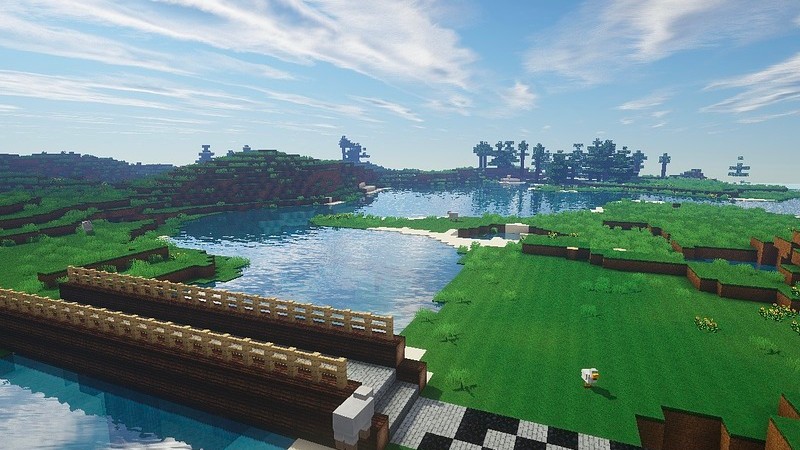
Input your Minecraft email address and password in the required areas and then click Log in. This will log you into the Mojang’s account that you used to buy Minecraft. You need to make sure that you’re using the account with which you bought Minecraft’s initial version.
Step 4: Navigate To “Minecraft For Windows 10”
Find the “Minecraft for Windows 10” section. This should be found near the middle of the page.
Step 5: Click On “Claim Your Free Copy”
You’ll find this button by the right side of the “Minecraft for Windows 10” heading. From here you’ll be redirected to Microsoft’s Store.
Step 6: Click Redeem
This button is by the right side of the Minecraft logo. Click on it and your download will begin
Step 7: Be Patient For The Download To Complete
This download will only take a few minutes, depending on your internet connection. Once it’s done downloading, you should find it in your Windows Start menu.
