Using Fax from iPhone App to Receive Faxes
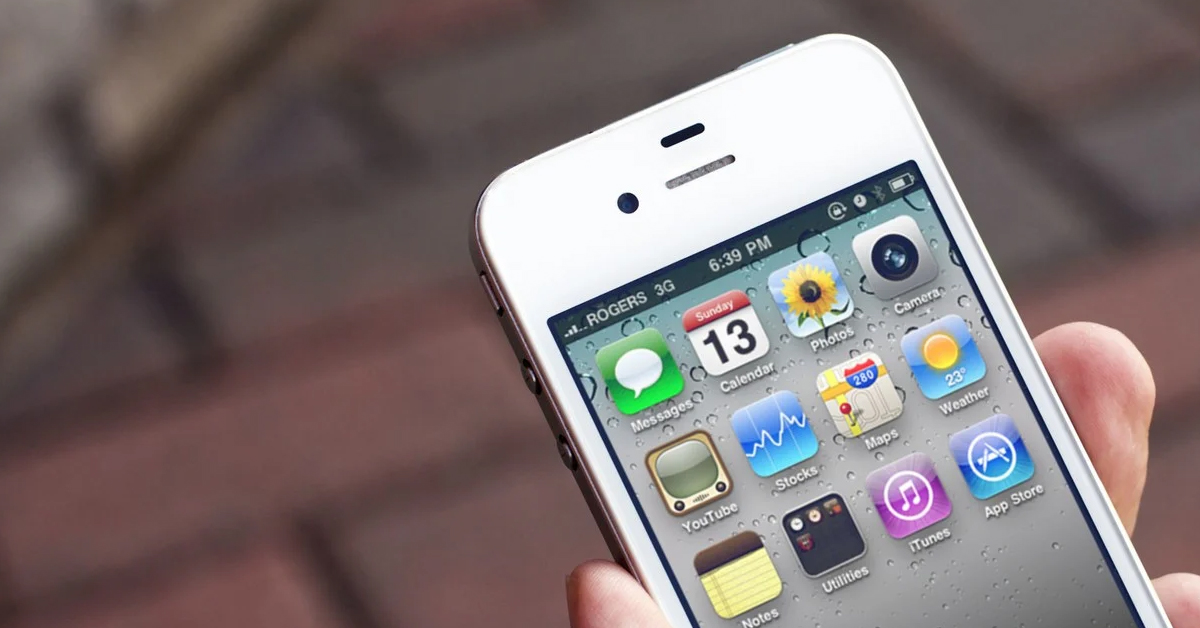
Faxing may seem like an outdated mode of communication, but it still holds relevance in various professional settings. Fortunately, with the advent of technology, faxing has evolved beyond bulky machines and tangled wires. Now, you can send and receive faxes directly from your iPhone using innovative apps like Fax from iPhone. In this guide, we’ll delve into the functionalities of Fax from iPhone and walk you through the process of receiving faxes online effortlessly.
Understanding Fax from iPhone:
Fax from iPhone is a versatile app available on the Apple App Store, designed to streamline your faxing experience. Compatible with iPhones and iPads, this app eliminates the need for traditional fax machines and provides a convenient platform for sending and receiving faxes on the go.
Key Features:
Simple Interface: Fax from iPhone boasts a user-friendly interface, making it accessible for users of all technical proficiencies.
Document Scanner: The app incorporates a built-in document scanner, allowing you to digitize physical documents effortlessly.
Secure Transmission: Security is paramount when transmitting sensitive information. With Fax from iPhone, your faxes are encrypted to ensure confidentiality.
Customizable Cover Page: Personalize your fax with a customizable cover page, adding a professional touch to your communications.
Cloud Integration: Seamlessly integrate with cloud storage services such as Dropbox and Google Drive, facilitating easy access to your documents.
How to Receive Fax Online with Fax from iPhone:
Download and Install the App: Navigate to the Apple App Store on your iPhone or iPad and search for “Fax from iPhone.” Once located, download and install the app on your device.
Launch the App and Register: After installation, launch the Fax from iPhone app. You’ll be prompted to register an account or sign in if you’re an existing user. Follow the on-screen instructions to complete the registration process.
Access Your Fax Number: Upon successful registration, you’ll be assigned a dedicated fax number. This number serves as the destination for incoming faxes. Take note of your fax number for future reference.
Enable Notifications (Optional): To stay updated on incoming faxes, consider enabling notifications within the app settings. This ensures you’re promptly notified whenever a new fax arrives.
Receive Faxes: With Fax from iPhone set up on your device, you’re now ready to receive faxes online. Simply wait for incoming faxes to arrive at your designated fax number. The app will automatically receive and store incoming faxes in your inbox.
View and Manage Faxes: To access your received faxes, navigate to the inbox within the Fax from iPhone app. Here, you can view, organize, and manage your received faxes with ease. From forwarding to printing, the app offers a range of functionalities to suit your needs.
Respond Accordingly: Upon reviewing an incoming fax, you may need to respond or take action. Fax from iPhone provides options for responding to faxes directly within the app. Whether it’s sending a reply fax or forwarding the document to a colleague, you can handle it seamlessly within the app interface.
Conclusion:
Fax from iPhone offers a convenient solution for receiving faxes online, eliminating the need for cumbersome fax machines and physical paper trails. With its intuitive interface, secure transmission, and robust features, the app simplifies the faxing process for professionals on the go. Whether you’re in the office, on a business trip, or working remotely, Fax from iPhone ensures you stay connected and productive. Say goodbye to outdated fax machines and embrace the efficiency of digital faxing with Fax from iPhone.
