Is Minecraft Free On Xbox? (& How To Play It For The Cheapest Price)

Built with Java programming language, Minecraft is a Sandbox video game developed by Mohammad Studios and has sold over 238 million copies and over 140 million monthly active users as of 2021. Since Minecraft was developed and it rose to fame, being one of the most popular games in the world, Microsoft purchased its intellectual property for 2.5 billion dollars, making it an official Microsoft property. Now that it’s available on Xbox, Xbox gamers wonder if it’s possible to play Minecraft for free on Xbox.
You cannot play Minecraft for free on Xbox unless you are a paying member of an Xbox Game Pass subscription. With Xbox Game Pass, you can easily access Minecraft for free, however, if you’re looking to play Minecraft on Xbox for free without paying some sort of subscription, you simply cannot do so.
Since Minecraft became available on Xbox, some sort of subscription or payment was required to be able to access it as a player because it isn’t available for free. In this article, I’ll discuss if you can play Minecraft on Xbox for free and if you can, what are steps you’ll need to follow to do so.
Also, if you want to have some fun, we have found some Fun Minecraft servers you need to try.
Is Minecraft Free On Xbox?
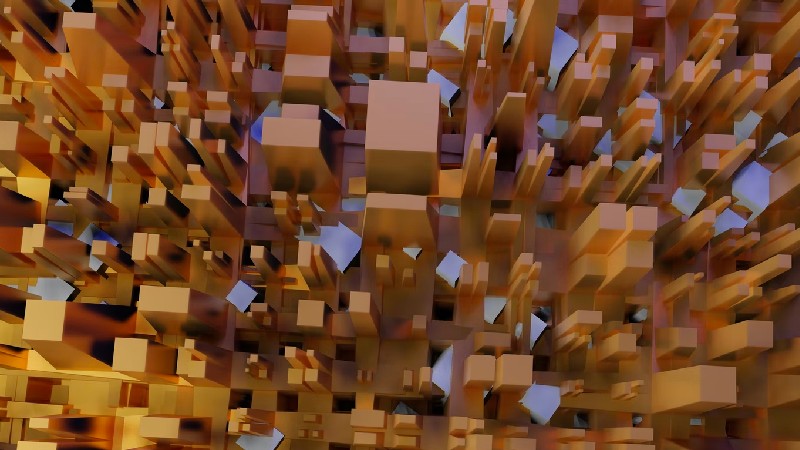
No, Minecraft isn’t free on Xbox. To be able to access the game, you’ll need to pay for it or use the Game Pass subscription which is the only way you can access Minecraft for free.
This means that if you’re looking to play Minecraft for free, you’ll need to be a member of Xbox’s Game Pass (https://ggsel.net/catalog/xbox-game-pass) as Xbox makes Minecraft free for all members who purchased the Game Pass subscription. Technically, this means Minecraft isn’t free because you basically paid for the Game Pass subscription, however, Xbox tags it as one of the giveaways to members who purchase the Game Pass subscription to be able to attract more customers to buy into the subscription.
Minecraft is one of the most played games in the world, hence, it’s quite understandable why users would want to know if there’s a free version for users who can’t afford to play the paid-for version.
However, since Microsoft purchased its intellectual rights for 2.5 billion dollars, there has been a change in the policies of the game, especially when it was added to Xbox. Just like any other business when they purchase an asset, the aim is to make profits from the asset by creating offers that will draw in customers who may pay for subscriptions to the asset.
This birthed the idea of Game Pass which is a subscription-based service that allows Xbox users to get access to specific games for free. This means that if you purchase a Game Pass subscription, you’ll be able to play Minecraft for free with the subscription.
Although this offer seems mouth-watering since Xbox is offering users the option to play Minecraft for free when they get the Game Pass subscription, this doesn’t mean you’re exactly playing Minecraft for free because, in the initial instance, you needed to pay some amount to subscribe to Game Pass.
The Game Pass subscription is what gives users access to Minecraft for free, however, you didn’t get the access for free because you paid a subscription initially for the Game Pass subscription. Microsoft knows that once this offer is provided to users, it’ll be easy to get them to get the Game Pass subscription, in turn making back profits on Minecraft in the long run.
Microsoft purchasing Minecraft’s intellectual property allows them to put it out for a price if users want access to play the game hence the reason why there are no free versions of Minecraft, except the web browser’s old version that was created in 2009 with a lot of bugs and problems.
Xbox Game Pass is a video game subscription service from Microsoft that gives users access to a rotating catalog of games from a range of publishers and other premium services including Xbox Live Gold and EA play, for a single monthly subscription price.
Xbox game pass provides its service on Xbox Series X/S and Xbox One consoles, as well as Android, iOS, and iPadOS devices via Xbox Cloud Gaming, while PC Game Pass provides the service to personal computers using Windows 11 and Windows 10 with support for Xbox Cloud Gaming.
The service was launched in June 2017 and since it allowed users to play Minecraft for free, it saw an influx in the number of subscribers and monthly active users. However, Minecraft has other versions that are available for other devices, however, since it’s owned by Microsoft, most of the versions are paid-for versions except those versions that come with a free trial version.
How To Play Minecraft For Free On Xbox Game Pass

There are two stages of this process which include— getting the Game Pass subscription on your Xbox and downloading Minecraft for free on Game Pass.
How To Get And Activate Game Pass Subscription On Xbox
Step 1: Go To Xbox Website And Go To The Game Pass Section
You can do this on your phone or your laptop’s web browser. Open the Xbox’s website on your device and navigate to the Game Pass section. Then go on to click on “Join Now”
Step 2: Choose The Right Plan For You
You’ll be prompted to select the plan that fits your budget. If you’re choosing the Ultimate plan, it’ll cost $14 per month however, you get your first month at $1. After making your payment and confirming the process, you’ll be given a code to activate on your Xbox Console.
Step 3: Turn On Your Xbox Console And Press The Xbox One Button
Once you’re done purchasing the game pass, turn on your Xbox console and press the Xbox button to access the guide.
Step 4: Go To Home
Navigate to your Xbox’s home to be able to activate and redeem your Game Pass.
Step 5: Navigate To The Store Tab
Go to your Xbox store to redeem the code. Make sure you’re signed in to your Xbox account with the right account you want the Game Pass to be on.
Step 6: Select Use A Code
Choose “Use a code” and enter the 25 characters game pass code gotten from the Xbox website. After this click next.
Step 7: Confirm Your Entry
Confirm the 25 characters code you entered and make sure it correlates with the Game Pass you bought on the Xbox website. Once you’ve confirmed it, click on finish.
How To Download Minecraft For Free On Game Pass

Step 1: Press The Xbox Button
Press the Xbox button to reveal the Xbox guide so you can navigate to your Xbox Home Screen.
Step 2: Go To Home
Navigate to your Xbox’s home to be able to download Minecraft to your console for free since you have activated your Game Pass.
Step 3: Navigate To The Store Tab
Go to your Xbox store to download and install Minecraft to your console.
Step 4: Search For Minecraft
Go to the search bar and enter “Minecraft” to search for Minecraft on your console. Once you enter the search, Minecraft will pop up in your search results.
Step 5: Download And Install Minecraft
Once you’re done searching, click on the search result and click on “Download”. After downloading it to your console, you’ll now go on to install it by clicking on “install”.
