How To Search Keywords in Amazon Reviews?
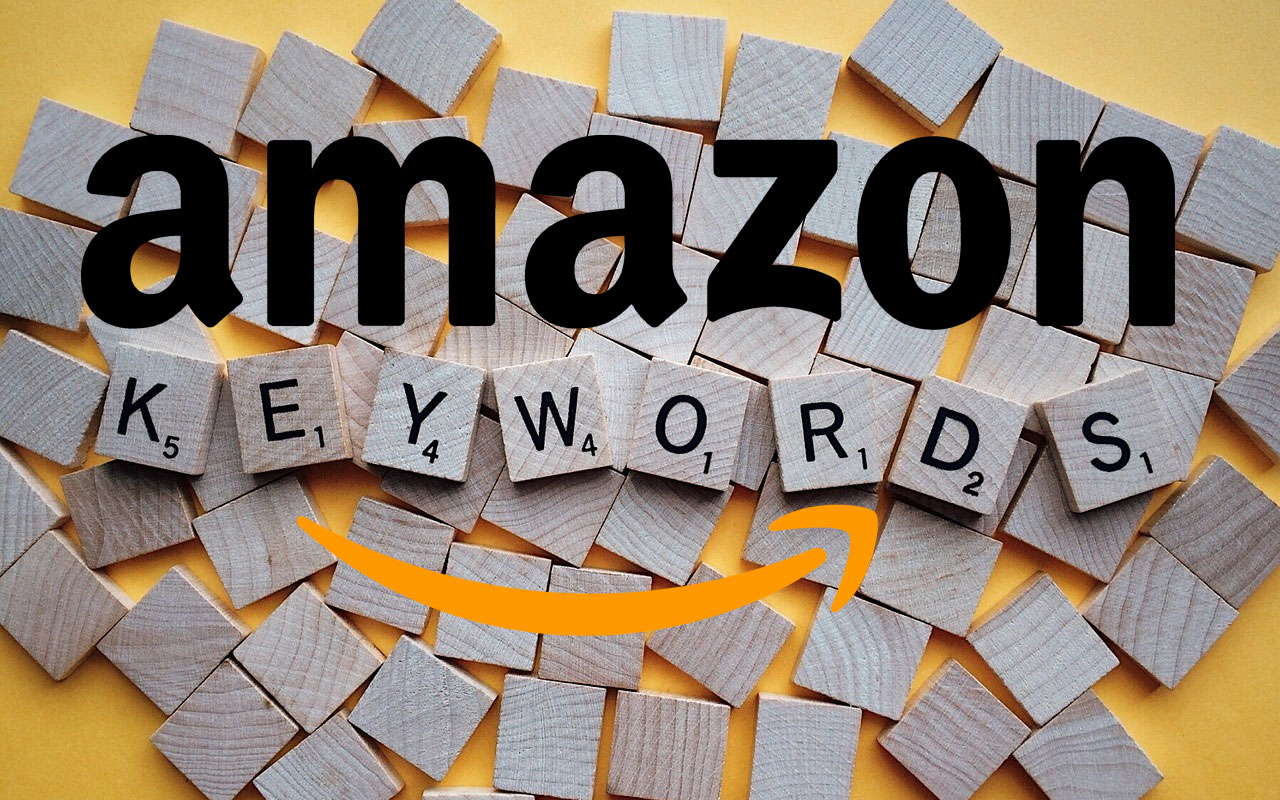
Amazon reviews are very helpful, but more often than not, reading all reviews takes up too much time. Luckily, you can search for keywords in reviews which allows you to see only reviews that contain the specific keyword you searched for. Many people didn’t know this feature existed, and they wonder, how to search keywords in amazon reviews?
To search keywords in Amazon reviews, go to the reviews section. Then, click on the blue number which tells you how many reviews there are for that specific product. Scroll to the bottom of the list and click on “see all”. You will notice that a search button has popped up on the left.
Searching for something on Amazon can be exhausting and take up a lot of time if you don’t know how to filter your products. Keep reading to find out how to filter what you’re looking for to save a lot of time.
Can you search for reviews on Amazon?
It often happens that a product on Amazon has a few thousand reviews. Reading through all those reviews would take you too much time. This is why you can search for reviews on Amazon. Searching for reviews will save you a lot of time and allow you to search just for the keyword you’re looking for.
For example, you can search for the word “broken” or “damaged” to see if there are any reviews that say that the product arrived broken or damaged, or that the product is easily broken or damaged.
How do you search for keywords on Amazon?
Before, you could find a search box on the right side of the page that lets you search for keywords in reviews. However, that box doesn’t exist there anymore. It confused a lot of people and left them wondering how they can search the keywords now. If you’re one of those people, it’s your lucky day, because we found out how you can search for keywords in reviews.
All you have to do is go to the reviews section and click on the blue number that tells you how many reviews there are. You will then scroll down to the bottom of the first list and click on “see all”. A search button will pop up on the left. You can write the keywords you’re looking for in that search button.
If you’re worried about how honest these reviews are, you can filter them by Verified Purchase only to make sure that the reviews you’re getting your information from being honest.
When a seller puts up a product on Amazon for the first time it won’t have any reviews. This isn’t good for the seller because no one will buy a product that has no reviews. Some sellers will become creative to get reviews and while they aren’t allowed to pay for reviews, they can offer big discounts on their products in exchange for a review.
These reviews don’t end up being honest and these reviewers are always in favor of the product not because it’s good, but because they got it at a much lower price or even for free.
This is why you should filter the reviews by Verified purchase. There is a special badge on Amazon for purchases that were made on Amazon at a price that is considered to be what a regular customer would expect to pay.
What this means is that Amazon has confirmed that the person who wrote the review actually bought the product for a fair price. To do that, you will have to go to the reviews page for the specific product you’re looking for and click on the drop-down box that is right next to Filter by. Then, you will change the option to Verified purchase only.
How do I filter Amazon search results?
Filtering Amazon search results is really helpful. It allows you to show only products within the price range you want, from the exact brand you’re looking for, and so on.
Start by going to Amazon’s page. At the top of the screen, you will notice a bar that is labeled Search. Click on the white box and type in the product that you’re looking for. If you know which category your product could be, you can click on the gray button on the far left of the search bar to select a department to search from. There will be a drop-down menu and you will be able to search from it.
For example, if you’re looking for women’s jeans, you can choose the department called Women’s Fashion. Once you’re ready to search for your product, click on the go button that is on the right side of the search bar or press enter.
If you don’t have a lot of time, you can use suggestions to search for your product. While you’re typing in your product, Amazon will provide suggestions on what it thinks you’re looking for. If you want to search for a specific suggestion just click on it. If the results have a specific department attached to them it means that it will search for the product in that department.
Now you will be able to see a list of results for your search terms. But, you will notice that there are a lot of results. You probably don’t want to spend hours looking for a product that’s best for you, and that’s why you can filter the search results.
On the left-hand side, there is a menu that offers a lot of ways to filter your search. Most commonly people filter their search by price. Look under Price and choose a price range. Now only products within that price range will appear. There is also an option for you to click on the left and right boxes with currency signs next to them. This allows you to type in a minimum and a maximum price of the product.
