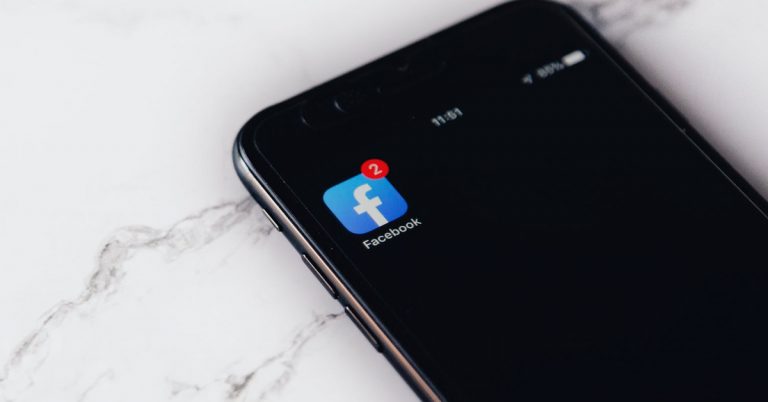How To Delete An Apple Account Permanently

If you own an Apple device, then you’d have been prompted to create an Apple account that comes with an Apple ID as this account is what is linked to all of your Apple applications ranging from the App Store to your Apple Music, and iTunes, and all other Apple apps. You may have wondered if it’s possible to deactivate or permanently delete your Apple account due to some personal reasons, which leads you to ask how can you delete your Apple account permanently?
You can delete your Apple ID account by going to privacy.apple.com. If you have multiple accounts or you want to leave the Apple ecosystem, you can permanently delete your Apple account easily. However, once you delete your Apple account, you can’t recover the account again if you ever want to.
To prevent you from losing the entire data stored with your Apple ID on your Apple account, Apple allows you to deactivate your account instead of permanently deleting your account so this way, your data is still retained within the ecosystem till whenever you activate the account again. However, if you still want to permanently delete your Apple account, in this article, I’ll share with you the possibilities of deleting your Apple ID and the steps to help him permanently delete your Apple account.
Can You Permanently Delete Your Apple Account?

Yes, you can permanently delete your Apple account whenever you want to because Apple’s policies allow users who have created an Apple account and knows the details of their Apple ID to delete the account whenever they want. The account allows users to log in to any Apple-owned application like iTunes, Apple Music, App Store, and so on.
The Apple ID can also be used across several devices owned by a person. For instance, if you own an iPhone, iPad, and Mac, you can use your Apple ID to log in to your Apple account across all of your devices and their files will be connected through your iCloud. However, Sometimes, you may want to delete your Apple ID especially if you have multiple Apple accounts and now you want to stick with one, or you want to move permanently from the Apple ecosystem.
Apple products are one of the most used consumer products around the world and with so many customers on Apple’s database with Apple accounts, it’s important these people can control their data usage and also be able to delete their accounts whenever they want to. This is why it’s very easy for users to permanently delete their Apple accounts as Apple has to comply with consumer service regulations.
On the other hand, deleting your Apple account may not be the best choice for you, especially if you have useful data that may be handy to you some other time. However, if you still need to permanently delete your Apple account, you can do that by accessing your Apple account via your Apple device’s settings and tapping on your Apple ID.
Once you delete your Apple account permanently, it’s impossible for you to recover the data stored within that account and that account itself, hence why it’s important that you understand the requirements before proceeding to delete your Apple account. If you’re unsure of permanently deleting your Apple account because of the data you have stored with the account, you can deactivate it and reactivate it whenever you want to access the data.
Can You Temporarily Delete Your Apple Account?
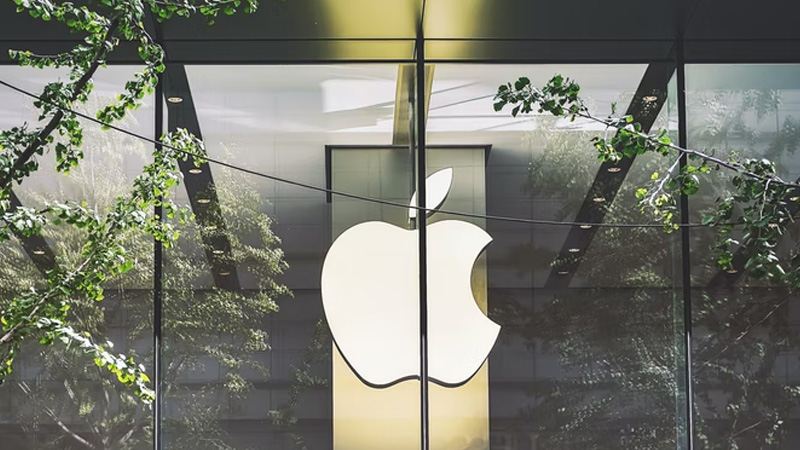
Yes, you can deactivate your Apple account whenever you want to and reactivate it later. If you’re unsure about permanently deleting your Apple account, you can temporarily deactivate your Apple account instead as this helps keep your data intact within the Apple ecosystem.
Apple understands the importance of the information stored in its ecosystem by users and that if users permanently delete their Apple accounts, they will lose access to their information hence why Apple created the “temporary deactivation” function.
With this function, you can temporarily delete your Apple account and recover the account whenever you want. When you’re ready to deactivate your Apple account, you need to remember to remove all the devices that are linked with your Apple ID, and also disable the “Find my” function.
You should also remember to back up your iPhone, iPad, or Mac to iCloud and also download your data from iCloud and once you’re done, make sure to sign out of your iPhone, iPad, or Mac. These steps do not only apply when you want to deactivate your Apple account. You must also remember to do all of the above before permanently deleting your Apple account.
Suppose you want to change your Apple ID but don’t want to delete your Apple account or temporarily deactivate it permanently. In that case, you can easily change your Apple ID email address instead.
What Happens When You Permanently Delete An Apple Account?
Once you permanently delete your Apple account or Apple ID, the following things will happen:
- You won’t be able to access your iCloud, Facetime, iMessage, Apple Pay, Sign in with Apple, Find My, and you won’t also be able to download new apps from the App Store or subscribe to services.
- You won’t be able to receive messages sent to your iMessage, FaceTime, or iCloud mail account.
- You won’t be able to download or update previously purchased apps under your account.
- Any data associated with your Apple ID will be permanently erased.
How To Permanently Delete An Apple Account

Follow the below steps to permanently delete your Apple account. Before proceeding, make sure to have removed all the devices linked to your Apple ID, disable “Find My”, and also back up your data to iCloud and then download it. Also remember to sign out of your iPhone, iPad, and Mac.
Step 1: Go To privacy.Apple.com
Visit privacy.Apple.com and make sure to sign in with your Apple ID details. These details include your Apple ID (email) and your password.
Step 2: Click On “Request To Deactivate Your Account”
Towards the bottom of the page, click on “request to deactivate your account” to permanently delete your Apple account.
Step 3: Choose A Reason For Deletion And Click Continue
Select a reason for deletion. This means you need to select a reason why you want your Apple account to be deleted. Once you’re done selecting a reason, you’ll need to click on the “Continue” button to proceed with the deletion process.
Step 4: Read The Disclaimer And Click On Continue

Go through the disclaimer before you proceed with the deletion process. This disclaimer warns about the potential loss of data and how Apple isn’t liable for this if you proceed with the process. Once you’re done reading the disclaimer, click on the “Continue” button.
Step 5: Agree To The Conditions And Continue
Check the Agree to the conditions button and click on “Continue” to proceed.
Step 6: Select An Email Address Or Phone Number To Receive Your Account Status Updates
Choose an email address or phone number where you’ll like to receive your account status updates and click on the continue button.
Step 7: Save The Access Code Shown On Your Screen
Copy or print the access code shown on your screen as this will help Apple verify your identity.
Step 8: Enter The Access Code And Continue
Now, enter the access code and Continue the process.
Step 9: Click On Delete Account
Click on Delete Account to permanently delete your Apple ID account. Once this is done, sign out, and your Apple account is permanently deleted.