How to Delete an AdSense Account?
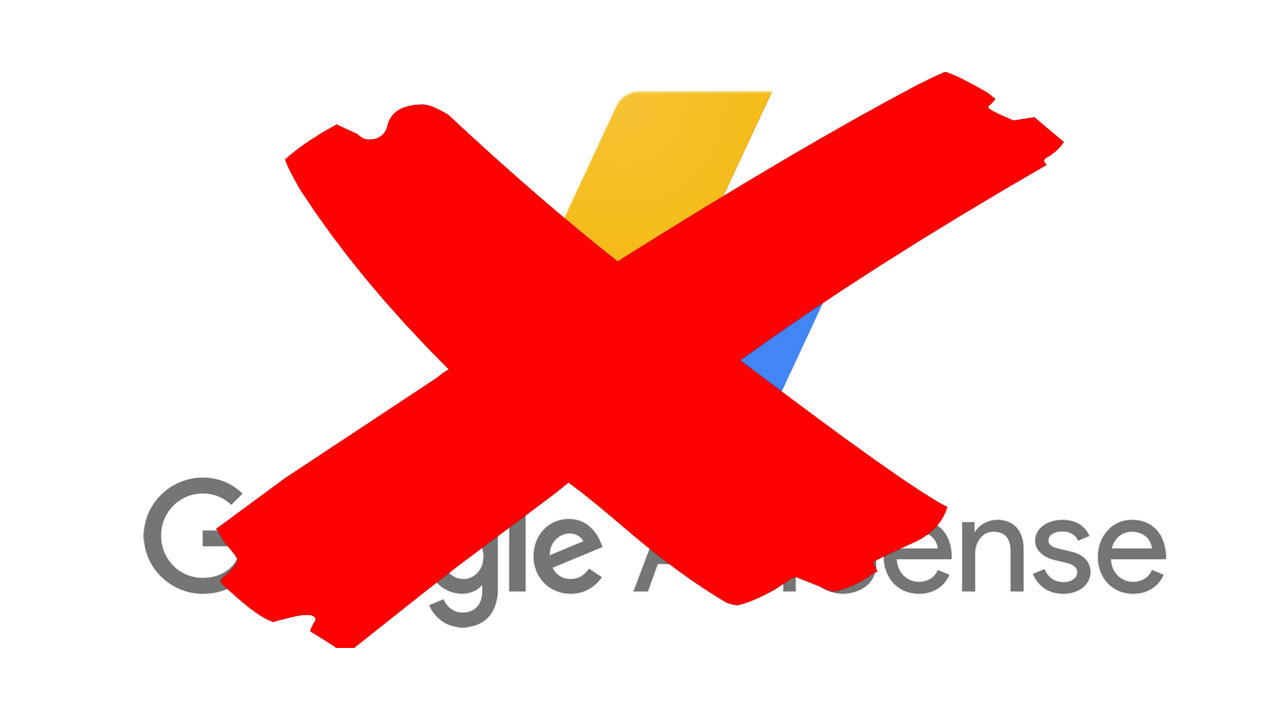
Google AdSense is Google’s personal ad service. If you’re looking to make money from ads popping up on your website, AdSense is the way to go. Most businesses that run ads use AdSense to monetize their own website’s popularity, and it’s working well. However, what if you’re closing your business and you don’t need AdSense anymore? What if you’re just not interested in keeping up with all the advertisement hassle and don’t need this service anymore?
Deleting your AdSense account is exactly what we’ll be discussing in this article, providing you with a thorough guide on how to cancel your account, as well as to what exactly happens once you do. Let’s get started!
Firstly, to be able to delete an account, you need to be that account’s administrator. Once you’ve canceled it, you will receive your final payment from Google within 90 days of the end of the month. This, however, won’t happen if your account’s balance is lower than the cancellation threshold. Google will not make payments for any earned balance that does not reach this threshold.
You can find your cancellation threshold here, as we’ve decided not to list each specific one because there are a lot of things that make thresholds different – specifically your country and the currency you’re using.
You will also want to cancel your AdMob account that’s associated with your AdSense account, and you can check out Google’s guide on doing that here.
There are things you need to be aware of before you decide to cancel your AdSense account.
Firstly, your AdSense ad code will stop working, so you will need to manually remove it from your website before you cancel your account. Following that, know that if you’ve associated a Custom Search Engine with your AdSense account, the search will still continue to work – however, your ads won’t be associated with your account anymore. If you want to earn revenue again, you’ll need to create a new AdSense association.
Also, if you’ve given other people access to your AdSense account, they won’t be able to sign up for new AdSense accounts with the email they’ve used to access your AdSense account – in order to let them use their emails normally, you need to remove the users from your account before cancellation.
If your account balance is greater than the cancellation threshold (what we’ve discussed before), make sure to remove all holds and that your account is eligible to receive payments.
And lastly, if you wish to save any report data for your personal records, you’ll need to download that data in comma-separated values (CSV) before you cancel your account. You won’t have access to this data after canceling.
Now, if you’re still sure you want to delete your account, sign in. Click ‘Account’ and find your ‘Account Information’ tab. Once you reach it, click ‘Cancel Account’.
You may not be able to find this – that’s because your AdMob account is still active, and you can’t deactivate your AdSense account before deactivating your AdMob account.
You’ll see some information on the ‘Cancel Account’ page, review it.
If your account meets all the necessary requirements to receive final payment, you’ll have the option to choose your reason for canceling from the dropdown. Check to box to confirm that you’ve read and understood all the information provided and all Google AdSense’s Terms and Conditions. Once you click ‘Continue’, Google will send you an email (to your email contact address).
If your account does not meet all the necessary requirements for account cancellation and your account balance is lower than the cancellation threshold, check the box to confirm that you understand that you won’t be paid any earnings. Choose your reason for canceling from the dropdown. Check to box to confirm that you’ve read and understood all the information provided and all Google AdSense’s Terms and Conditions. Once you click ‘Continue’, Google will send you a confirmation email.
If your account does not meet all the necessary requirements for account cancellation and your account balance is greater than the cancellation threshold, then you need to fix the issues listed in the ‘Requirements’ section. Google says “You must fix the issues that are listed here. It’s not possible for you to cancel your account and not be paid your outstanding earnings.” – once you have fixed all those issues, you need to restart the cancellation process from the beginning and everything should be okay.
However, if you’re still somehow unable to cancel your account, you should contact Google’s support services and let them handle it.
You’ll receive a cancellation email, once you do, click on the link to complete the cancellation process. On the ‘Account Cancellation’ page, you’ll see a message display telling you that your account has been successfully canceled. Any remaining account administrators will then be notified that the AdSense account (that’s associated with their Google Account) was canceled.
When deciding whether canceling your account is the right move for you, make sure to weigh all possible outcomes. Make a list of all the things Google’s AdSense is good for, and make the list of the opposites – all the reasons why you think you should cancel your account. Take another look at all the things that will happen if you decide to cancel your account and make sure that you understand them.
After all, AdSense is here to make you money, so it usually makes little sense to cancel the account (unless you’re closing your business), and this is something Google wants to make sure you understand, as closing your account could be throwing money away, metaphorically.
However, if you’ve still decided to go through with that, follow the steps above. If you encounter any trouble, contact Google’s support.
