Do You Need Ethernet For Wifi? (& Why)

Before the invention of wireless devices, the only way users could connect their computer to the internet was via wired connections otherwise known as the Ethernet cable. With the invention of wireless devices like phones and laptops, now users can connect their devices to the internet without bothering about needing an Ethernet cable to access the internet. With these developments and inventions, it’s important to know if you need Ethernet for WiFi whenever you’re connecting to the internet and why you’d need it if there are reasons to use it.
You don’t need an Ethernet cable to connect your devices to a WiFi network. Ethernet cables allow users to use a wired internet connection to the device the cable is being used with. if you’re using WiFi, you’ll be able to use a wireless internet connection via signals sent through an open medium.
WiFi and Ethernet cable aren’t far-fetched from each other, however, the major difference between both internet connection channels is that one is wired and the other is wireless. In this article, I’ll discuss if you need Ethernet cables for WiFi and why you may or may not need Ethernet cables for WiFi.
Do You Need Ethernet Cable For WiFi?

No, you do not need an Ethernet cable to connect your devices to a WiFi network. To understand the difference between these two internet connection channels, you need to know what exactly these two channels are and how they are used. Although you may be used to what a WiFi network is, Ethernet cables are wired network connections that are connected to your device to enable devices to connect to the internet when you need them to.
Sometimes, you might require an Ethernet cable for your WiFi connection if your device doesn’t have an in-built wireless connection option. These devices are usually older devices that do not come with WiFi connectivity, however, they come with the Ethernet connectivity port which allows users to connect to the internet with the Ethernet cable.
In this case, you’ll need to connect this device directly to the router via Ethernet cables or via a USB adapter that can connect to the router.
Ethernet cables were one of the first methods of connecting to the internet that was invented in the late 90s and early 2000s hence why it’s compatible with older versioned devices. The cables were created to connect computers to the internet then but now, you can easily connect your computer to the internet via wireless connectivity invented and termed “WiFi”.
These two methods of connecting to the internet aren’t exactly dependent on each other, however, you can connect an Ethernet cable to a wireless router if it comes with an Ethernet port for wired connectivity.
Most routers come with wired and wireless features which enable users to connect to the internet via wired and wireless connections depending on their choice of connectivity.
This also allows users to connect different varieties of smart devices to the network due to the limitations that may come with the wireless connectivity, hence, they just connect some of their other devices that are wire-enabled to the internet via the Ethernet cable.
For instance, you may only be able to connect 5 wireless devices to the WiFi router and you need to connect some other devices in your home to your home network, hence, the need to use wired connections for other devices that are compatible with the Ethernet cables.
This means If you have your phones and other wireless devices like your tablet and so on connected to the WiFi network, you can connect other devices like your gaming console, PC, printers, etc to the router via Ethernet cables.
Why Do You Need Ethernet Cables For WiFi?

You only need Ethernet cables for WiFi if the device doesn’t have a wireless connectivity feature. Once you notice that the device doesn’t have a wireless connectivity feature, you’ll need to connect to the internet using an ethernet cable so, grab an ethernet cable and plug one end into your device and the other into the WiFi router. Once this is done, you’ll be able to access the internet since the cable now connects your device to the WiFi router and lets you access the internet.
However, if your device has a wireless connection feature, you don’t need to connect your device to the internet via Ethernet cables. In addition, not all wireless devices come with the Ethernet cable port, for example, phones, tablets, and some laptops don’t come with the Ethernet cable port because they do not need it to connect to the internet as they have wireless connectivity.
How To Connect WiFi To A Wired PC
There are two ways you can connect a wired PC to a WiFi network without needing wireless connectivity to set up your connection. They are:
- Connecting with an Ethernet cable.
- Attaching a USB adapter and set up the WiFi connection.
Connecting With An Ethernet Cable
If your device isn’t a wireless device, you can connect it to the internet via Ethernet cables. However, the major requirement is that the length of the Ethernet cable should be able to connect your device from where it is to the internet router. Once the wire is arranged, you can proceed with the following steps.
Step 1: Connect The First End Of The Cable To The WiFi Router
Connect the first end of the Ethernet cable to the Ethernet port. The connectivity port for Ethernet cables is hexagonal. Make sure you’re connecting it to the right port by verifying that the cable end fits the Ethernet port on the router.
Step 2: Connect The Other End Of The Cable To Your Device
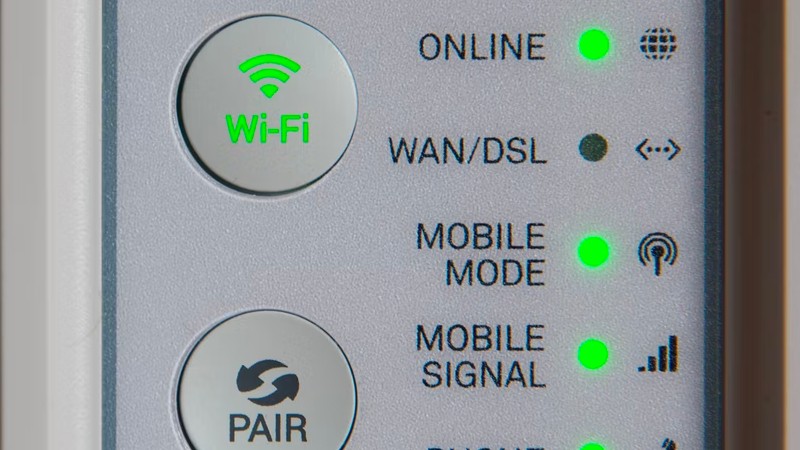
Just like you did with the first end of the cable and connecting it to the router, connect the other end of the cable to your device. Just like the port on the router, the port on your computer is hexagonal in shape and fits the cable tip tightly. Insert the cable to your computer and proceed to the next step.
Step 3: Connect Your Computer To The Internet
Once you’ve connected your computer to the router, you’ll need to verify that your computer is now connected to the internet by going to your network settings. Once it’s verified to be connected to the internet, go on to surf the internet with your computer.
Connecting With A USB Adapter
Although this option may make your internet connection slower than when you use the Ethernet cable. You can purchase any network adapter that works perfectly for your device. However, once you’ve got the network adapter, follow these steps to configure the network adapter:
Step 1: Connect The USB
Connect the USB Port to your computer.
Step 2: Insert The CD Into Your Computer
Insert the CD into the computer. This CD contains the setup for the adapter’s software to be installed on your computer.
Step 3: Run The Autorun.exe File
Run the Autorun.exe file from the CD’s auto play window. You’ll see different files on the CD’s storage, however, to install the adapter’s software to your computer, you need to run the autorun.exe file.
Step 4: Finish Installation

Click on “finish” once you’re done with the installation.
Step 5: Install Driver
Click on install driver and complete the installation process via the installation wizard.
Once you’re done with the installation, whenever you want to connect to the internet, connect the adapter to the USB port and its software will automatically run and you’ll be able to connect to the internet.
