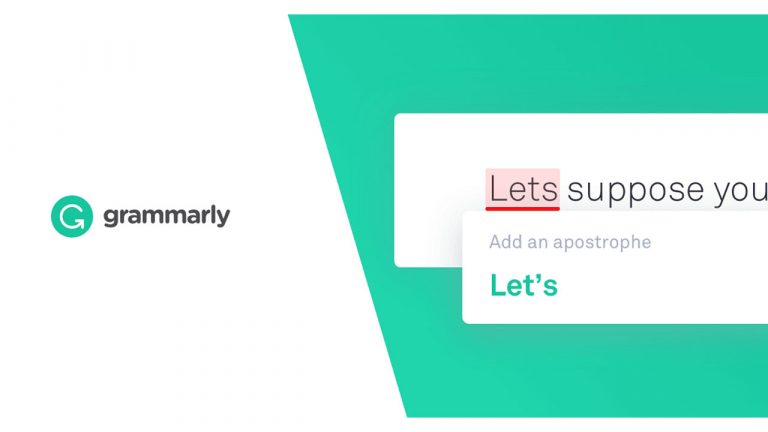Do Inactive Plugins Slow Down WordPress? (Delete Them?)
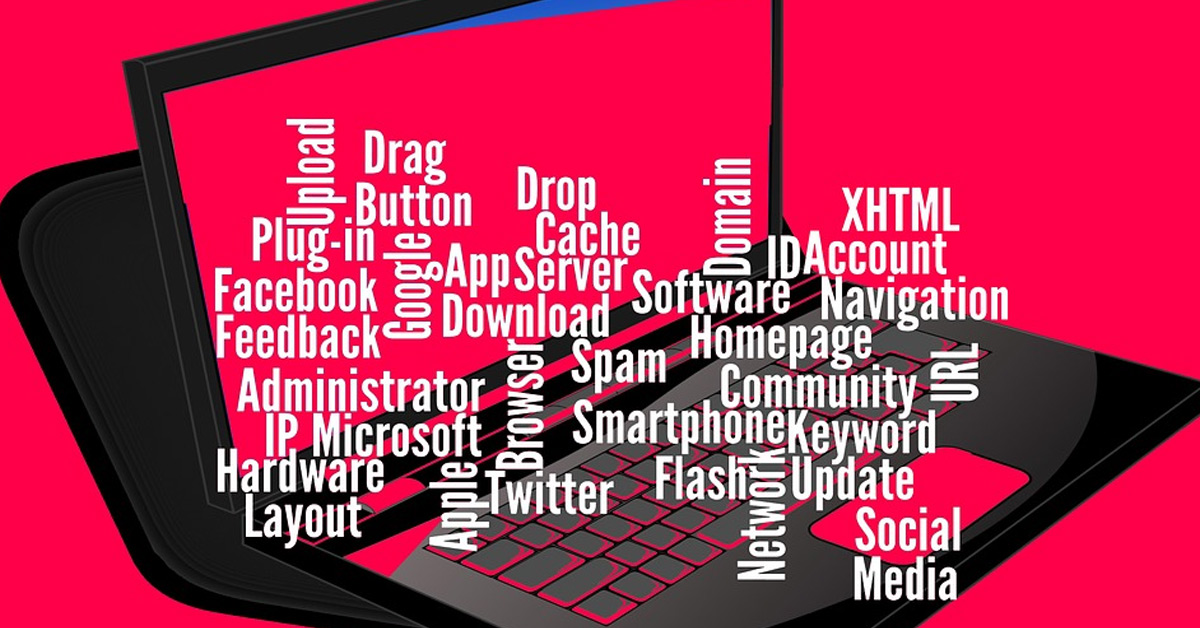
Many WordPress users are currently bothered with whether their inactive website plugins contribute to their WordPress’s slowed-down performance. Most users of this CMS tool usually download plugins and deactivate them for future use after testing their functionality. However, most of you still ask, do unused and deactivated plugins slow down WordPress?
Inactive plugins do not slow down WordPress functionalities. Even when you have static or uninstalled plugins lying around in your website, it will not affect the processing time of WordPress and your platform.
Plugins serve varied purposes in a website, be it themes or designs, email marketing, performance optimization, or website security. However, since WordPress quickly upgrades, it soon replaces your plugins with their advanced versions. This plugin upgrade process leads other users to the concern that their unused plugins may be slowing down WordPress.
WordPress is currently one of the most extensive content management systems available to the public. The platform’s success derives from the tens of thousands of plugins, which adds increased functionalities to the tool. In this post, we will further show you how uninstalled plugins affect your site if you should consider deleting them and how to delete data clutter from deactivated plugins.
Will Inactive Plugins Slow Down Your WordPress?
Currently, one of the best-ranked features of WordPress is that you can extend or add new functionalities to it by using WordPress plugins. These plugins can’t only add new functions to WordPress but also add completely different additional features to your website.
WordPress usually uses plugins developed by volunteers for free, so they’re readily accessible to the public. Upon installing a WordPress plugin, it will start downloading the plugin file to the hosting web service. Inactive plugins happen when you install plugins but do not use them right away.
Most users think that a build-up of plugins will add more code which the browser has to load and may cause WordPress to either slow down or malfunction. On the contrary, inactive plugins do not affect WordPress at all. Every time WordPress receives a request command, it starts a loading process. Through the duration of the loading procedure, it only loads ‘active’ plugins, and inactive or deactivated ones are entirely disregarded.
Thus, even if you have many idle plugins installed for your WordPress, it will not affect its speed and performance. If your WordPress is functioning slower than its usual pace, then you might want to dig deeper into the problem and try troubleshooting to boost your WordPress’s performance.
Should you delete inactive plugins?
Deleting your WordPress plugins is a decision that will solely depend on you. You can either lean into the option of removing those unused plugins or keep them for future WordPress updates. However, it is evident that setting up WordPress plugins is not a walk in the park, so it will be practical just temporarily to deactivate them.
WordPress gives users the option just temporarily to deactivate their installed plugins. This choice is presented since most of the time, users will just want to turn the plugins off to turn them back on at their earliest convenience.
For example, most users are afraid of losing the plugin settings that they have created when they delete them, so they opt to keeping them and just turning them off in the meantime.
However, not deleting inactive plugins might also cause some issues with your WordPress experience. These problems may occur in the form of update popups for your sedentary plugins. This can be an irritating experience to some users, especially if regular updates are available for those inactive plugins.
Moreover, since inactive plugins are still considered viable files, these are still susceptible to any hacking attempts, and can even be used for malware installation to infect your website. In order to avoid such attacks on your site, WordPress established a security precaution inclined to the deletion of unused plugins.
With these ideas in mind, you can carefully decide whether you want to keep that plugin you have not used for a while or just delete it and move on.
Why do inactive plugins slow down your website?
In most cases, inactive plugins do not have an impact on a website’s overall performance. Users often download and install plugins for testing, then deactivate them later after the trial. It no longer comes as a surprise that WordPress accumulates a large pool of inactive plugins since the WordPress Plugin Directory is loaded with thousands of new variations of potentially helpful plugins.
Still, even a collection of dozens of unused and idle plugins will not affect the functionality of WordPress. Although inactive plugins do not directly influence your site’s performance, they may still affect its processing speed if your web server starts to reach its maximum loading capacity. This is because even when inactive plugins are not sent out to your site’s end-users, it still takes up storage space on your web server.
Even when inactive plugins use up your web server’s storage, this is still not an issue with most WordPress sites which are organized by functionality-based servers. However, when paired with a less qualifying arrangement provider, the collection of unused and inactive plugins might pose a threat.
As much as it has been established that inactive plugins do not usually cause problematic outcomes to your website, they still build up as clutter on your site’s dashboard. Since plugins’ technical function is to modify and ultimately add new sets of codes to your platform, it is still in your best interest to just permanently uninstall them to avoid any possible harm they might cause.
How do you delete unused plugins?
WordPress users are provided with the option of temporarily deactivating or permanently deleting inactive plugins. No matter how much more practical it is to just temporarily deactivate a plugin so you can use it at your later preference, deleting or fully uninstalling an unused plugin would be a better idea if you do not have the intent to use it anytime soon.
One of the countless benefits of WordPress is that it is easy to navigate, and even simpler to manage plugins. To deactivate or completely uninstall a plugin, you simply have to follow these few easy steps:
1. Go to the Plugins option in your dashboard.
2. Find the plugin you want to deactivate or uninstall within the list of your downloaded plugins.
3. Look for the option to “Deactivate” under the plugin’s name.
Consider the fact that you do not see an “Uninstall” button under the plugin’s name where you found the option to deactivate. This condition is because WordPress will not give you the chance to uninstall a plugin that has not been deactivated yet.
After turning off the plugin, you will now be provided with the option to “Delete” the deactivated plugin. When you select this option, WordPress will then request confirmation for your choice. The plugin will then be successfully uninstalled once you confirm the deletion.
You will have to make sure that there are no unnecessary data left behind even after the plugin uninstallation process. To successfully do this, you can either manually delete irrelevant data or use another plugin for this specific function.
Most times, uninstalled plugins will leave data crumbs and you will be able to sweep these off within your site’s database. Orphaned rows will be the most common mess you will have to clean up and deal with after plugin uninstallation since they can cause database bloating and security breaches. Just as simple as deactivating plugins, you can follow these three steps to manually remove those rows:
1. Log in to the phpMyAdmin tool to edit your WordPress database.
2. Run a ‘Search’ for orphaned rows by entering the name of the uninstalled plugin and choose the right plugin from the list of database plugins that will come up.
3. Once phpMyAdmin finds the orphaned rows during the searching process, hit the “Delete” option from the rows you want to delete.
Managing your own website and making sure you have efficient tools really is a lot of work. It is great knowing that there are tools such as WordPress that are readily available for the general public to make life easier for aspiring website managers and bloggers.
Aside from the effects of plugins on WordPress’s performance quality, what other dilemmas do you think WordPress users commonly encounter? What plugin functionalities do you usually use for your website?
Before this article ends, try reassessing your perspective on the subject of deleting inactive plugins. Do you really think it is necessary and convenient to leave those unused and idle plugins on your website, or would you rather clean your site and delete those excess and unessential data?
Consider challenging yourself to come up with a decision about what to do with inactive plugins lying around your websites. We strive to provide you with a new perspective on the roles and effects of plugins on your WordPress utility.