Apple Pay Instant Transfer Not Working (SOLVED)

Apple Pay has solved so many payment problems for businesses and also made completing payments convenient for customers with the platform’s contactless payment feature. But aside from using Apple Pay to complete payments, you can also use Apple Pay to transfer money to your recipients if you know how to navigate your wallet to perform the transaction. Since users can use Apple Pay to transfer money to their recipients easily, it’s important to know if you can use Apple Pay to perform instant transfers.
Yes, you can use Apple Pay to perform instant transfers. Although there are reasons why Apple Pay instant transfer may not work, the reasons include- if you’re not using a Visa debit card, a software update is blocking an instant transfer, and lastly if you’re transferring to MasterCard Debit Card.
There are a number of reasons your Apple Pay instant transfer isn’t working. In this piece, I’ll share with you why your Apple Pay instant transfer isn’t working and solutions you can use to resolve the issues.
Why Is Apple Pay Instant Transfer Not Working?
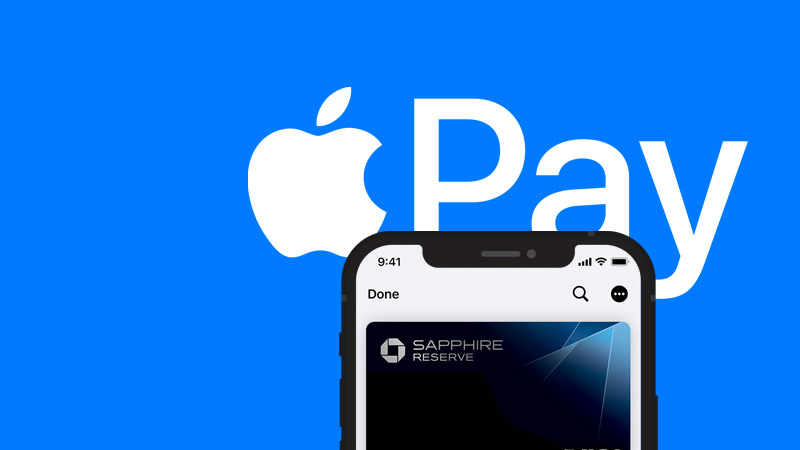
There are a number of reasons why your Apple Pay instant transfer isn’t working. These reasons include:
- If you’re not using a Visa debit card.
- If a software update is blocking an instant transfer.
- If you’re transferring to MasterCard Debit Card.
- If you’re transferring to a Debit Card.
Usually, when your Apple Pay instant transfer doesn’t work ad you go on to transfer money, it will take around 1 to 3 days for the funds to get transferred. This may cause you to be furious about the funds especially if it’s a large amount of sum transferred to the recipient. Hence it’s imperative to solve these problems that may cause your instant transfer to not work.
If you’re not using a Visa debit card
Apple Pay will not instantly transfer your money if you’re not using a visa debit card to perform the transaction. So the very first thing you need to make your Apple Pay instant transfer work is to add a visa debit card to your cards on Apple Pay.
If you’re not using a visa debit card to transfer your money, the money may take quite some time to be delivered to the recipient. Usually, it’ll take about 1 to 3 working days to complete the transaction. This is when your recipient will receive the money.
If a software update is blocking an instant transfer
If you’ve ever received money through your Apple Pay Cash card, and you tried to transfer it to your debit card and got a “software update required”, then you’ll understand this second issue. Imagine when you’re trying to make an instant transfer and your device says “software update required”, this can be quite painful especially if you need to send that money instantly.
Your instant transfer can be blocked due to a software update issue so you must make sure your device’s software is always updated whenever there’s a new update to avoid experiencing this problem.
If you’re transferring to MasterCard Debit Card
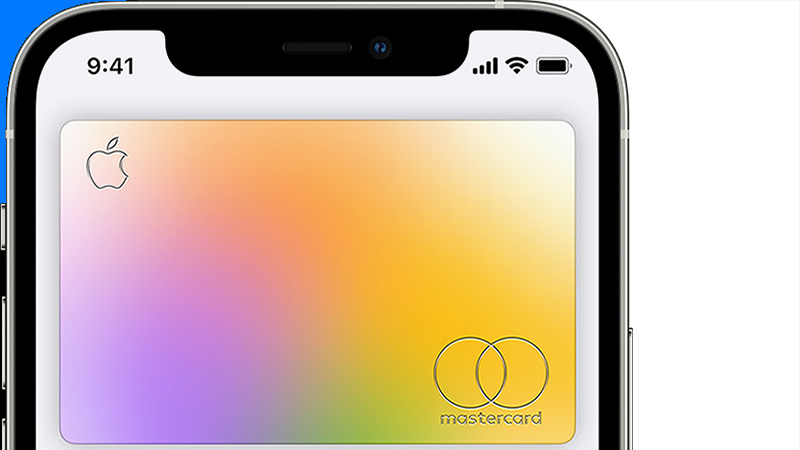
If you’re trying to perform an instant transfer to a MasterCard debit card, Apple Pay will not even approve it except if you’re transferring from an Apple Cash card. With the Apple Cash card, you can transfer money from the card to any MasterCard debit card via Apple Pay instant transfer.
So if you have your Visa debit card on your Apple Pay and you’re looking to transfer to a MasterCard debit card, you will need to switch to an Apple Cash card to complete the transaction instantly. Apple Cash company charges 1.5% for every instant transfer done from the Apple Cash card to your MasterCard debit card. In addition, US citizens can use Apple Cash cards to pay at stores via Apple Pay.
If you’re transferring to a Debit Card
If you’re trying to perform an instant transfer from Apple Pay to a debit card, then your instant transfer won’t work because Apple Pay doesn’t transfer money to a debit card. You can only do this if you have an Apple Cash card in your Apple Pay. With the Apple Cash card, you can transfer your money via Apple Pay to a visa debit card.
So if you’re trying to perform an instant transfer with your default card in your Apple Pay being your Visa debit card to a recipient’s debit card, you won’t be able to complete this transaction. You’ll need to switch the card from the visa debit card to an Apple Cash card. This way you’ll be able to perform your transaction instantly.
How To Solve Apple Pay Instant Transfer
For each problem listed above, we’ll discuss how to solve them so you can use Apple Pay to perform instant transfers to your recipients. Here are the solutions:
How To Resolve If you’re not using a Visa debit card

Follow the following steps to resolve this issue and add your visa debit card to be able to transfer funds instantly:
Step 1: Launch Apple Pay
Open your Apple Pay wallet app on your device.
Step 2: Tap On Apple Pay Cash Card
After opening your wallet, click on “Apple Pay cash card” to access your cards and perform an instant transfer.
Step 3: Tap On Options
Tap on the three dots options icon surrounded by a circle located at the top right corner of your screen.
Step 4: Tap on “Transfer To Bank” And Enter The Amount
Click on the “transfer to bank” button and type in how much you want to transfer. After this, click on proceed.
Step 5: Click On “Instant Transfer”
If you have a Visa card linked to your Apple Pay, click on “Instant Transfer”. If you don’t, enter the Visa card details and its billing information. The amount will be deposited within 30 minutes.
How To Resolve If a software update is blocking an instant transfer
Here’s how to resolve the software update issue you may be getting whenever you try to perform an instant transfer with your Apple Pay:
Step 1: Open Your Phone’s Settings
Go to the settings on your apple device.
Step 2: Click Your Name
Tap on your name and then go on to tap on iCloud.
Step 3: Click On “Backup Now”

Tap on “backup now “ to backup your device before going on to update your device’s software.
Step 4: Go Back To Settings And Go To “General”
After backing up your iPhone, go back to your settings and navigate to your general settings.
Step 5: Tap On Software Update
After tapping this, You’ll be taken to a page where your phone detects if your device needs a software update.
Step 6: Tap On Update Now
Click on this to begin updating your phone. After the update is done, you can go back to your Apple Pay to complete your instant transfer.
How To Resolve If you’re transferring to MasterCard Debit Card Or Visa Debit Card
The following steps are the steps to resolve both the MasterCard debit card and Visa debit card issue. You can use the following steps for both cards:
Step 1: Open Apple Cash Card
After navigating to your apple wallet, tap on “Apple Cash Card”.
Step 2: Tap On Options Button
Tap on the three dots options icon surrounded by a circle located at the top right corner of your screen.
Step 3: Tap on “Transfer To Bank”
Click on “Transfer To Bank” to instantly transfer the money to your desired recipient.
Step 4: Click On “Instant Transfer”
Choose the MasterCard debit card or visa debit card in which you want to send the funds. Enter the amount you want to send and Tap on “Instant Transfer”.
