How To Find Apple Pay Card Number?

The Apple Pay card otherwise known as the Apple Card was created to reinvent the usual credit card and make it digital meaning apple device users can use the Apple Card via their Apple Pay just like they’d their usual credit cards. The Apple Card has seen an increase in the number of users due to the awesome cashback offered by Apple to the users of the Apple Card. Usually, when the Apple Card is issued to users, the details are quite hard to find, leaving users to wonder if they can find their Apple Pay card number.
If you need your Apple Pay card number, you can find the card number in your Apple Wallet. The Apple Pay Card doesn’t have any number printed on it as a form of added security to protect users from scammers so instead the card numbers are saved in your apple wallet where you can easily access them.
In this piece, I’ll take you through the steps to find your Apple Card numbers in your Apple wallet. This way, if you need to perform transactions without your Apple Pay, you can use the Apple Card to complete your transaction by entering the card numbers where you need to.
Can You Find The Apple Card Numbers In Apple Wallet?
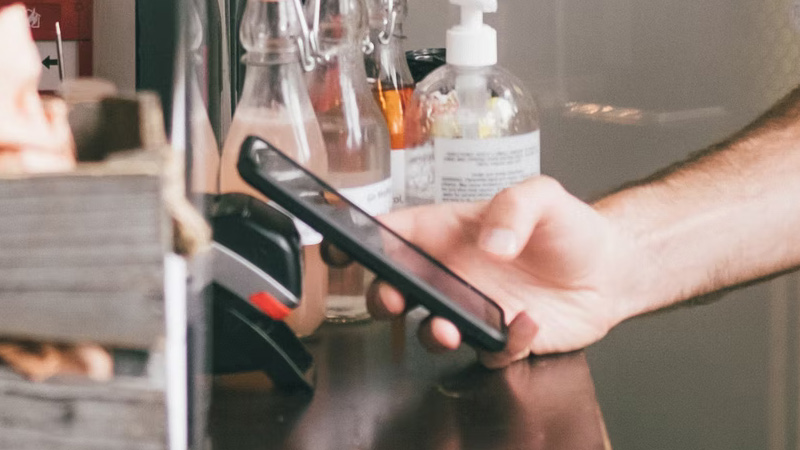
Yes, you can get your Apple Card numbers on your apple wallet. The Apple Card doesn’t come issued with its numbers because it’s seen as a form of added security by Apple. The Apple Card is an alternative that can be used with or without Apple Pay, especially in places where Apple Pay’s contactless payment feature isn’t allowed.
With Apple Cards, Apple has taken steps to reinvent credit cards with better features. The Apple Card information is stored on your apple wallet and can be accessed via your iPhone, iPad, Apple smartwatch, or MacBook. In the bid to reinvent credit cards, Apple was able to eliminate fees and build tools that help users pay less interest, and card transaction fees.
To get the card is quite easy as you can apply in minutes to get approved with zero impact on your credit card score. Once you get approved, you can begin to use the card for any transaction you like once you get funds on the card. If you want a physical card, you can go on to request one and it’ll be delivered to your doorstep by apple. Apple also uses advanced technologies like Face ID, Touch ID, and Apple Pay securities to provide users with a new, advanced level of privacy and security to keep the card safe and secure.
The most interesting feature of the Apple Card is that users get daily cashback on every single transaction made with the card. You can get up to 2% daily cashback from just using the card to make payments via your iPhone, iPad, or Apple Watch. And on top of this, you won’t need to experience unexplainable bank fees like annual card fees, maintenance fees, etc.
How To Find Apple Pay Card Numbers
You can use the Apple Pay card or Apple Card in two ways— as a virtual card or the physical, titanium card. The virtual card is the virtual Apple Card stored in your apple wallet while the apple titanium card is the physical card issued to you by apple. There are no numbers on the physical titanium card as apple locks away the card numbers of both kinds of Apple Cards.
So if you ever need to find the details of your Apple Card, here are the steps to find it:
How To Find Virtual Card Numbers, Security Code, and Expiration Date
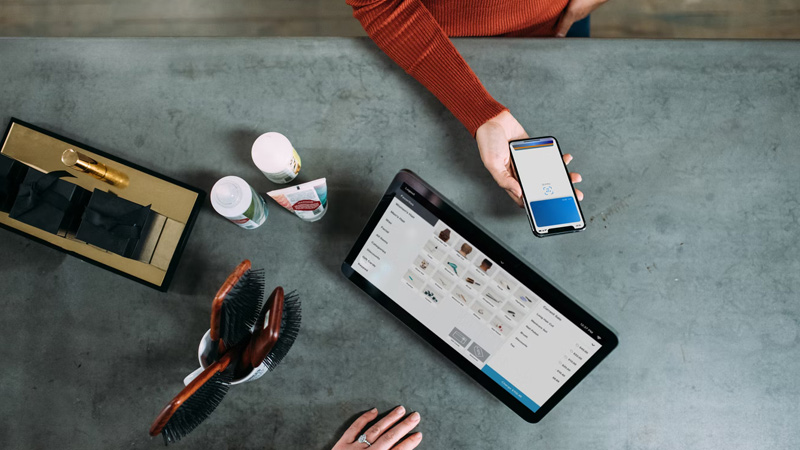
On Your iPhone
Step 1: Open Your Apple Wallet
Open the apple wallet app and tap on “Apple Card”.
Step 2: Tap On Card Number
Tap on the card number icon and proceed to authenticate the process with your Face ID, Touch ID, or your Apple ID passcode.
Step 3: Access Your Card Number
You can access your virtual card number next to “Card Number”.
On Your iPad
Step 1: Open Settings
Open the Settings application on your iPad.
Scroll down and tap on Wallet and Apple Pay.
Step 3: Tap Apple Card
Tap on Apple Card when your apple wallet launches and then tap on the “Info” tab.
Step 4: Tap On Card Information
After the info tab opens, tap on card information then go on to authenticate the process with your Face ID, Touch ID, or via your Apple ID passcode.
Step 5: Access Your Card Number
Access your virtual card number next to “Card Number”.
On Your Apple Watch
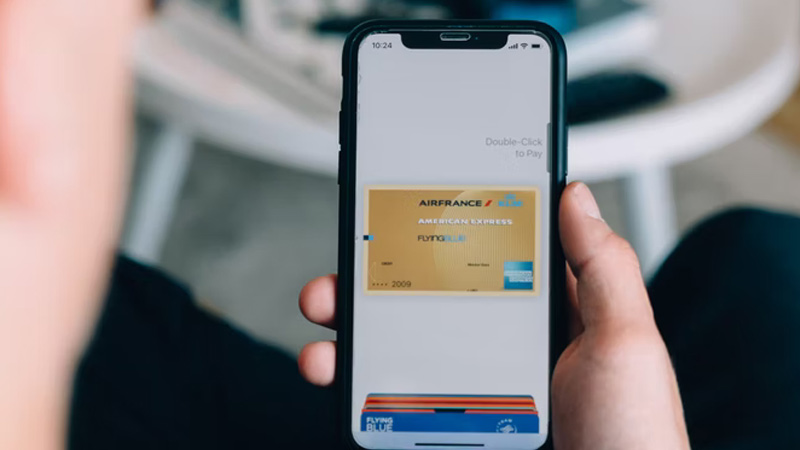
Step 1: Open Your Apple Wallet
Open the apple wallet app and tap on “Apple Card”.
Scroll down to “Card Information” and tap on it, then go on to authenticate the process by entering your passcode.
Step 3: Access Your Card Number
You will be able to access your virtual card number next to “Card Number”.
How To Find The Last Four Digits Of Your Titanium Card Number
The last four numbers of your titanium card number are usually required when you want to return something you bought with the Titanium Apple Card. This means that the last four digits of the Titanium card can only be accessed in the transaction details of the transaction you want to make a return for.
Here’s how to access the last four digits of the card:
On Your iPhone
Step 1: Open Your Apple Wallet
Open the apple wallet app and tap on “Apple Card”.
Step 2: Select The Transaction
Below the Latest Transactions, tap on the transaction you’d like to make a return for. After tapping the transaction the first time, tap on it again.
Step 3: Go To “Status” To Access The Numbers
Under “Status”, you will be able to see the last four digits of your titanium card number that was used to complete the transaction. Use the numbers to complete your return.
On Your IPad
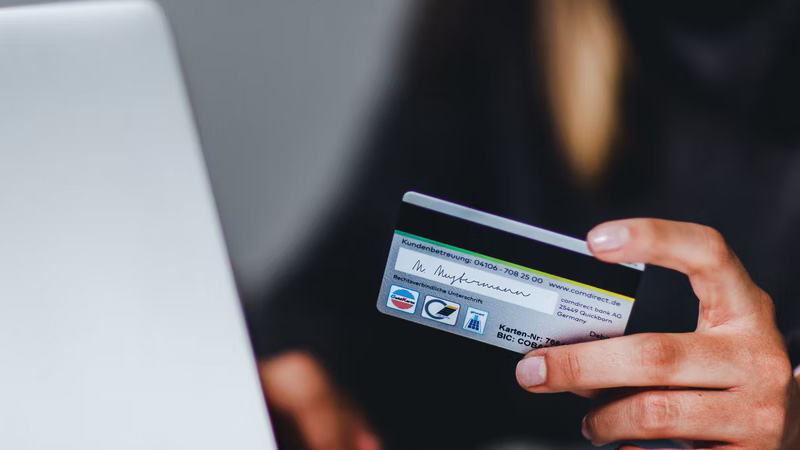
Step 1: Open Settings
Open the Settings application on your iPad.
Scroll down and tap on Wallet and Apple Pay.
Step 3: Tap Apple Card
Tap on Apple Card when your apple wallet launches and then tap on the “Transactions” tab.
Step 4: Tap The Transaction
Tap on the transaction that you want to make a return for.
Step 5: Access The Last Four Digits
You can access the last four digits of the Titanium card number that was used to complete the particular transaction you want to make a return for in the transaction details.
On Your Apple Watch
Step 1: Open Your Apple Wallet
Open the apple wallet app and tap on “Apple Card”.
Step 2: Go To the Latest Transactions
Under the latest transactions, you’ll see the transaction you want to make a return for.
Step 3: Tap The Transaction
Tap the transaction you want to make a return for. And Go to the Transaction Status
Step 4: Access The Last Four Digits
Under Status, you will be able to access the last four digits of the titanium card number that was used to complete the transaction that you want to make a return for.
