How to Turn Off Voice Guidance on Your Vizio TV? (Simple Guide)
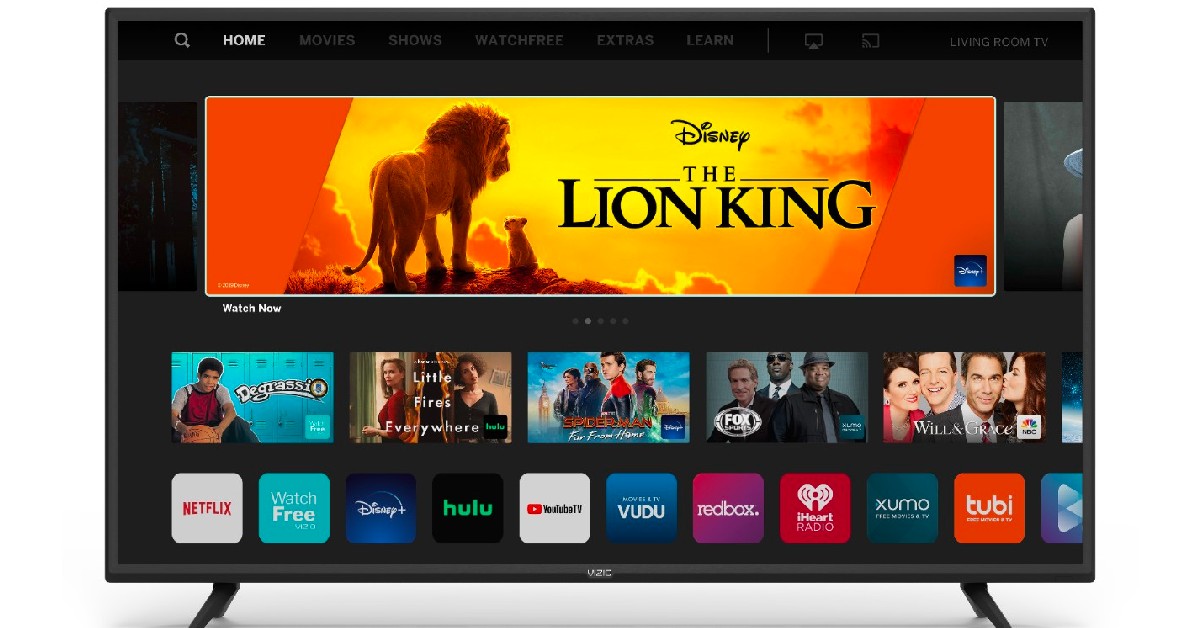
With the continuous growth in the technology industry, we’ve seen new inventions that have brought about ease of communication and input between users and their technology devices. We’ve seen technological features like voice guidance, voice assistant, and so on, be implemented in the development process of tech devices that may cause a huge impact on the usage of those tech products. Now that most Vizio TVs have the voice guidance feature, some users will like to know if they can turn off the voice guidance feature on their Vizio TVs
You can turn off the voice guidance on your Vizio TV by going to the accessibility section of your TV settings via your remote. Although this feature is an outstanding one, sometimes, users don’t want to be told what to do. However, they want to always use convenient tools like voice guidance.
Vizio has started adding advanced accessibility features to its TVs to help users easily access features of the TV and have a better experience while using the TV. In this article, I’ll share with you the steps on how to turn off voice guidance on your Vizio TV
Can You Turn Off Voice Guidance On Your Vizio TV?

If you’d rather not have the voice guidance accessibility feature active while using your TV, then you can turn it off in your TV settings whenever you need to as Vizio allows its users to choose whenever they want to use the voice assistance feature.
Since Vizio is a smart TV aimed at giving users the utmost experience with ease of controlling every accessibility feature on the TV to customize it to their taste and how they want their TVs to respond to them, the company has seen an influx of users wanting to access the smart TV for themselves. This has been a boomer for the business as they record one of their highest sales on the smart TV.
Vizio was founded in 2002 as V inc. and later changed its company name to Vizio in 2004 which led to an increase in the company’s revenue in 2006 which was estimated to be around $700 million.
This revenue recorded an over 200% increase in 2007 which was estimated to have increased to $2 billion as the company recorded an influx in demand for their products, leading to the year’s success for the company. One of Vizio’s top USPs is that they are well known for selling HDTVs at lower prices than competitors in the market.
This means that Vizio’s TVs are sold for cheaper prices than the likes of LG, Sony, and other big competitors in the industry, allowing users to access top-notch technology at a lower price than the actual market price of the product. This has helped the company grow as customers buy into their offers since people want to be a part of the growing technology era and don’t mind being a part of it at a lower price than usual. As of 2020, Vizio became the second-largest seller of flat-screen televisions in the US.
As of 2021, Vizio had over 527 employees across the United States including states like California, Washington, Arkansas, Minnesota, Texas, and New York. Vizio is reported to have gathered a total revenue of $2.04 billion and a net income of $102.5 million at the end of 2020.
As of March 1, 2021, Vizio has sold over 11 million sound bars and 80 million TVs and had more than 12 million active SmartCast accounts. SmartCast is Vizio’s Streaming service with various channels on the service aimed at entertaining customers and providing them with premium content.
How To Turn Off Voice Guidance On Vizio TV
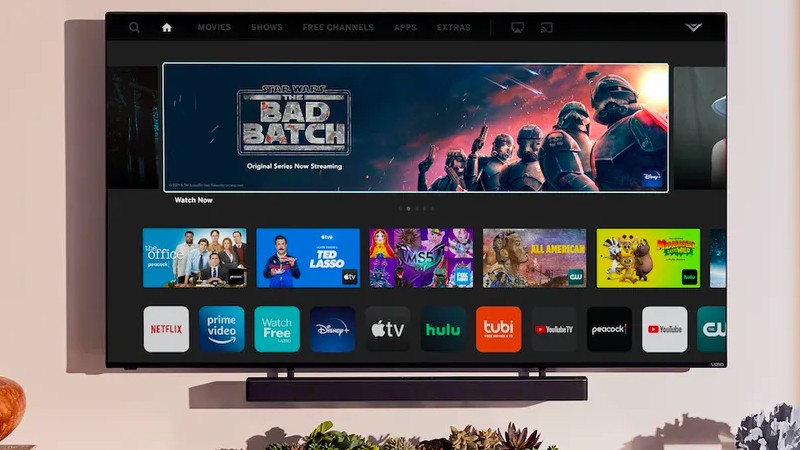
Since Vizio has a lot of advanced accessibility features on its television to help hearing impaired and visually impaired people, its TVs are quite sophisticated with enough accessibility features. Here are the steps on how to turn off voice guidance on your Vizio TV:
Step 1: Press The “Menu” button on your remote
Turn on your TV and press the menu button on the remote. This will bring out a menu tab of all the things you can access on your TV. Vizio TV remotes have a lot of button functions that may be confusing so make sure that you are on the menu page of your TV.
Step 2: Select The “System” Function
Navigate to the “System” function with your remote by using the arrow buttons on the remote control. After navigating to the function, press “ok” on your remote control. You’ll be welcomed with a new tab that shows all of your TV’s system functions.
This tab includes all of the functions that keep your TV running so if you want to change a setting on your TV, you can via the Systems function.
Step 3: Select The “Accessibility” Function
Navigate to the “accessibility” function and select it. You’ll be welcomed with a new tab that lists out various accessibility functions that you can access and add to your TV for easier access and experience while using it. The accessibility functions may include “Talk Back”, “Speech Rate”, “Closed Captioning”, and “Zoom Mode” functions.
These functions are designed to help impaired users like visually impaired and hearing impaired persons use the TV conveniently without needing help from anyone. If you are unable to find the “System” feature, look under “Settings” or look for the “Cog” icon. You’ll be able to navigate to “Accessibility from there.
Step 4: Turn Off Voice Guide
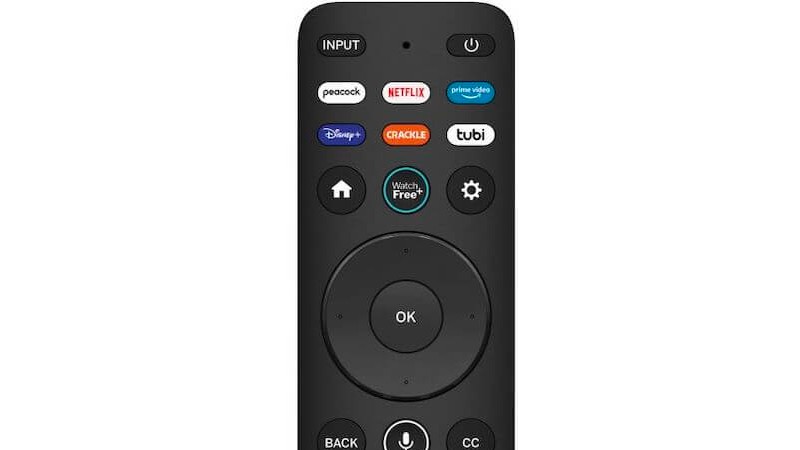
Now that you’re in the accessibility menu, navigate to the “talk” feature and launch it. To turn it off, you just need to select it again and it will go off. The “Talk Back” feature usually speaks the text displayed on the screen aloud.
The “Talk Back” function is a “Text-to-Speech” function. It’s majorly a voice guide because it helps guide you through the Visio user interface and helps you understand how to navigate through the Visio user interface. When you open your TV menu, the “Talk Back” feature will begin to describe what you have on the screen.
This feature helps visually impaired users to understand what is on the screen and how to navigate through it. This feature also doesn’t just work for Vizio menus, it works whenever you’re performing an action on the TV too.
For instance, there are various TV channels and apps where the “Talk Back” feature will read subtitles to you on the screen. A case study is when you hit the “Adult Swim” channel, the “Talk Back” feature will read out to you “Adult Swim” when the channel appears fully on your screen.
As perfect as this function may seem, there are several times when the function doesn’t work. For instance, it doesn’t work with Amazon Prime or Netflix due to reasons best known to those brands. However, it is perceived that it may be due to copyright laws hence why the talkback feature doesn’t work for those kinds of channels.
In some cases, you may accidentally press the Menu button and a couple more buttons that may accidentally activate the voice guidance by accident. However, when it is activated by accident, you can deactivate it by following the above steps easily.
Sometimes, using the accessibility features may be great to provide you with ease of access. However, some users prefer to turn it off hence, if you’re one of those users, you can follow the steps above to turn it off.
