How To See If Someone Is Active On WhatsApp
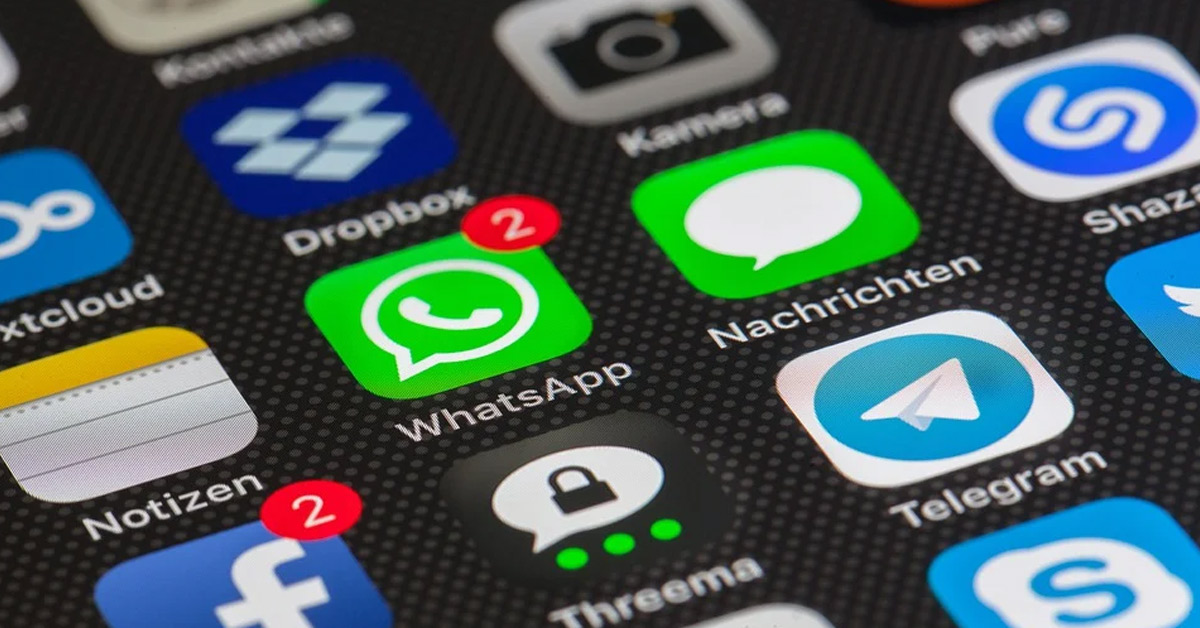
When social media began taking the world by storm in the early 2000s, WhatsApp was one of the first mobile applications that users could use for instant messaging just like the usual built-in message app on your phone. With WhatsApp, users can text their contacts easily in real-time and also get feedback instantly as this is the major feature of the platform and what pulled in millions of users from all around the world to use the application. However, with the number of users on the platform, is it possible to see if someone is active on the app?
Yes, you can view user activity on WhatsApp as the app allows you to know if a user is online or not and also tells you the last time the user was online by showing the “last seen” time or date. This means you can view if your contact is online in real-time or view the last time they were online.
WhatsApp is one of the most popular social media platforms and there’s a need for users to know the activity of other users on the platform. In this article, I’ll share with you how to determine if someone is online on WhatsApp and how you can view the activity of the user on WhatsApp.
Can You See If Someone Is Active On WhatsApp?

If you’re using WhatsApp’s built-in functions, you can determine if someone is active on the application. This is because, in the development process of the application, WhatsApp devs created the function that allows users to view other users’ activities like their online status or last seen activity on the platform. WhatsApp’s user data policy allows the platform to share user information amongst them hence the reason why users can view the activity status of other users.
WhatsApp is popularly known for being a platform where users interact via messaging and media sharing via personal chat rooms or group chat rooms. WhatsApp’s primary function is to enable users to be able to send messages between themselves and you can also share media with your contact on WhatsApp.
However, some users want to know the activity of other users to be able to interact with them by sending them a direct message (popularly known as “DM”). This may inform the users of the recency of their recipient’s activity on the platform, leading to the need to see if they were recently active on the platform to get their messages quickly.
While the above is a reason for some users to want to know the activity of other users, some other categories of users of WhatsApp may want to know someone’s activity on the platform to determine the recency of their content or videos on Whatsapp status. That way, they can determine if the WhatsApp status they’re viewing is a new one or a very old one. Moreso, knowing the activity of someone informs them about how well the person is present on WhatsApp and if they can easily reach them via the platform.
WhatsApp places emphasis on the importance of transparency, hence the reason why users can easily view the activity of other users online without needing to go the extra mile. WhatsApp also places emphasis on customer data policy signed by users and WhatsApp lets WhatsApp share the activity of users online. Users also have the option to turn off the WhatsApp “last seen” function which enables users to stay anonymous while using the app, however, whenever a user is online, WhatsApp’s indicator shows that the user is online.
Since WhatsApp has a built-in function that indicates the activity of its users and allows users to view the activity of other users, now users can easily view when someone is online and when they aren’t. Users can also view the last time another user has come online via the “last seen” function, for instance, if a user’s last activity on WhatsApp was 30 minutes ago, the user’s activity profile will display “last seen 30 minutes ago”. On WhatsApp, it’s also easier to determine if a user has viewed a message or not via the double tick delivery sign.
How To See If Someone Is Active On WhatsApp

There are different ways that you can determine if a user is active on WhatsApp. You can view this easily on a user’s profile, however, if the user has their last seen turned off, you won’t be able to view their last activity unless they come online and the WhatsApp chat room alerts you that the user is now online. There’s a fix to this if you have access to the third-party applications that let you view the activity of the user.
Using WhatsApp’s Built-in Function
Step 1: Open WhatsApp
Launch the WhatsApp application on your device.
Step 2: Go To “Chats”
Navigate to “Chats” on your WhatsApp navbar.
Step 3: Select The Conversation You Want To View
Choose the conversation you’ve had with a contact that you want to view their activity by tapping on the chat you have with them. If you do not have a chat with the contact whose activity status you would like to view, you’ll need to create a new chat. To do this, click on the chat bubble icon at the top right corner of your screen.
Step 4: View Their Status
Under the contact’s name or phone number, you can view their status. If they’re online, you will see “online” below their contact name or phone number if you don’t have the contact saved on your device. Otherwise, you will see “last seen at…”.
When you see “online” this means that the contact is active and using the app at the moment. If you see “Last seen at…”, this means that your contact was last seen using the app at the specified time indicated. Lastly, if your contact is online and is in the process of contacting you, you may see an action indicator instead, like “typing” or “recording audio”.
Ps: You can only view a contact’s “last seen” if you enabled your “last season” in your settings and the contact also have theirs enabled too. Otherwise, you’ll only be able to see the “online” indicator whenever the contact is online and active.
Using mSpy

This works well when a user has their last seen off and there’s no way you can view their activity except they’re online. The following are the steps to use mSpy to see if someone is online on WhatsApp:
Step 1: Install mSpy
This app can’t be found on any phone store. To install the app, you’ll need to log into the mSpy platform on your browser and then follow the on-screen instructions to install the application. This means you’ll need to disable your Play Protect.
After this, you’ll need to download the mSpy app and follow the on-screen instructions on the mSpy platform to install the app fully. Once you’ve successfully installed it, the main platform will refresh and you’ll see the mSpy dashboard.
Step 2: Go To The Toolbar
Go to the toolbar on the left side of the interface. MSpy allows you access to its features so you barely need to stress to be able to use its features to determine whether a target device is online on WhatsApp.
Step 3: Navigate To The Social Networks Category
Scroll down to the social networks category to find the WhatsApp feature. Click on it to see if the target device you want to view is online on WhatsApp. This way, you’ll be able to view the activity of the person to know if they’re active on WhatsApp.
You can also read the chats of the targeted device if you have any reason to view their chats because mSpy allows you to perform a lot of activities via its features. MSpy is a spy platform, hence, you will be able to perform all the spy actions you need on the targeted device you want. MSpy will let you view the messages sent back and forth from the targeted device.
Using WaStat
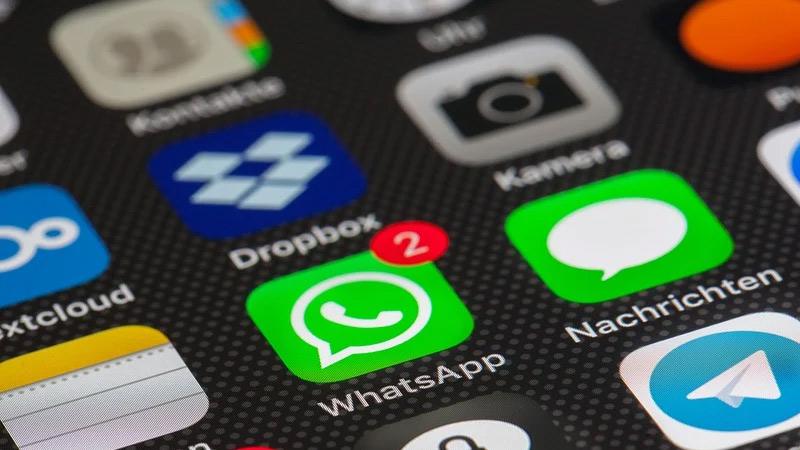
This is a third-party app that you can install on Android devices. This app is specially made for WhatsApp as a WhatsApp online tracker and you can download it from Google Playstore or via the Apple AppStore.
Step 1: Install WaStat
Since the app is available on AppStore and Google Playstore, you’ll have to get the app there first. Navigate to your App Store and type in WaStat on the search bar to search for the app. Once it pops, install it.
Step 2: Allow Access To Your Phone’s Storage
Before the app can work, you’ll need to allow the app to access your phone’s storage. Go ahead and permit it by clicking “Continue”.
Step 3: Agree To Its Privacy Policy
Select whether you’re an old or new user. If you’re a new user, follow the on-screen instructions to create a new account. Once you’re done, agree and accept the privacy policy to proceed. You’ll be taken to an empty green homepage.
Step 4: Add The Contacts You Want To Monitor
Click the add contacts icon to add the contacts you want to monitor. The icon looks like a plus sign beside a person. Click on it and add the contact by inputting the name and the phone number of the contact in its international format, once done, you’ll be able to see the profile of the contact.
