How To Find PayPal Username? (Browser & App)
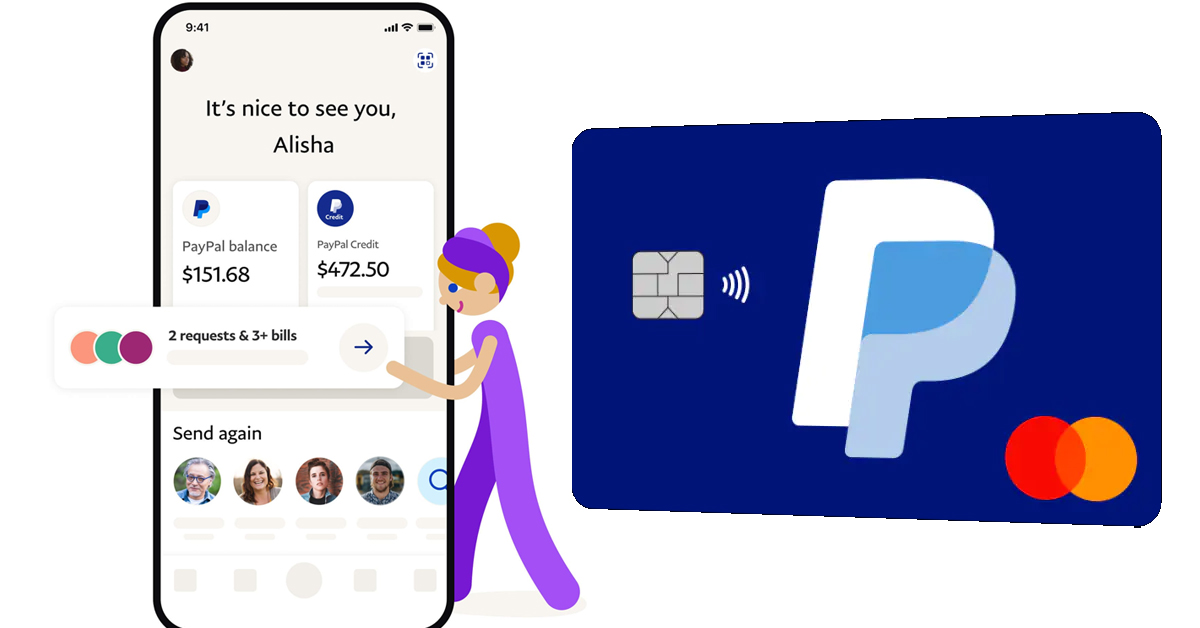
PayPal is one of the biggest names when it comes to making online payments easily to your family, friends, workers, or sellers. To make payments on PayPal, all you need is the receiver’s email address, PayPal.Me link or the receiver’s username. Although a lot of people find it hard to locate their PayPal username nor do they know what exactly it is, this brings us to explain what exactly your PayPal username is and how you can find it in your PayPal account.
Your PayPal username is the name with an “@“ symbol at its front, right under your name. To find the username, log in to your account, go to your account settings, and make sure you’re under the “Account” tab. You’ll see your PayPal username right under your name with the @ symbol in front of it.
You can receive payments with your PayPal username by sharing it with the sender while they make payments to you by searching for your account through your PayPal username. In this article, I’ll guide you through finding your PayPal username on your mobile application or PayPal’s website.
How to find PayPal username in the browser
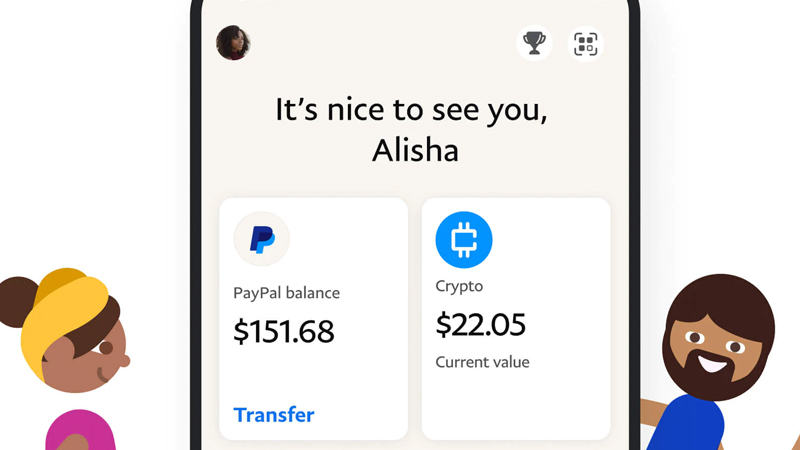
Step 1: Go To PayPal.me
Head over to PayPal.me to access your PayPal account.
Step 2: Click On “My PayPal.Me”
Navigate to the top right corner of your desktop screen, you’ll find “My PayPal.Me”. After clicking on it, you’ll be redirected to PayPal’s login page.
Step 3: Input Your Login Details
You’ll need to input your email address and password to log in to your PayPal account and access it. You’ll be redirected to an identity verification page where you’ll be sent an OTP to your phone number for verification.
Step 4: Input The OTP
After clicking on “Send To My Phone Number”, you’ll be sent an OTP to your phone number. Input the OTP and click verify. Your identity will be identified and you’ll be redirected to your PayPal dashboard.
Step 5: Click On The “Gear Icon”
Navigate to the top right corner of your PayPal dashboard and click on the gear icon to be taken to your settings page.
Step 6: Make Sure You’re On The “Account” Tab
Look through the components of the second navigation bar with “Account, Security, Data & Privacy, Payments, Notifications, and Seller Tools”. Make sure you’re on the “Account” tab.
Step 7: Locate Your Username
Your username is located right below your name. It’s the name that begins with the @ symbol.
Now that you’ve located your PayPal username, you can now share this username with senders to send you money with it. Although this username can be used to receive payments, you cannot use this username to log in to your PayPal account.
It’s also important to note that the PayPal username is only available for users in countries that allow PayPal operations.
How To Find PayPal Username On The Mobile App?

Step 1: Log In To Your Mobile Application
You’ll need to input your email and password to log in to your PayPal mobile application. After inputting your details, you’ll be redirected to an identity verification page.
Step 2: Input The OTP
Click on “Send to phone number” to receive the OTP as a text message on your phone. Proceed to input the OTP where indicated and click verify. Once your details have been verified, you’ll have access to your PayPal dashboard.
Step 3: Tap On Your Profile Picture
After tapping on your profile picture, you’ll be directed to your profile.
Step 4: Locate Your PayPal Username
Your username is located directly under your name, right in between your name and your email address. It’s the name that begins with the “@“ symbol.
It’s important to note that sometimes you may not find your PayPal username on the mobile app as you’ll need to login to the web application to find your PayPal username.
Is My PayPal Username My Email?
Your PayPal username is different from your email. If you have a PayPal business account, you should be able to set a PayPal nickname which will be used as your PayPal username and also added to your PayPal.me link. Both your PayPal username and PayPal.me links can be used to receive payments from senders.
It’s important to know that you cannot log in to your account with your username as this can only be done with your email address. The username can only be used by other users to find you and also make payments to your account.
However, if you have a PayPal individual account, and you don’t have your username set, your username will be represented as your email address. You’ll be able to receive payments with your email address.
How to change PayPal username?
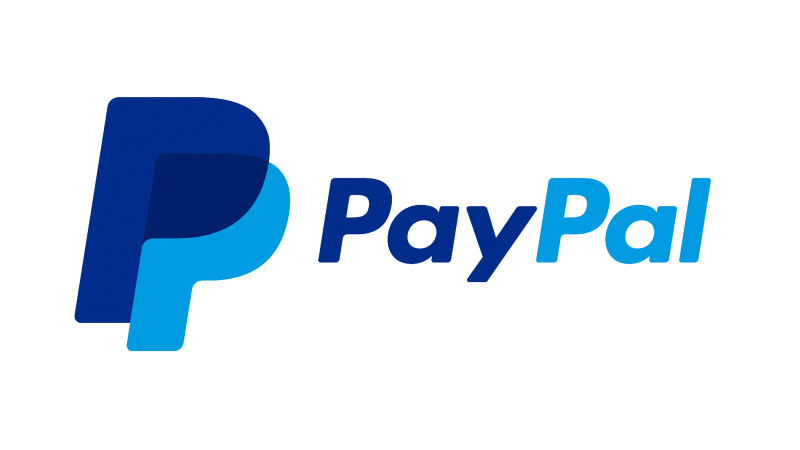
Step 1: Login To Your Account
You’ll need to input your email address and password to log in to your PayPal account and access it. You’ll be redirected to an identity verification page where you’ll be sent an OTP to your phone number for verification.
Step 2: Input The OTP
After clicking on “Send To My Phone Number”, you’ll be sent an OTP to your phone number. Input the OTP and click verify. Your identity will be identified and you’ll be redirected to your PayPal dashboard.
Step 3: Click On The “Gear Icon”
Navigate to the top right corner of your PayPal dashboard and click on the gear icon to be taken to your settings page.
Step 4: Make Sure You’re On The “Account” Tab
Look through the components of the second navigation bar with “Account, Security, Data & Privacy, Payments, Notifications, and Seller Tools”. Make sure you’re on the “Account” tab.
Step 5: Click On “Change Name”
The change name button is right beside your username. After clicking on it, you’ll be redirected to a new page prompting you to select your type of name change.
Step 6: Select The Type Of Name Change You Want To Make
You’re prompted to choose if you want to change your legal name, Update your name, or Make a minor correction. Choose which name change operation you’d like to make.
If you’d like to change your username, you’ll have to select “Update your name”. Here, you can change your nickname to your full name for example.
It’s important to note that performing any name change operation may require you to upload any form of identity documents that confirms your legal name and address.
