How To Turn Off Apple Pay?

Apple Pay has been growing in popularity and so many merchants offer Apple Pay functionality, linking it in effortlessly with membership benefits. But if you don’t want to use it or want it disabled on your child’s device, how do you turn off Apple Pay in 2022?
Turning off Apple Pay is not really possible but you can disable some of its functionalities and notifications to stop it from being used. This is done via the settings area of Wallet by removing the cards and turning off the shortcuts.
I’ll take you through all the areas and settings you have to check to disable the functionality as well as a few hidden settings and tricks you can use to stop all the Apple Pay notifications.
How To Turn Off Apple Pay
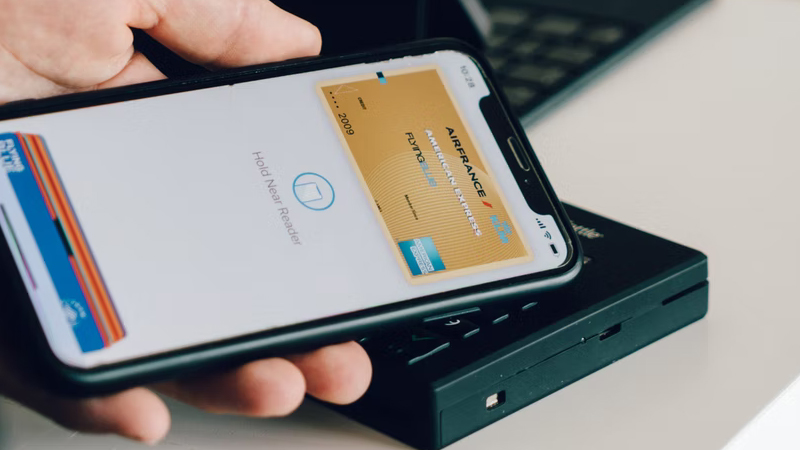
Apple Pay can’t really be turned off on Apple devices but you can disable aspects of it so that it doesn’t pop up any more notifications.
Open up settings and then select Wallet, or Wallet & Apple Pay, and you should be presented with the list of cards you have registered.
Tap remove card on each of the registered cards in the app, and then the app can’t function as a payment method anymore.
Of course, if at any point you want to re-enable it all, in the Wallet app, tap the add button and tap debit or credit card and follow the steps on the screen to add a new card.
If prompted, choose your bank or card issuer from the list or find them using the search bar.
At this point, you’ll need to verify your information with your bank or card issuer. They might ask you to provide additional information or to download an app before approving your card for use with Apple Pay.
This is often the time when there may be some issues, so make sure all the details of the card are correct including the address, and you may have to contact the bank directly. Major banks by now have dedicated Apple Pay specialists, so ask to speak to them.
If you have a paired Apple Watch, you have the option to also add the card to your watch.
How To Turn Off Apple Cash
Apple Cash is separate from Apple Pay, and Apple Pay can be turned off from within the app. Go to settings, Wallet, or Wallet & Apple Pay, Apple Cash, swipe to turn it off.
If you want to pay from only your bank account without using Apple Cash, open the Wallet app on your device and tap Apple Card. First tap to pay and then also choose a payment amount and tap pay now.
It should show your bank account, so tap on that, then turn Apple Cash off.
Turning off the Apple Pay shortcut
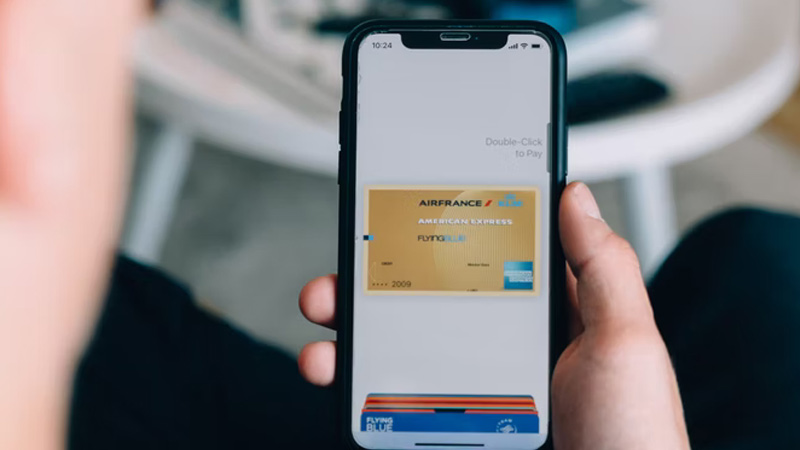
If you double tap the home button, that will cause the Apple Pay notification to come up, even being visible on the lock screen. However, this shortcut can be disabled if you don’t want this feature.
Go to settings, Wallet, or Wallet & Apple Pay and there will be a setting in the middle labeled Double-Click Home Button with a swipe option. That will disable access when the device is locked.
Below that setting, you will also see a setting titled Payments on Mac, that can also be disabled so you can’t make online payments using your desktop.
Disabling Apple Pay Notifications
Apple Pay can be a tad insistent to set up Apple Pay, and if you’re not interested this can be an annoying hassle that you want to get rid of.
There are three separate areas you should look at to remove the notifications from. First go to settings and then tap notifications, Wallet, and turn Allow Notifications off.
Next, in settings again go to Wallet & Apple Pay, turn both the Apple Cash and Double-Click Home Button off.
Finally, go to settings and select Safari, scroll all the way down to the bottom, and remove the check for Apple Pay to off.
At this point, you may see a notification saying ‘Finish Setting Up Your iPhone’. Tap on that notification and it will prompt you to set up Apple Pay. You will need to then click on Set Up Apple Pay but then press Cancel to exit without doing anything.
The option may say ‘Set Up Later in Wallet’ instead, so click on that option to disable the notification.
This may seem like a waste of time, but you have to go through the process to remove the notification, and it won’t set up Apple Pay.
