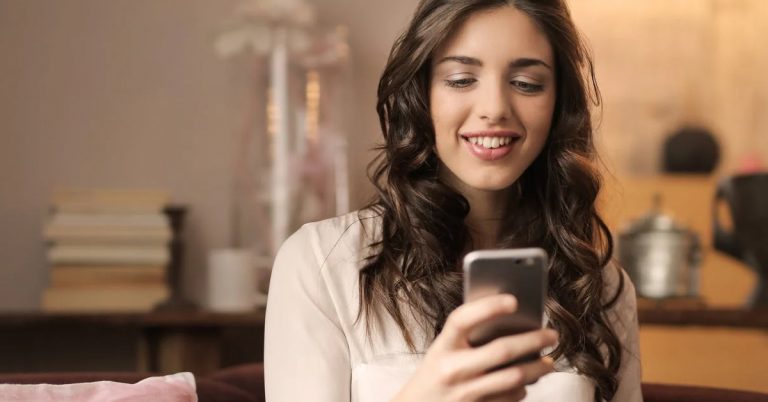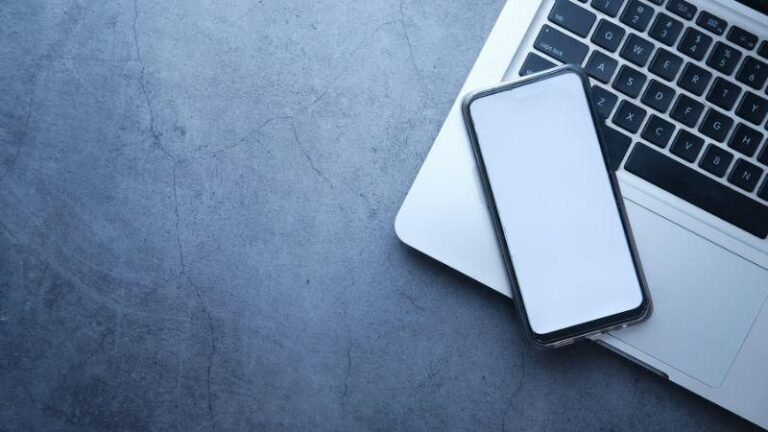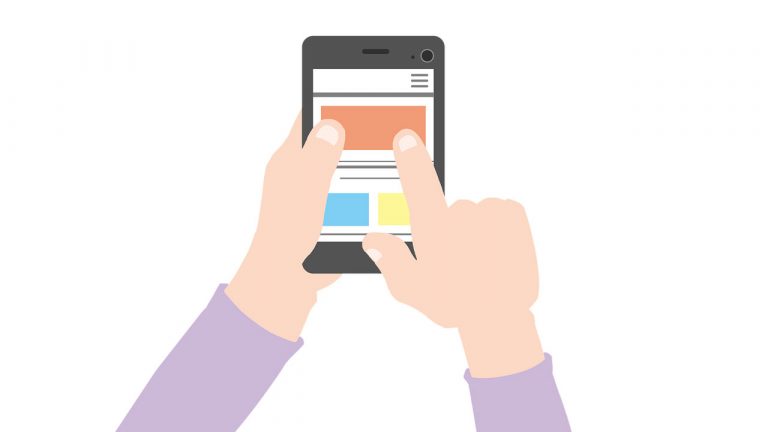How Long Does A Dead iPhone Take To Turn On?

One of the inconveniences and disadvantages of using an iPhone is its battery life as there’s a need to charge the phone multiple times daily if you’re a heavy user of the device. It’s common knowledge that charging the device more often than regularly could damage its battery thereby resulting in the phone not coming on quickly whenever it’s being charged after draining its battery. However, how long does it take to turn on a dead iPhone on average, irrespective of its battery health?
Averagely, it takes about 3-5 minutes to turn on an iPhone with average battery health. However, a dead iPhone that’s not been in use for months, especially when the battery isn’t in good shape, can be tough to revive. Sometimes it might be as bad as having to replace its battery before it comes on.
However, before you decide to change your phone, or discard it due to it not coming on, there are a couple of practices to try. In this article, I’ll provide a few solutions on how to turn on a dead iPhone especially if it’s been dead for a very long time.
How Do You Turn On A Dead iPhone?
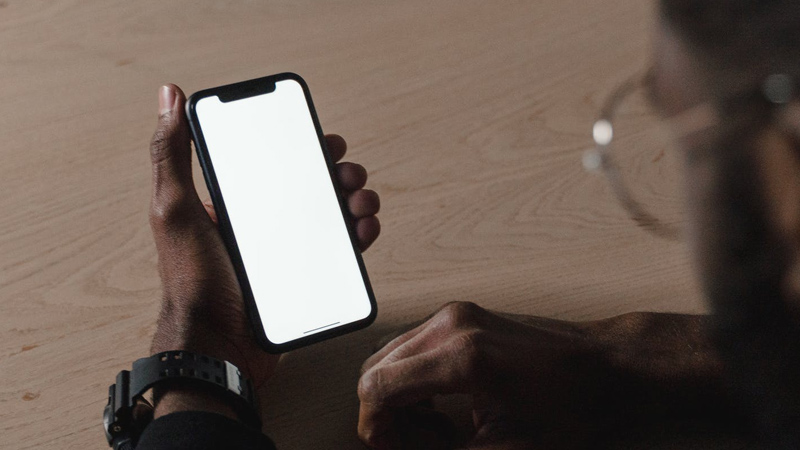
If you’ve been using iPhones for a pretty long time, you’d have had your fair share of experience with it being “dead”. Sometimes when it goes off, it’ll take a long time for it to come on while charging or it might not come on at all. The following steps will enlighten you on practices to follow whenever your iPhone is dead, especially if it has been dead for months.
Step 1: Make Sure To Charge The iPhone With Its Original Cable And Power Adapter
Firstly, it’s important to use the iPhone’s original USB cable and power adapter and also make sure to plug the phone into the wall outlet. It’s always a good practice to use original cables, especially if the cable and power adapter are made by Apple- This means, you can use other iPhone chargers to charge your iPhone. Just make sure the cable and power adapter are original.
This first step is a very straightforward one. After plugging your phone into the wall outlet, make sure to keep an eye on it to see whether it comes on at any point or it shows a sign of it charging. It might take about 15 minutes or more before it comes on, but make sure to keep the iPhone plugged in for as long as you possibly can.
Step 2: Power On Your iPhone Manually
There are possibilities that your phone won’t come up automatically hence, you’d need to put it on manually. In other words, a combination of physical keys will be used to power on your phone while keeping it plugged into the wall outlet. Here are the following steps to put on any generation of iPhone manually using the power keys:
- iPhone 5, iPhone SE, and earlier generations of iPhone:
Press and hold the button on the top of your iPhone until the apple logo comes on. Once the logo comes on, you can release the button and wait for the phone to boot.
- iPhone 6, 7, 8, x series, 11 series 12series and 13 series:
Press and hold the button by the side of your iPhone until the Apple logo comes on. Once the logo comes on, you can release the button.
Step 3: Force-Restart Your iPhone
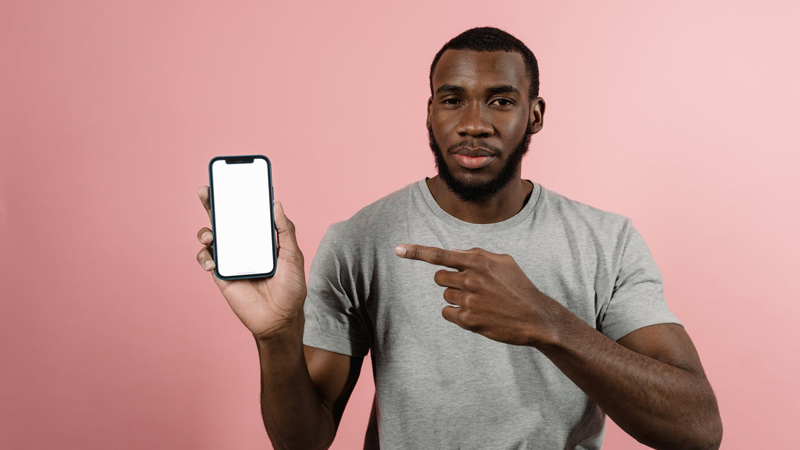
This is a manual way to jumpstart your iPhone. It is recommended to force-restart your iPhone because it’s helpful when trying to turn on an iPhone that’s been dead, especially for a long time. Here’s how to restart whatever generation of iPhone you use:
- iPhone 8, X series, 11 series, 12 series, 13 series, and SE (2nd Generation):
You’ll have to Press and slightly hold the volume up button, and then press and slightly hold the volume down button. Lastly, press and hold the power button on the right side of your iPhone until the apple logo comes on. Once it appears, you can release the power button.
- iPhone 7:
You’ll have to press and hold the volume down button on the left side of your iPhone, and the power button on the right side of your iPhone simultaneously until the apple logo comes on. Once the logo pops up, you can release the buttons.
- iPhone 6, 6s, and SE (1st generation):
You’ll have to press and hold the power/sleep button on the right side of your iPhone and the home button at the same time till the apple logo shows. Release the buttons once the logo comes on.
- iPhone 4, 4s, 5, 5s:
You’ll have to press and hold the power/sleep button on the top of the iPhone and the home button simultaneously until the Apple logo comes on. Once the logo is up, release the buttons and wait for it to boot.
With the above steps, your iPhone should come on if you follow the steps to the latter. If the iPhone doesn’t come on after following the steps, it’s better you turn to professionals for help. Make sure to search for Apple stores near you where trained and experienced technicians will help you test your device, its battery condition, and detect if there’s any other problem with the iPhone.
How Long Does A Dead Iphone Take To Turn On?
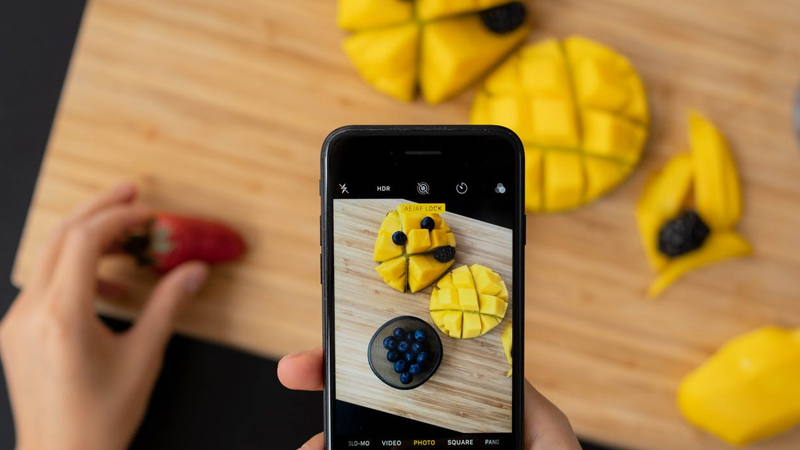
Usually, if your battery is completely drained, it only takes about 10-15 minutes of charge for your iPhone to become fully operational. But if your iPhone hasn’t been used for a very long time, there are tendencies that your battery has been permanently damaged. For it to come on, it could take between 30 to 45 minutes.
Within the charge time, you’ll see the usual apple charging indicator on your iPhone’s screen before the apple logo comes on. After the indicator shows, the Apple logo comes on and your phone starts to boot.
To charge your iPhone battery fully, it takes about two to three hours depending on your battery capacity, your type of iPhone, and the condition of your iPhone battery. Newer models of iPhone come with the fast-charging feature which allows your phone to charge fast and shortens the charge period, still sustaining your battery life and health to keep your phone powered for hours. To enjoy this feature, You’ll need to make sure your charger is an original Apple cable and Apple power adapter.
With an original apple cable and power adapter, your iPhone is sure to charge faster and turn on quicker than the usual chargers hence its recommendation. It’ll also help protect your battery from electrical surges, thereby keeping your battery health up to standard.
Why Does It Take So Long For A Dead Iphone To Turn On?

There are a couple of reasons why it takes longer for your iPhone to come on. The simplest explanation is that your battery probably has no power left, which makes it take longer for it to charge and come on. However, this doesn’t mean your phone only needs to be charged for long before it comes on. There’s a possibility that your battery has been temporarily or permanently damaged due to misuse or it has not been used for a very long time.
If your battery is depleted, for your phone to turn on, a minimum battery charge threshold is required. iPhone’s required minimum battery percentage varies from 3% to 5% hence, the time it takes to reach this battery percentage threshold is how long it takes for a dead iPhone to turn on. Until this percentage is reached, the apple logo won’t come on, and your phone won’t work.
For a completely dead iPhone, it might take about 10 to 15 minutes for it to come on if charged with an Apple original cable and power adapter. But for a completely depleted iPhone, that’s not been used for months, it could take between 30-45 minutes for it to come on depending on its battery health. If the battery health is very bad, it could take longer for it to come on.
Other reasons why your iPhone takes so long to turn on include:
- Your charging cable and power adapter aren’t original.
- Your phone isn’t plugged rightly into the wall’s power outlet.
- Your phone’s charging port might be damaged.
- If it’s not been used for a long time, it might require it to be turned on manually while charging before it turns on.
How do you know your iPhone is completely dead?
To know if your iPhone is completely dead, the simplest explanation is that it won’t come on whenever you try to turn it on manually using the power button. Normally, if you use the iPhone regularly, you’d remember how much you used it and its battery percentage before it died. That way you’ll know what precautions to take and what steps to follow to get it back on and you’ll also be able to determine if the battery has been temporarily or permanently damaged, or not.