Google Docs Lagging While Writing: Here’s A Fix
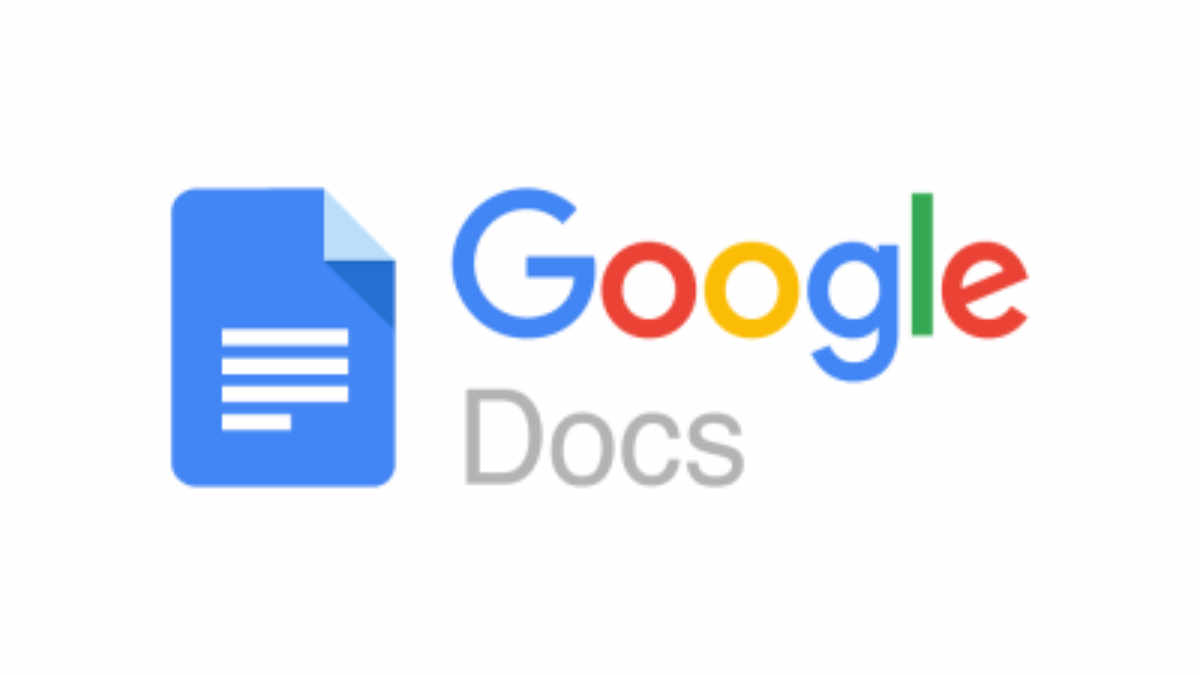
Google Docs is a famous browser-based word processor. With Google Docs, you can create, edit and share word documents online. One of the advantages of using Google Docs is that it allows you to access your files from any computer provided it is connected to an internet connection. However, Google Docs lags while editing which is a known problem.
A quick and easy fix to Google Docs lagging is to update or switch to a different web browser. Firefox seems to handle Google Docs better than Chrome. Disabling ads-on like Grammarly can also fix Google Docs lagging.
Nevertheless, if you don’t feel like going through the stress of doing this, there are some steps you can use to troubleshooting this problem. So, I’d be sharing five troubleshooting steps that I have tried and know to improve the speed of Google Docs. Before we get to that, let’s start with why Google Docs lags.
Why Is Google Docs Lagging?
Turned out that Google Docs is highly dependent on your browser. So, your PC resources available to be allocated to the browser affect the performance of the Google Docs. If your PC specification is low, it will surely cause Google Docs to lag.
The bigger the document gets, the more memory of your browser it will require. A document that may lag on say a Chromebook may work fine on a desktop. In all fairness, you have nothing to worry about when using Google Docs unless you are using it with very low-end hardware or working on very large documents.
A random thing I’ve noticed is that if you own a low specification system, for some reason Google Docs performs better on Firefox than it does on Google Chrome. Also, when you’re in Google Docs, text within a table is significantly slower than text outside a table. Nevertheless, most people generally prefer to use Google Docs for lightweight documents.
Do Google Docs Become Slow to Edit if They Are Large?
Google Docs can become slow to edit when using it with large content. This is a significant problem that has made many people discouraged to use Google Docs. This problem can be caused by several reasons. However, the good news is that there are a couple of fixes you can try to improve performance.
Overall, the reason Google Docs becomes slow when editing large content is poor system performance. You can’t expect the speed of a dual-core Intel Pentium 1.9Ghz with 2Gb RAM to compete with an octa-core Intel Core i7 3.0GHz with 16Gb of RAM. The core i7 would be faster with Google Docs than the Intel Pentium.
How to Fix Google Docs lagging?
There is no denying that Google Docs lags. So, if you fall under the canopy of people that want to use Google Docs but having a tough time with it because it lags, here are a couple of fixes I recommend you try out.
1. Reboot
First and foremost, reboot your PC. This may sound a little cliché, but it is a cliché because it does work for most errors encountered when operating computers. You could also try restarting the browser you are using, as this seems to work in some cases.
But ultimately, rebooting your PC is recommended because it removes all unwanted data-consuming system resources. So, any code stuck in a misbehaving state will be wiped off after a restart. When you reboot your PC it powers up from scratch, making all software start from square one so they work as they were intended to.
When all software is closed it increases the resources at your PC’s disposal which helps improve speed. As such, more RAM is made available to run the browser, the CPU is not overloaded with other background apps running, and your storage will be idle.
So, when you open Chrome or any browser and use Google Docs on it, it will respond faster and better because of the availability of resources. If rebooting doesn’t do the trick, go to your PC settings and under troubleshoot, find your way to “Refresh your PC”. Note, when you refresh your PC, you wouldn’t lose any of your files.
2. Update or try a different browser
Another fix I’d recommend for laggy Google Docs is to check your browser. Since Google Docs is a browser-based word processor, it cannot work without a browser. So, ensure the browser you are using is in the best possible shape to handle the Google Docs.
One of the first things I’d recommend you do is check whether the browser you are using is up to date. If the browser you are using is outdated, it will cause several performance issues while surfing the web. Download and install the update for your browser, this may fix Google Docs lagging.
Peradventure your browser may be up to date, but Google Docs still lags. Another trick you can try with your browser is to close as many tabs as you can afford. If possible run Google Docs as the only opened tab on the browser for the best result.
If you are an avid Chrome browser user like me and you have tried everything from updating the app to closing every tab, and Google Docs is still lagging, then it’s time to try a different browser. Firefox and Microsoft Edge are great browsers that are cut out to handle web applications like Google Docs.
3. Disable extension and plugins
Another fix I’d recommend you try is disabling extensions and plugins. Most web browsers today come equipped with several extensions and plugins that increase productivity. But undoubtedly, these extensions and plugins make the browser slower especially on a low specification PC.
Ideally, what I recommend people do is that they temporarily turn these extensions and plugins off, and perhaps after they are done typing they can turn it back on. For example, a plugin like Grammarly can be turned off temporarily, and after typing the content, it can be turned back on to fix errors.
4. Clear cache and cookies
The more you surf the internet, the more your browser accumulates cookies and cache in its storage. Browsing cache is a technique that helps improve the browsing speed of your frequently visited website. However, when the browser is heavily loaded with obsolete cache and cookies, they can slow things down.
When things take longer to load on your browser like Google Docs, it’s a good idea to clear cache and cookies tend to work sometimes but not every time. After clearing cache and cookies, close the browser and restart and test for responsiveness when typing and editing on Google Docs.
5. Use another PC with a better hardware specification
Bottom line, if you have tried all these fixes above and nothing seems to be improving the speed of Google Docs, I think it’s time you start considering getting better hardware. While there is other word processor software like Microsoft Word that performs well with no lag with a PC with low specification, Google Docs wouldn’t.
With upgraded hardware, Google Docs will handle large pages of documents and edit them smoothly. And the best part is that you can even have dozens of them opened up at the same time with no problem. So, the truth is that if you are experiencing lags while handling large word documents, switch to another PC with a better CPU, and bigger RAM, and you are good to go.
Conclusion
To sum things up, Google Docs is a great word processing web app that meets your basic needs anywhere without having to download anything. Because Google Doc is a server-based application, several factors cause performance issues. Little factors like poor internet connection can make typing and editing agonizing. While I recommended several ways you can fix Google Docs if it lags, I recommend using it for lightweight jobs.
And if for some reason you want to get your large word document to Google Docs, but use a low specification PC. I recommend typing and editing the word document on another platform like Microsoft Word because it works perfectly on low specification PCs. Thereafter upload the document on Google Docs, so you can save yourself the stress and type it would take you to work on Google Docs.
