A Comprehensive Guide to MetaMask Wallet
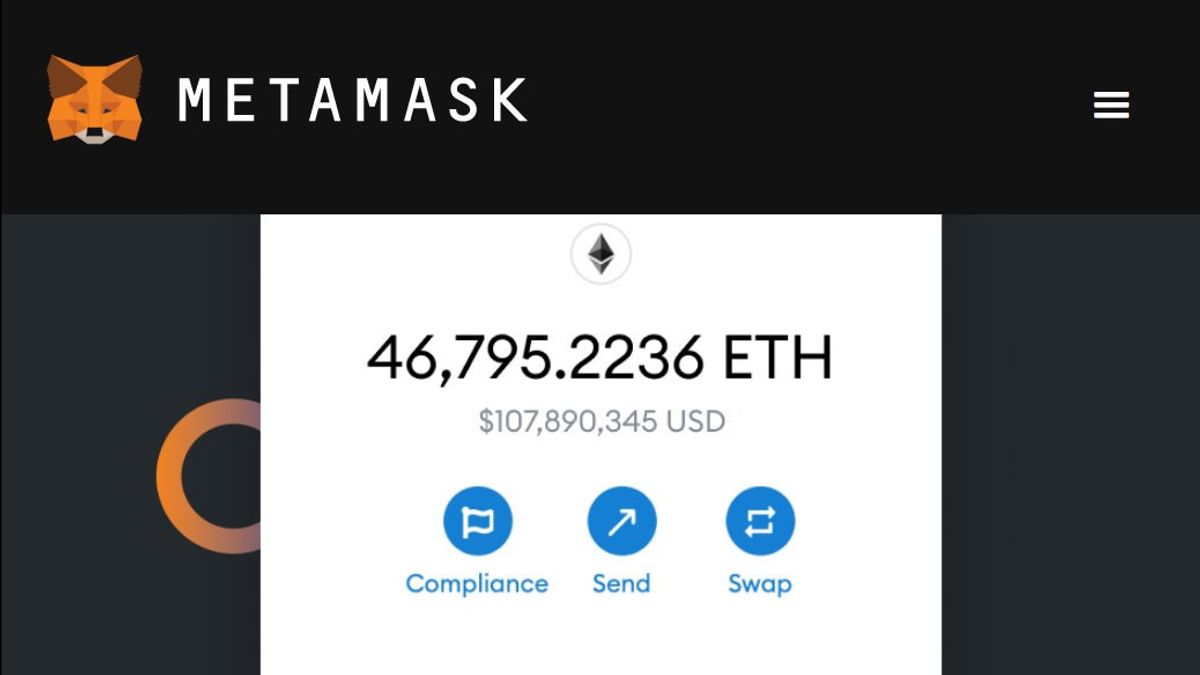
Welcome to the beginner’s guide to MetaMask! MetaMask is a popular Ethereum wallet that not only allows you to manage your cryptocurrencies but also enables access to a variety of decentralized applications (dApps) and services on the Ethereum blockchain.
In this guide, we’ll cover everything you need to know to get started with MetaMask, including:
What is MetaMask?
MetaMask is a popular Ethereum-compatible wallet that enables users to store, manage, and trade tokens, as well as interact with decentralized applications (dApps) on the Ethereum blockchain. While MetaMask is primarily known for serving as a wallet and dApp interface, you can also trade tokens via integrated decentralized exchanges like KuCoin, Uniswap or 0x directly within the MetaMask platform.
When using decentralized exchanges or integrated swap features within MetaMask, you can potentially trade tokens in various trading pairs. These pairs, such as ARB USDT, could involve exchanging one type of token (ERC-20 or ERC-721) for another on the Ethereum network.
Features of Metamask
MetaMask is a versatile and user-friendly cryptocurrency wallet with several key features that make it popular among Ethereum users and decentralized application (dApp) enthusiasts. Here are some of its main features:
Self-custodial wallet
MetaMask is a self-custodial wallet, meaning that you have full control of your private keys and can manage your funds independently.
Browser extension and mobile app
The wallet is available as a browser extension and mobile app, allowing you to access and interact with the Ethereum blockchain on multiple devices.
Trading pairs and token swaps
Via integrated decentralized exchanges (DEXs) like Uniswap or direct swap features, MetaMask users can trade tokens in various trading pairs. A trading pair is a combination of two tokens (like ETH-DAI) that can be exchanged for one another such as LTC USDT.
Support for multiple networks
MetaMask supports Ethereum and Ethereum-compatible networks, enabling you to switch between different networks easily.
Integration with dApps
MetaMask offers seamless integration with dApps, allowing you to interact with blockchain-based applications directly from your wallet.
Token swaps
The wallet features a built-in token swap functionality that lets you exchange tokens directly within the MetaMask interface. This functionality leverages decentralized exchange aggregators and market makers to provide the best price and minimal network fees.
Ease of use
MetaMask is designed with ease of use in mind and offers several features that make it user-friendly for beginners and experienced users alike. MetaMask’s interface is designed to be simple and easy to navigate, with clear buttons, icons, and navigation elements. This makes it straightforward for users to perform various tasks like sending/receiving tokens, swapping assets, and managing their account.
Security
MetaMask puts a strong emphasis on security, implementing various features and practices to help users keep their funds and data safe. It is a self-custodial wallet, meaning users retain full control over their private keys. This ensures that you, as the user, are responsible for the security of your funds, and no third-party can access or manage them. When setting up a MetaMask wallet, users are provided with a 12-word seed phrase, their private key in a human-readable form. This seed phrase serves as the backup and recovery method for their wallet.
Built-In Crypto Store
One of the most useful features of MetaMask is its built-in crypto store. This feature allows you to buy and sell cryptocurrencies directly from your browser, without having to open an external exchange like KuCoin, Coinbase or Gemini.
This built-in token swap functionality can be considered analogous to a “store” where you can trade various cryptocurrencies.
Backup and Restore
MetaMask makes it easy for users to back up and restore their wallet, ensuring that their funds and data remain accessible even if they lose access to their current device. The primary method for backing up and restoring a MetaMask wallet involves the use of a seed phrase.
It’s important to remember that storing your seed phrase securely is crucial for the backup and restoration of your MetaMask wallet.
Community Support
MetaMask has a strong community support system to assist users with any questions, concerns, or issues they may encounter when using their wallet.
MetaMask has an active community on Reddit, as well as a support forum, blog and Twitter account. The team behind MetaMask is also very involved in the crypto community and regularly attends events such as Consensus and DevCon.
Installing and Setting Up MetaMask
Follow these step-by-step instructions to install and set up MetaMask:
Installation
For Web Browser (Chrome, Firefox, Brave, and Edge)
- Visit the MetaMask website.
- Click “Download” or “Install MetaMask for Chrome” (the button will change depending on your browser).
- You will be redirected to the browser’s extension store page.
- Click “Add to Chrome” or the corresponding option for your browser.
- Confirm the action by clicking “Add extension” in the prompt that appears.
For Mobile App (iOS and Android)
- Visit your device’s app store (Apple App Store for iOS or Google Play Store for Android).
- Search for “MetaMask.”
- Download and install the MetaMask app.
- Setting Up
- Open the MetaMask app on your device.
- Tap “Get Started.”
- Choose between “Create a new wallet” or “Import using seed phrase.”
- If you select “Create a new wallet”:
- Set a new password, re-enter it to confirm, and tap “Next.”
- Review and accept the privacy policy and terms of use.
- Follow the instructions to store your 12-word seed phrase securely. It’s essential to keep this phrase safe, as it’s the key to accessing your account.
- Verify the seed phrase by tapping the words in the correct order.
- Your MetaMask wallet is now set up and ready to use on your mobile device!
- If you select “Import using seed phrase”:
- Enter your existing 12-word seed phrase and create a new password.
- Tap “Import.”
- Review and accept the privacy policy and terms of use.
Your existing MetaMask wallet will be restored on your mobile device, and the funds and tokens associated with the seed phrase will be accessible.
For Web Browser
- Once the installation is complete, click the MetaMask extension icon (a fox) in your browser’s toolbar.
- Read and accept the privacy policy and terms of use.
- Choose between “Create a Wallet” or “Import Wallet.”
- If you select “Create a Wallet”:
- Enter a strong, unique password and click “Create.”
- Review the secret backup phrase (seed phrase) and follow the instructions to store it securely.
- Confirm the backup phrase by selecting the words in the correct order.
- Your MetaMask wallet is now set up and ready to use!
- If you select “Import Wallet”:
- Enter your existing 12-word seed phrase and create a new password.
- Click “Import.”
- Your MetaMask wallet is now restored, and the funds and tokens associated with the seed phrase will be accessible.
For Mobile App
- Open the MetaMask app on your device.
- Tap “Get Started.”
- Choose between “Create a new wallet” or “Sync with MetaMask extension.”
- If you select “Create a new wallet”:
- Set a new password and tap “Create a new wallet.”
- Securely store the 12-word seed phrase presented to you.
- Confirm the seed phrase by tapping the words in the correct order.
- Your MetaMask wallet is now set up and ready to use on your mobile device!
- If you select “Sync with MetaMask extension”:
- You will need to connect your existing MetaMask wallet from the browser extension (follow the instructions provided).
- Your MetaMask wallet will now be accessible on your mobile device, synced with the browser extension.
After completing these steps, your MetaMask wallet will be properly installed and set up, ready for you to interact with the Ethereum blockchain, manage and trade tokens, and use decentralized applications (dApps).
How to Reset Your MetaMask Password
The first thing you should do is reset your password. If you don’t, someone could take over your account and use it to send Ether or tokens to another address.
To change the password on MetaMask:
- Click on “Settings” in the top right corner of the window (or press ctrl+shift+p). This will bring up a dropdown menu where you can select “Change Password.”
- Enter your current password and then enter a new one twice when prompted by MetaMask in order for usernames/passwords not being saved by browser extensions
Are There Any Fees to Use MetaMask?
MetaMask is free to use. There are no fees to send tokens, receive tokens or use dApps. In fact, it’s one of the few Ethereum wallets that doesn’t charge anything at all!
You can also use MetaMask in your browser without having to download anything–it’s just another tab in your Chrome or Firefox browser that lets you interact with decentralized applications (dApps).
Conclusion
We hope that this guide has helped you understand how to use MetaMask and the benefits it offers. The next step is to install the extension on your browser and start exploring dApps.
