Android Chrome Full-screen: Here’s How To Use It

Google Chrome has become one of the most used browsers across all devices as the browser is very compatible with most devices and websites. There are tons of websites that may not open on a different browser or may take a long time to load, but, when accessed with Chrome, the website opens and loads faster than other browsers, making a lot of users adopt the browser as their default browser. Android users wonder if they can use the browser in full-screen mode hence bringing us to ask the question “Can you use Chrome in full-screen for android?”
Yes, Android users can use Chrome in full-screen mode on their android devices. You can set up the web page you want to open to be viewed in full-screen mode. To do this, you can add the webpage to your home screen and tap on it to open, or double-tap on the webpage to view it in full-screen mode.
Viewing a webpage on your android device isn’t as complicated as perceived, however, some users still find it hard to access a webpage on Chrome in full-screen mode. If you want to learn everything about how to open a webpage in full-screen in Chrome for Android devices, then you should definitely continue reading.
Can You Use full-screen In Chrome For Android?

Just like you can use the full-screen mode on your home computer’s Chrome browser, you can use the full-screen mode on your android devices’ Chrome browser.
Although may be familiar with viewing websites in full-screen mode on your home computer as it’s an easy process, you may wonder if you can do the same on your android device hence leading you to seek knowledge on the possibilities and steps to access full-screen mode on your Android’s Chrome browser. The full-screen mode is an immersive mode that hides the address bar, buttons, and other toolbars to help you focus on the content on your screen.
When viewing Chrome in full-screen mode on your android device, you can fully focus on the content of the webpage you’re viewing with fewer distractions.
Some of the web page’s elements also become bigger when using the full-screen mode, making them easier to see and view. This is most useful when you want to read an article, when you’re viewing an image, or when you’re watching a video on a website.
Although Google Chrome, also known as Android devices’ default browser, lacks a dedicated button to help you view a webpage in full-screen mode, there’s a way you can work around the process to accomplish the same result.
You can also easily open videos and images in full-screen without enabling full-screen itself in Chrome by using your phone’s built-in media full-screen convertor. However, if you want to open a web page on full-screen you need to follow some steps which will be relayed in the next section of this article.
How To Use full-screen Mode In Chrome For Android Devices
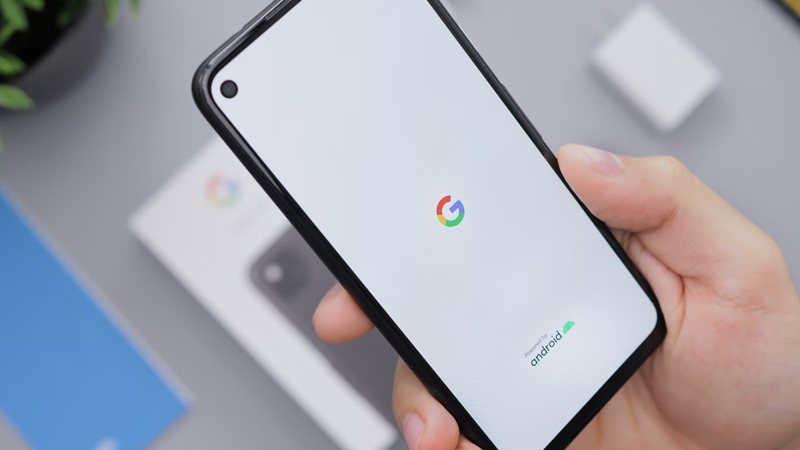
The following are the steps to use full-screen mode in your Chrome browser on your android devices:
Step One: Open The Chrome Browser
Tap on the Chrome icon on your Home Screen to open the browser. If you can’t find the icon here, you should be able to access the browser via your apps list.
Step Two: Enter The Web Address
Once you’ve opened Google Chrome, touch the address bar to enter the web address (URL) you want to access in full-screen.
Step Three: Load The Website
Hit the arrow or go button on your keyboard to load and open the website on your browser. If this address is one that you frequently visit, the address may be added to your browser’s home page with an icon to help you easily identify the address so you can visit it without entering the address.
If the address is a link sent to you on a messaging app on your android device, you can click on the address and open it directly in your Chrome app without entering the address in the address tab of your browser as this will be automatically added once you click the link.
Step Four: Tap The Vertical Dots
Once the page has been loaded on your browser, to open the page on full-screen mode, click the three vertical dots in Google Chrome’s toolbar that’s situated at the top of your screen to open the menu.
Step 5: Select “Add To Home Screen”

Once you’ve opened the toolbar, tap on “add to Home Screen”. This adds the webpage as an icon to the particular website on your android device’s Home Screen. You may need to give the page a name or simply keep it in its default name.
Step 6: Tap On “Add”
After this, tap on “Add”. This will show a pop-up indicating the size of the icon, then tap on “add automatically” to add the icon to your Home Screen. Alternatively, you can tap and hold the icon and drag it to your Home Screen if you want to place it on a particular screen on your Home Screen.
N/B: It’s important to know that not all web pages will open in full-screen from creating them as shortcuts. Some web pages will show the address bars and other toolbars when you open them. You must open the webpage to see if it’ll view in full-screen mode after adding it to your home screen as a shortcut.
How Does full-screen Work On Chrome For Android Devices?
Whenever you open a website in full-screen, it’s still directly opened in your Chrome application. You just can’t see the toolbars as they are now minimized so you can focus on the contents of the webpage.
This means you can still access all of your saved information on the Chrome browser if you open a web page in full-screen mode, for instance, you can log in to any website using passwords you’ve previously saved on your Chrome application and if you’ve already been logged into a website in Chrome, you will still be logged in when you’re using another web page in full-screen mode.
Interacting with websites in full-screen mode isn’t entirely different from how you would interact with other websites when using the regular screen mode on Google Chrome as there isn’t any difference, just that the tool and address bar is minimized for you to focus on the web page content. You can click links, read content, watch media, and type the same way you would when you’re not using the full-screen mode.
Can You View Every Web Page In full-screen On Chrome For Android Devices?

Although you need to add a webpage to your home screen to view the webpage in full-screen mode, not all web pages can be viewed in the full-screen mode because not all webpages are built to be viewed on Chrome full-screen mode.
The full-screen mode is a feature of Chrome and can be applied as a viewing mode for most webpages, however, not all webpages can work with this feature. This is because some webpages’ compatible screen resolution differs and when you try to apply the full-screen mode, it opens as the regular Chrome view with the address and toolbar appearing on the screen.
When accessing a webpage in full-screen, you also can’t go to other websites as the address bar is already minimized. You’ll need to cancel the full-screen mode to be able to access another website by entering the website in the address bar.
