How to Add the Device on Amazon Kindle and Amazon Account
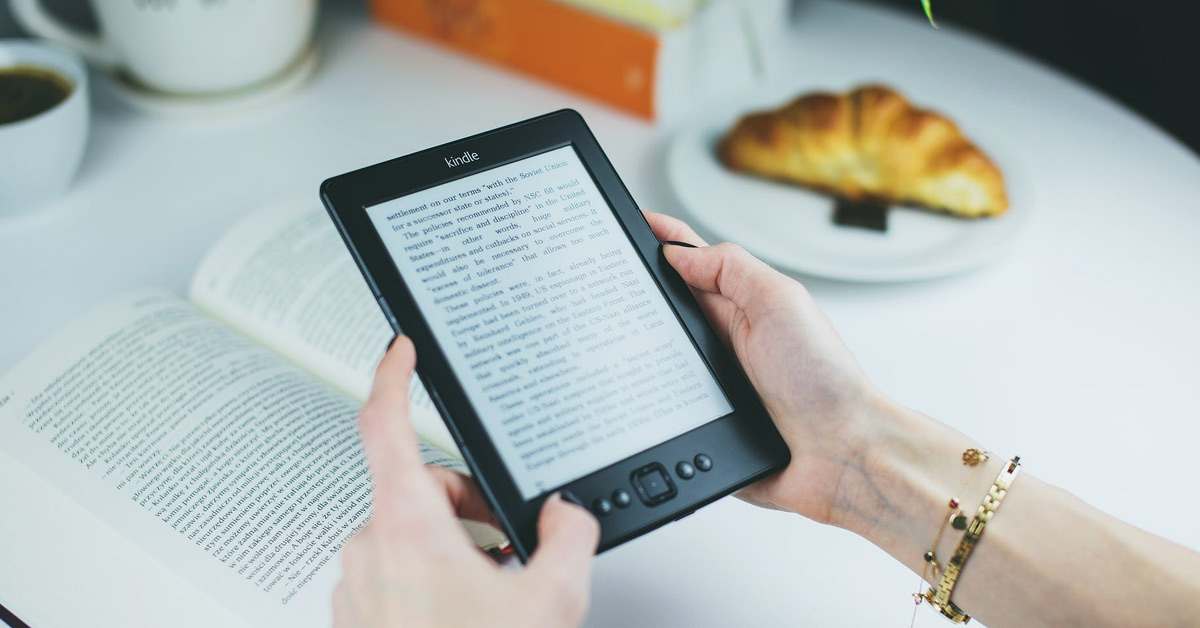
Shopping on Amazon.com is convenient and easy, and having an Amazon account allows you to access a wide range of products and services. This includes the Amazon Kindle, a popular e-reader device. In this article, I’ll discuss how to add more devices to your Amazon Kindle and Amazon account.
To add a device to your Amazon account, you can either log on to the registration page on the device or call Amazon customer service to do it for you. Additionally, you can download the Prime Video app or use a website to register the device.
In this article, I’ll explain if you can link multiple devices to your Amazon Kindle and Amazon account, as well as if there is a limit to the number of devices that can be linked. To learn more, please keep reading.
Can I Have Multiple Devices On Amazon Kindle?
Let’s say you purchased an eBook on your Kindle, and your brother expressed interest in reading it as well. However, you’re currently engrossed in your reading and don’t want to part with your device. What’s the solution?
Thankfully, there’s an easy solution. By adding your brother’s Kindle to your Kindle account, he will be able to access the same eBook on his device.
You can also add multiple Kindles to your Kindle account, which allows you and your family or friends to share reading materials without having to make additional purchases. However, some books have a limit on the number of devices that can access the same book at the same time.
Another option is to add eBooks from platforms other than Amazon to your Kindle, as long as your device has enough storage space. Keep in mind, if you’re adding these sources to multiple Kindle accounts, you’ll need to do so individually for each device.
Additionally, the ‘Manage Your Devices’ page displays information about all your Kindle devices, including those with Kindle apps installed on PCs, tablets, or smartphones.
How Many Devices Can I Add To My Amazon Kindle?
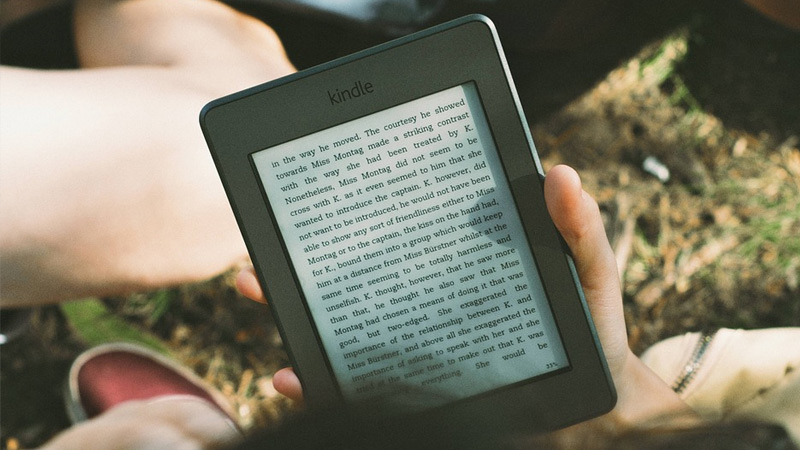
Amazon takes great care to ensure its customers have the most pleasant and convenient experience possible. Kindle users can access their downloads and purchases across multiple devices, though there are limits on how many copies of books and other sources can be shared and opened on multiple Kindle devices.
Amazon allows customers to link up to five Kindle devices to the main Kindle device, including other devices with Kindle apps, for a total of six connected devices. All purchases and downloads are made through the account of the device’s owner.
However, this arrangement requires users to trust those they link to their main Kindle device, as they will be liable for any purchases made. For this reason, it is important to only link devices to the main Kindle device that you can trust.
Can I Have Multiple Devices On Amazon Account?
By logging into your Amazon account, you can easily view the devices that are registered to your account, including the dates they were registered, and details of the products associated with each device.
In addition to viewing your registered devices, you also have the option to deregister any device that you no longer need for making purchases or in-app purchases. To deregister a device, simply select the ‘deregister’ option under the Devices tab, and the device will be removed from your account.
Also, with an Amazon prime account, users can stream content on multiple devices, but the simultaneous streaming limit is three devices only. If you want to stream on four devices simultaneously you will have to pay an additional $6.99/month.
How Many Devices Can I Add To My Amazon Account?
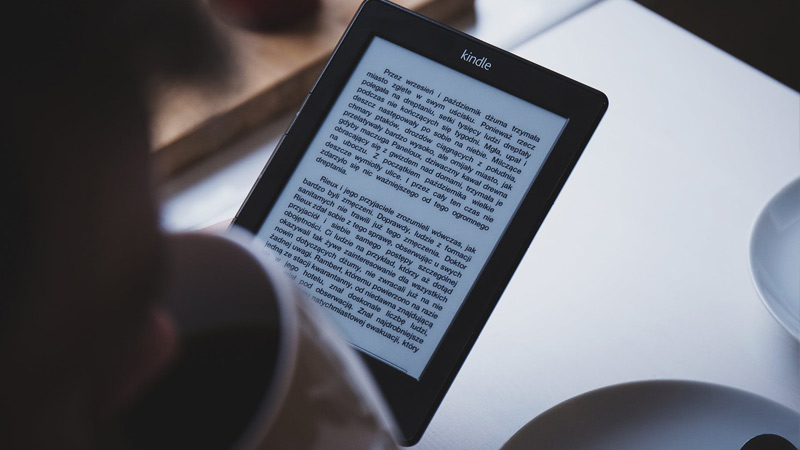
With Amazon Prime, users can stream content on a maximum of three devices, but each device must be streaming a different title. Additionally, streaming the same title on more than two devices simultaneously is not allowed.
When streaming on Amazon Prime, there is no need to have separate accounts. Users can easily watch the same movies or shows on different devices at the same time.
However, if there are too many users streaming the same content simultaneously, you may receive a notification message. In this case, it is necessary to manage your streaming.
How to Add the Device to Amazon Kindle?
There are two ways to add a new device to your Amazon Kindle account: you can register the device on your own, or contact Amazon customer service for assistance.
To register the device on your own:
- Tap the ‘Settings’ icon (gear icon) on your Kindle device.
- Select ‘More’ from the drop-down menu.
- Choose ‘My Account.’
- Select ‘Register.’
- Enter the details of your Amazon account.
- Your device will be registered to that account.
To contact Amazon customer service:
- Call Amazon customer service center.
- Provide the email address associated with your Amazon account.
- Give the customer service representative the serial number of your device.
- The representative will register the device to your account.
This process is simple and won’t take much of your time.
How to Add the Device to Amazon Account?
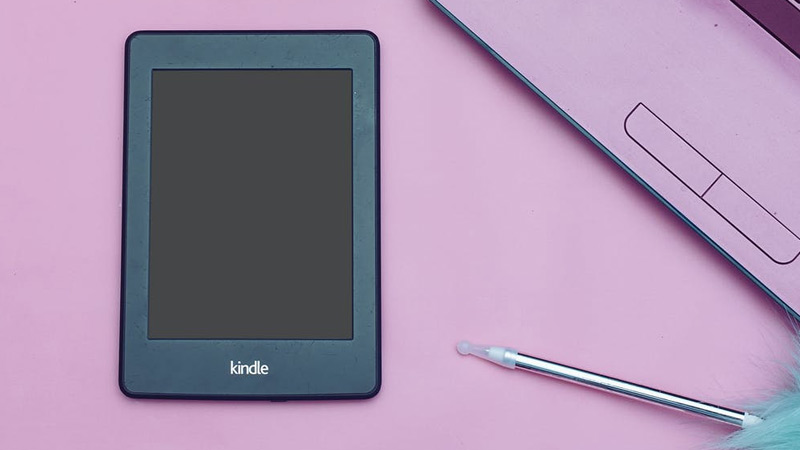
Adding a device to your Amazon account is relatively easy. There are a few different methods to do so, which I will explain in detail.
Using the App:
- Download the Prime Video app from your app store (iOS App Store or Google Play).
- Open the app and log in to your Amazon account.
- The device that you used to log in will be automatically registered with your Amazon account.
- To confirm successful registration, check the “Content and Devices” tab in your account menu.
Using the Website:
- Download the Prime Video app from the Microsoft Store (Xbox) or App Store (AppleTV streaming media player).
- Open the app and select the “Register on the Amazon website” option.
- A code, 5-6 characters long, will appear.
- Go to https://primevideo.com/ontv/devices and sign in to your Amazon account.
- Enter the code you received and click “Register Device.”
With these methods, you can add multiple devices to your Amazon account and Prime Video. The process is straightforward, and there is no limit on the number of devices that can be registered. I hope this article has provided helpful and informative information about adding devices to your Amazon account and Kindle.
