Phone Brightness Keep Changing: Fixes for Android & iPhone

Auto-dimming and brightness features included as standard on phones have meant that it can be hard to work out how to turn display features off when they’re annoying or not what you want. So how do you fix the phone brightness that keeps changing?
Look for brightness settings under display or picture settings, or try disabling power-saving modes. There are often several areas and features to check to stop the automatic changing of a phone’s display.
We’ll go through the major ways to adjust brightness automatically and manually on both iPhones and Android-based phones, as well as look at some general tips to have your phone’s brightness display the way you want it to.
iPhone Tips and Fixes

iPhones have the Night Shift setting, which combines with the light sensor and timer to make the screen darker at night time.
While this can help reduce eye strain, it can make the screen hard to read in dimmer light settings. Go to your iPhone’s settings and then tap Display and Brightness, and find the Night Shift option on your screen.
Slide the toggle next to both Schedule and ‘Manually Enable until Tomorrow’ to off.
Also, consider the general setting of Auto-Brightness under Accessibility. Tap on Display and Text Size and switch off Auto-Brightness.
A similar setting is called Attention-Aware, and is generally only available on iPhones that support the Face ID setting.
This setting will dim the brightness of your iPhone to preserve battery life based on the face sensor detecting that you’re not looking at the phone at that current moment.
Go into settings and navigate to Accessibility, then tap on Face ID and Attention. From here, disable the Attention-Aware feature by swiping the toggle to the off position.
The Reduce White Point setting dampens the intensity of bright colors on the display., and so when it is activated it can make the screen appear dimmer.
Access Settings and tap Accessibility then go into Display & Text Size. Scroll down to find the Reduce White Point option and toggle it off or on to see if it makes any major difference.
If you’d like to leave Reduce White Point on, try dragging the slider all the way to the left. The further the slider is to the right, the more the intensity of bright colors is reduced.
For iPhone models of 8 or above, the True Tone feature will affect the screen’s brightness, color, and display based on the room’s ambient light. From settings, go into Display and Brightness, and then underneath the brightness bar, there should be a True Tone option.
Disabling this should stop the auto regulation of the color and display for your phone.
If you recently used the zoom feature, it may be the reason why your iPhone screen is going dim. Using this setting will actually make the iPhone display darker than if you were just to use the brightness slider, so make sure zoom is disabled.
If you’re running low on battery, most iPhones will switch automatically to Low Power mode, which will dim the display. If this is annoying you before you will get an opportunity to charge the phone, you can go into Battery in settings, and toggle Low Power off.
Apple’s website has a good support article you can follow along with if you want a walkthrough of the above tips.
Android Tips and Fixes
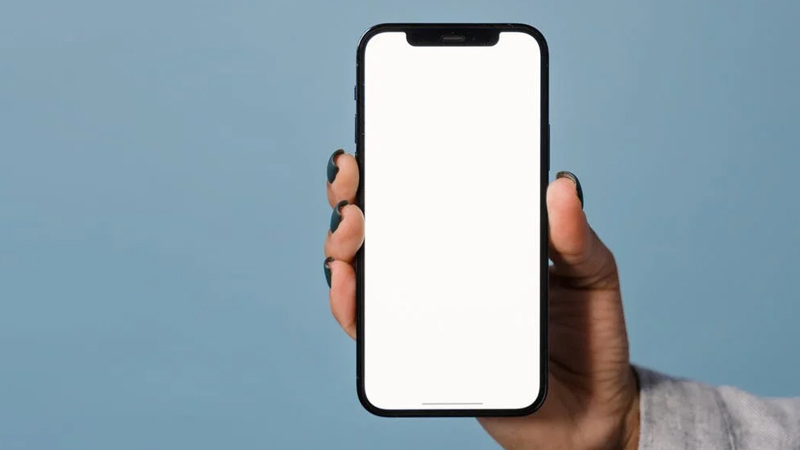
As part of the power-saving feature, some Android phones will turn off the screen when it thinks you’re not using the phone. This is preceded by a slight dimming of the screen before it turns off, and this dimming can be quite annoying.
However, if you go to settings and then tap into the Display, you should be able to scroll down to an option called Screen Timeout. From here, you can extend the time before both the dimming and screen turns off as the default is quite low.
The general setting referred to as Adaptive Brightness, can also be disabled by going into Settings and then selecting Display. I don’t care about customizing my phones much, but this is always one setting I’ll disable.
Another common culprit is the Power Saving mode that comes on when the battery gets too low.
First, swipe down from the top of your screen to reveal the options like WiFi, Bluetooth, and other common features.If you don’t see the ‘Power Saving’ mode on the first swipe, you can either swipe down again to reveal more options or expand the list.
Generally, the ‘Power Saving’ mode is represented with a battery icon with what looks to be the recycle symbol superimposed on it. Turn this off to prevent Power Saving mode from reducing the screen brightness.
Otherwise, the same settings can be accessed from the general settings menu, by finding Device Care and going into Battery, then selecting Power Saving mode and choosing the ‘High Performance’ option.
General Tips
Even minor screen damage can cause the display to malfunction, even if no physical damage is visible. So if you notice a very dim display even with full brightness, it could be a screen fault.
There is a huge industry in fixing phone screens, and prices are quite competitive. You should look into getting a screen fixed because the end result is a much nicer phone that works better.
If your phone is more than a few months old, it’s likely some software updates have been released that may address fixes for things like weird dimming or display behavior. Go into settings and then find software updates to ensure everything is up to date.
In general, display settings may not be functioning properly, so always give your device a full reboot to see if that clears up any bugs or issues.
You can do a soft reboot using the power button, generally, by holding it down you’ll get a few options including restart. It’s also worth letting the battery zero out by allowing the phone to go completely dead before recharging it.
A phone that is overheating may also not display properly, so try and keep it cool and remove it from a case if you suspect that is the issue.
If you notice your display is too bright after trying the above tips, you can consider adding a screen protector. Amazon stocks the Supershieldz Anti-Glare (Matte) Screen Protector that comes in a 2-pack, suitable for iPhones.
If you take a look through the App Store or the Play Store, you can find many apps which allow you to modify the brightness of your display. Unfortunately, there can be many bad apps in this section of the respective stores, so try not to rely on these.
Use them to see if you can adjust the brightness up or down if you suspect there is an issue with the phone itself. After that, remove the app and consider upgrading the phone or having it repaired.
