‘Payment Not Completed Apple Pay’: Here Is How To Fix It
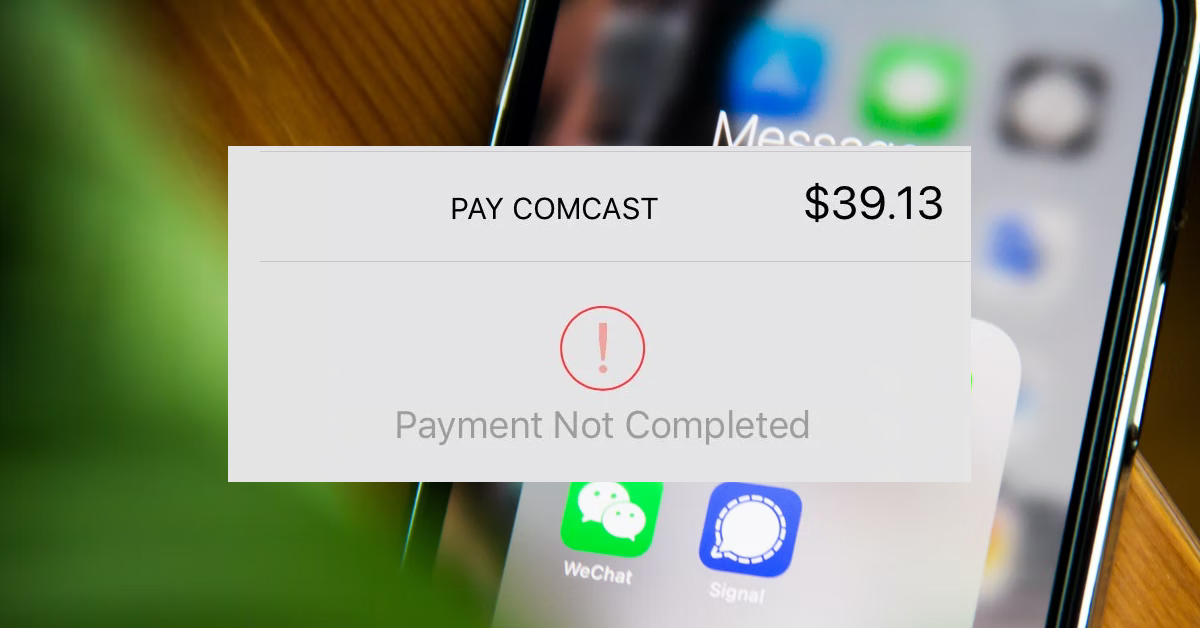
Apple Pay is becoming widespread across many retailers and online storefronts to enable convenient one-tap payments for almost anything. But sometimes the payment will fail with a ‘payment not completed message, but how do you fix it?
Fixing payment issues with Apple Pay can be achieved by simply restarting the phone, re-adding the card, signing out of your accounts, and then signing back in as well as making a test transfer to ensure you’re up to date with any terms of service changes.
Read on as I go through all the common fixes for Apple Pay issues including the Payment Not Completed Error message. We’ll also consider ways of checking with the various authentication methods to narrow down what could be causing the issue.
Here Is How To Fix ‘Payment Not Completed’ Issue on Your iPhone

Generally, these issues can be fixed on the iPhone by resetting various aspects of the Apple Pay app to get it back to work. The usual signs you’re getting this issue is a red exclamation point and the error message of ‘Payment Not Completed’.
The first thing you should try is to open up the App Store, go to your account by clicking on your account picture at the top right, and then sign out. After that, put your details back in and sign in again and this may allow the Apple Pay payment to complete.
Another method is to remove the card you are currently using and then register it again. This is a good opportunity to check whether the card is valid and the right details are added in. Make it a point to check the expiry date, as this is a big reason why the payment will fail.
A life pro tip that I like to do is set up a reminder in my calendar as soon as I get a new debit or credit card and put the expiry date in with a one-month reminder so that I can get prepared to start switching over the card in all the apps I have it registered in.
I even go a little bit further with this reminder, and list the apps I have the card registered to so I can update all of them with the new card. I use initials for security purposes but it’s quite a useful habit to get into.
Sometimes Apple Pay’s terms of service get updated, and you must agree to them before you can use Apple Pay.
Open the Apple Pay app to see if you get prompted to agree to something. If not, you can try transferring money from Apple Cash into the listed payment method in your account. When going through this transfer, this should prompt the terms of service to pop up.
It’s worth checking your saved payment methods by opening the Settings app and then tapping your name and going to Payment & Shipping. You might be asked to sign in with your Apple ID. You’ll be able to add, update or remove a payment method from here.
If you notice any red text or highlighting of specific payment methods in this list, Apple Pay is trying to tell you that there are issues with that card, and so you should focus on updating and checking those payment methods first.
In some cases, it may be that Apple is having an issue on their end, so have a quick check on the System Status page to check how it is going.
Issues on the System Status page relating to Apple Card, Apple Cash, Apple ID, and Apple Pay & Wallet almost guarantee that you’ll not be able to use Apple Pay.
As Apple Pay uses NFC (near field communication) to send the details, it is possible that something like your phone case is causing interference. This is particularly the case for very thick, rubber cases as well as magnetic or high metal concentrations.
If possible, ask to use a different terminal at the point of sale, as it could be that a low battery or a receiver is at fault.
It may be worth going into the Wallet app and selecting the card manually and trying that way if you suspect the NFC is not working correctly.
Authentication Issues for Apple Pay

As some purchases require authentication, it is worth checking all the ways you authenticate for Apply Pay to see if that’s where the problem lies.
For example, FaceTime is one of the main ways to authenticate, so it is worth looking here first. As with all technical issues, you should restart your iPhone to see if that helps.
Make sure your time and date settings are up to date, and I would recommend that you set them to automatic.
Try turning on Airplane mode, then turning it off and reconnecting to the WiFi and data connection. It may be worth checking under Settings then Cellular and toggle Facetime to use cell data so that it will work even when you’re off WiFi.
Keep in mind that FaceTime can involve streaming video and audio during a call, so it may use a lot of data!
Make sure that FaceTime’s authentication settings have verified your email and phone number. Finally, you can try and reinstall the FaceTime app to see if that helps.
It is possible to disable some authentication methods and then check to see if that is the reason why the payment is being blocked.
Go to Settings then select Face ID & Passcode, and disable it for iTunes & App Store, then attempt the purchase again. If it then goes through, it may be worth resetting Face ID from that same screen and then attempting it again with Face ID enabled.
If you cover the camera on the iPhone, sometimes that prompts you to use a fingerprint instead or asks for the iTunes or iCloud password to complete the transaction.
Another common fix is that your details cannot be verified and so the payment fails. Double-check your address details match your actual address, commonly this will be abbreviations for words like street being input as St, which Apple Pay won’t recognize.
It’s also worth checking whether Apple Pay is supported at the business you’re using.
Finally, if you have an option to select between Credit and Debit, try choosing Credit on the terminal. The payment will still go through and no extra fees should be charged.
Specialist Support Options
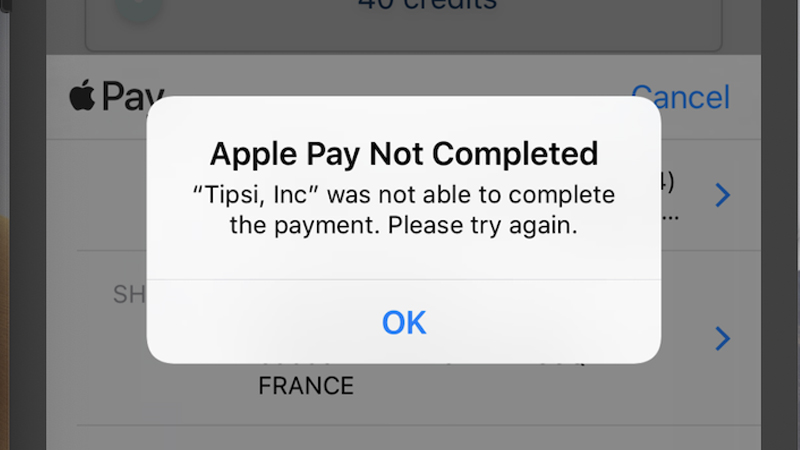
Keep in mind that Apple Pay has a specialty support website, where you can either contact support directly or try using the Apple Support app. Both are good options although of course the former is more directly related to solving payment-specific issues.
Even if you have no reason to suspect it, after trying the above troubleshooting it may be worth contacting your bank or payment provider to check that everything is fine with the card itself. There may be a payment block or weird activity that the bank will have to reset.
For example, if the card is expired or has an insufficient balance that is an obvious issue that the bank can tell you about, but there could also be a technical problem or you have reached the daily limit or similar for that card. In some cases, it may be that the card is not activated.
