Instagram Invalid Parameters: Here Is How To Fix It

One of the most frustrating errors for Instagram is the Invalid Parameters error. The causes and solutions of this error are not well known, so how do you fix this error without wanting to delete your entire Instagram account?
Fixing this issue requires checking your account details and updating all apps and firmware, as well as trying to log in using your username, phone number or email. You can also try avoiding this error by logging in via Facebook.
We’ll go through all the common causes for this error, as well as detailed instructions on how to fix it on both iPhone and Android phones, as well as how to get around this problem if you’re on a computer.
Instagram is one of the most popular social media platforms, with over a billion active users. Having a substantial number of followers can help you to reach a wider audience, increasing your visibility on the platform. This, in turn, can lead to more engagement, more followers, and more opportunities to grow your brand or business. Hence, a lot of individuals these days want to buy Instagram followers UK to earn fame and money.
General Tips for Fixing Instagram Invalid Parameters
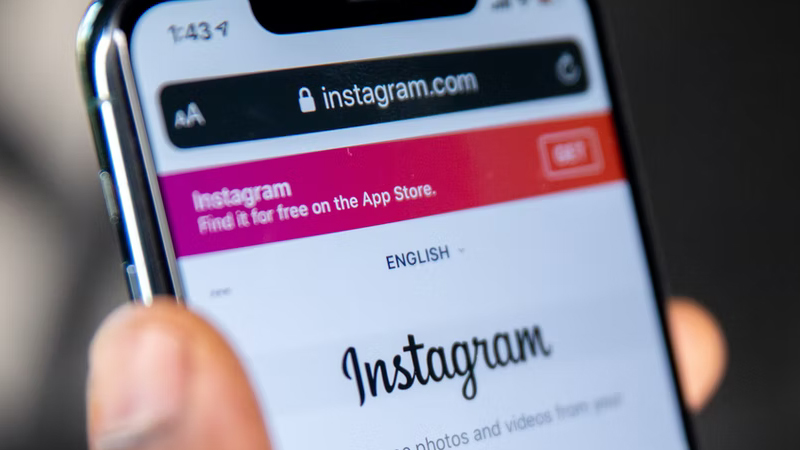
One of the most common reasons for this notification is because you’re accessing Instagram through an app rather than on a computer via a browser.
As security exploits get fixed or new features get added, the app needs to be updated to continue to function properly with the Instagram backend.
Thus, go to the App Store or Google Play Store and look for updates, or individually open the app and see if it prompts for an update.
Try clearing the cache from the apps in Android by going into Settings and finding Application Management. Look for Instagram then tap on ‘Force Stop’ and ‘Clear Data’.
For iOS, open the Settings app and go into the General section, then select iPhone Storage. It will take a few seconds to generate a list of apps, find Instagram and then tap Offload App to clear the cache.
If after updating it is still giving the same error, then it’s worth uninstalling and reinstalling the app completely. Take note of your username or login details and then follow the applicable steps whether you’re on Android or iOS.
For Android, open the Google Play Store app, and at the top right, tap the Profile icon. Go to the Manage Apps & Devices option and then Manage. Find the Instagram app you want to delete and tap Uninstall.
For iOS, touch and hold the Instagram app and tap Remove App. Then tapp Remove App (the third option in the menu) then tap Delete App, then confirm.
Go back to the official App Store or Play Store and get the latest version of the app.
While unlikely, it could be the actual operating system of your device is causing conflicts with the Instagram app, causing the errors.
A reinstall may wipe some settings, so make sure you’ve backed up all important data including phone numbers, logins, pictures, and whatever else you hold dear.
It’s worthwhile making a backup of your device before attempting steps like this.
Go into the phone’s settings and look for Software Update under general settings for iOS, or open up the Settings app and near the bottom, tap System And then System Update.
If possible, try and login via a different method such as on a computer browser, and see if you can contact Instagram support by going to their Help Center and searching for contact methods. You’ll get redirected to an Instagram article to help you further.
Advanced Tips for Fixing Instagram Invalid Parameters
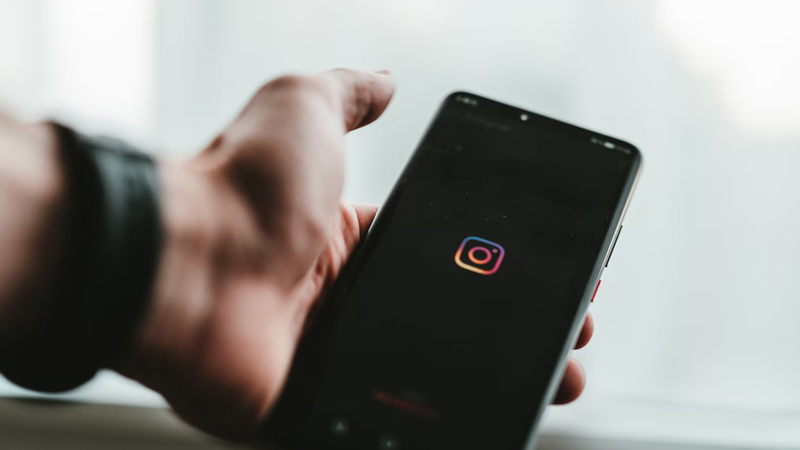
Sometimes it can help to log out of your Instagram account and then try accessing it via Facebook.
You’ll need to link both accounts first, so open up Instagram and go to Settings, Account then find Sharing to Other Apps. Choose Facebook from the list and follow the prompts to set up your Accounts Center.
In the Accounts Center, select your Facebook account then select Continue, and follow the rest of the prompts to finally tap on Start Sharing to Facebook.
Go back to the Accounts Center, and under the Manage Connected Experiences section, ensure that Story & Post Sharing as well as and Logging in with Accounts are both enabled. Keep in mind that you can change these settings if you don’t always want to crosspost.
Go back to the Instagram login screen and log out if not already, and then you should have an option to Log In with Facebook.
Try logging out of all accounts that access Instagram and Facebook on and then attempt to log back in on a single device.
Sometimes the Invalid Parameters error message comes up when switching between a personal and business account.
Go to your profile and tap in the upper right corner, go to Settings and then tap Account. Tap on Switch to Professional Account and then hit Business. This has been shown to fix the bug for many users who experience the Invalid Parameters error.
If none of these options have worked, it is definitely worth temporarily disabling options like Two-Factor Authentication (2FA) as the added security layer may be messing with the log-in.
Make sure to re-enable it afterward if disabling it didn’t clear up the error. Keep in mind that you may have some saved recovery codes that were first sent to you when you enabled 2FA, and these can be entered as well to regain access in case you are locked out.
A simple cause of this issue that is very easy to overlook is not entering the correct username and password, either because you’ve misremembered it, mistyped it or the autofill settings are wrong.
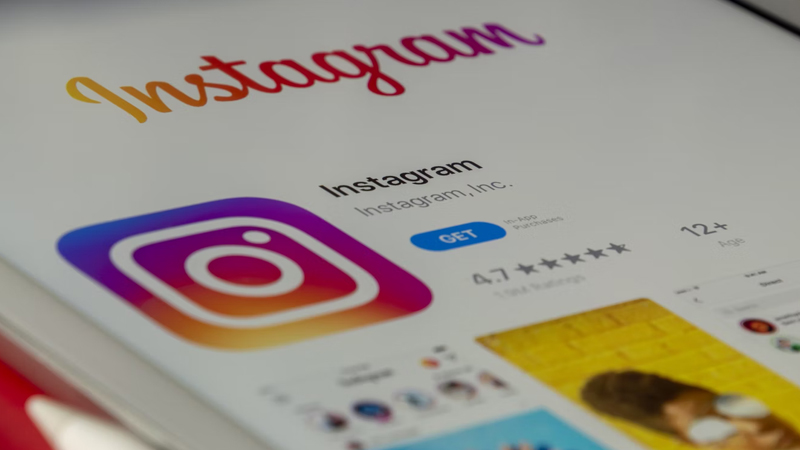
Try manually booting up the app and putting in your details without relying on the autofill feature. You can try opening up a secret window on your browser to stop autofill working, by clicking on the three dots and selecting private or secret mode.
Autofill data can get corrupted if you fat-finger or mistype the wrong details, so don’t trust that just because autofill is prompting you, it necessarily has the right details in it.
Some users have advised that using their account name or email rather than phone number helps get around the Invalid Parameters error.
If possible, on the login screen, find the option similar to ‘Login as a Different Account’. This will clear the cache of your last login and may let you in.
It may be worth changing or resetting your Instagram password, as some users have found that going through the recovery process for some reason resets their account, stopping these errors from coming up again.
You can also prompt a type of soft reset by clicking on the Forgot Password button and then enter your Instagram account email and then clicking the option Need More Help. At this point, a different option that reads I Can’t Access this Email should pop up.
This will send you a form to fill in, and you’ll get an email after that where you need to confirm your identity. After following this, your account is likely to get recovered to you in about 30 minutes.
Also, check that you’re on WiFi or have a good connection while trying to log in. A WiFi signal will generally give the best connection, so be in close physical proximity to the router and try logging in again.
Try forcing a new session by powering down your router and then reconnecting, or by turning on Airplane mode on your phone and then disabling it again.
This may help refresh the internet connection on your phone and clear the cache, enabling you to login to Instagram again. It may be worth trying to log in via a different internet connection, say a friend’s house, or using your cell data to narrow down where the issue is.
Keep in mind that electromagnetic fields can seriously impinge a WiFi signal and just generally affect electronics negatively, so try and move away from large motors such as those found in appliances, or from a UPS or uninterruptible power supply.
System Outages May Be Causing the Error
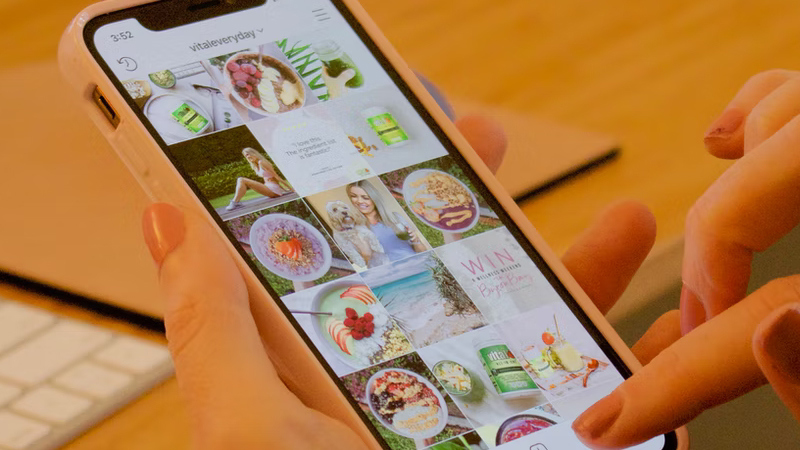
The Invalid Parameters error does pop up from time to time when Instagram’s own servers are having issues. It seems to be a very generic error that could be related to any number of invalid operations happening on Instagram’s servers
This can cause you to be logged out of Instagram, but when you try to use a security code or PIN to get back in, Instagram just throws up this error and won’t let you proceed.
It’s worth doing a quick search of the internet to see if other users are reporting the same issue, as it may not be just you but a site-wide outage.
Of course, if Instagram is having major issues until they’re resolved you’re not going to get back into your Instagram account anytime soon. Take the time to think about what your next post will be or take some great photos so when you’re back on, it’s with an awesome post!
