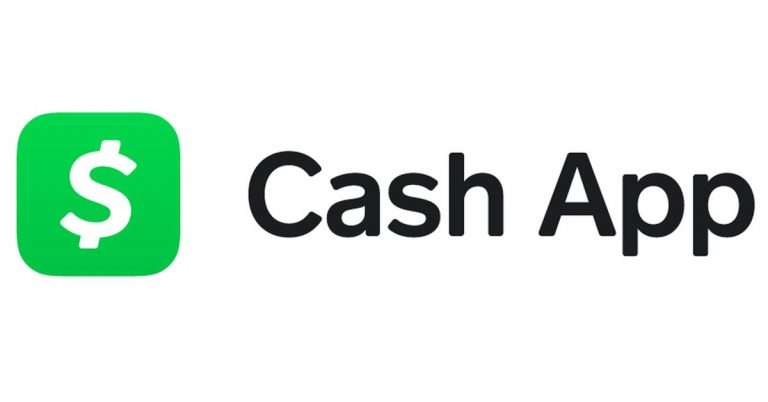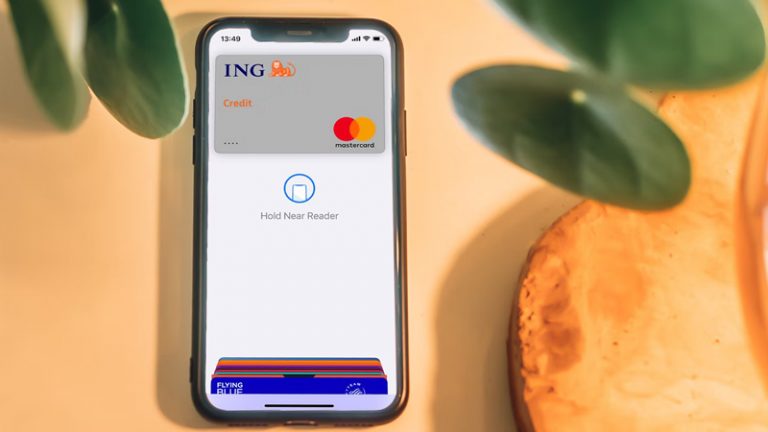How To Transfer Money From A Virtual Visa Card To Paypal

Many people have been wondering if it’s possible to use a virtual Visa card on PayPal, since PayPal users can add a credit or debit card to their accounts. Virtual Visa cards are becoming increasingly popular. In this article, I will explore whether you can use a virtual Visa card on PayPal or not.
You can add a virtual Visa card to your PayPal account, but not all virtual Visa cards are accepted. If you are able to successfully link your card, you will be able to start using it to make purchases.
One of the benefits of making online payments or purchases through PayPal is that you can make payments without the seller seeing the details of your card. This is much safer than entering your card details on multiple e-commerce sites. This is one of the main reasons why PayPal is so popular, as it protects users.
Continue reading to learn how to add a virtual visa card to your PayPal account.
How to add a virtual visa card to your PayPal account
You can add a virtual card to your PayPal account, but keep in mind that some virtual cards may not be supported by PayPal. However, if you’re using a reputable virtual card issuer, this shouldn’t be an issue. Here are the steps to add a virtual Visa card to your PayPal account:
- Log in to your PayPal account through the PayPal website or app.
- Click on “Profile” on your homepage.
- Select “Update Card” from the drop-down menu.
- Click on the “Add a Card” option on the “Debit and Credit Cards” screen to link your virtual Visa card to your PayPal account.
- Wait for the “Add Debit or Credit Card” screen to load, then choose “Visa” from the “Card Type” drop-down menu.
- Enter your card information, including the card number, expiration date, and three-digit verification number from the back of the card.
- Make sure the billing address of your card matches the address on your PayPal account. If they don’t match, click on the “Enter a new address as Billing Address” button and enter your information in the input fields that appear.
- Click on the “Add Card” button to complete the process. PayPal will confirm that your card has been added to your account.
After successfully adding a card to PayPal, you’ll need to verify the card. Here are the steps to verify your virtual Visa card on PayPal:
- Log in to your PayPal account through the website or app.
- Go to “Profile” on the homepage and click on it.
- Select “My Money” from the drop-down menu.
- In the “My Profile” list of financial sources, locate the Visa card you added to your account.
- Choose the “Update” option next to the listing to load the “Debit and Credit Cards” screen for your Visa card.
- Click on “Confirm My Card” and then click “Continue,” or alternatively, select “Link and Confirm My Card” and then click “Save and Continue.”
- PayPal will charge a $1.95 verification fee.
- Go to your Visa statement and find the $1.95 security charge by PayPal. There will be a four-digit code along with the charge on your statement.
- Log in to your PayPal account and click on “Profile,” then choose “My Money.”
- Locate the Visa card and select “Update.”
- Select “Enter PayPal Code” and enter the code from your Visa card statement.
- Select “Confirm Code” to complete the process.
Can I get a virtual card from PayPal?
Yes, you can use a virtual card through PayPal’s PayPal Key service. PayPal Key is a virtual card that allows you to use your PayPal account anywhere MasterCards are accepted online. Here’s how it works:
- Select a payment method from your PayPal Wallet
- Receive a secure PayPal Key with its own virtual card number, expiration date, and security code
- Save the PayPal Key to your browser for faster checkout or use it as you would any card online
- Use PayPal Key anywhere you shop online
Note that PayPal Key is not a new credit card, so there’s no need for a lengthy application or credit check. Additionally, there are no set-up or usage fees for PayPal Key, although a foreign transaction fee may apply for cross-border and cross-currency transactions. Usage fees charged by merchants or other entities may also apply.
PayPal
Yes, you can use a virtual card on PayPal through the PayPal Key service. PayPal Key is a virtual card and a new way to use your PayPal account anywhere cards are accepted online. Your PayPal Key can be used anywhere a MasterCard is accepted, such as online and over the phone.
Additionally, you can still earn points in the same way you would with any card in your account. To add your PayPal Key, you can save it to your browser for faster checkout or use it as you would any card online. Currently, PayPal Key is compatible with web browsers such as Google Chrome, Safari, and Internet Explorer, as well as Google Pay (online only). However, it is not compatible with Apple Pay or Samsung Pay at this time.
Can I buy a virtual visa gift card with PayPal?
You can purchase a virtual Visa gift card through PayPal. Here’s how:
- Log in to your PayPal account and go to the “Gift Cards” section.
- Select “Visa” as the card type.
- Enter the amount you wish to load onto the gift card.
- Enter the recipient’s email address.
- Review the details of the gift card and click “Purchase.”
- The recipient will receive an email with a link to redeem the gift card and instructions on how to use it.
Please note that the process may vary depending on the country you are in and the gift card provider that PayPal uses. It’s also worth mentioning that some restrictions and fees may apply when buying a virtual Visa gift card through PayPal.