How To See The Duration Of A Facetime Call? Simple Way
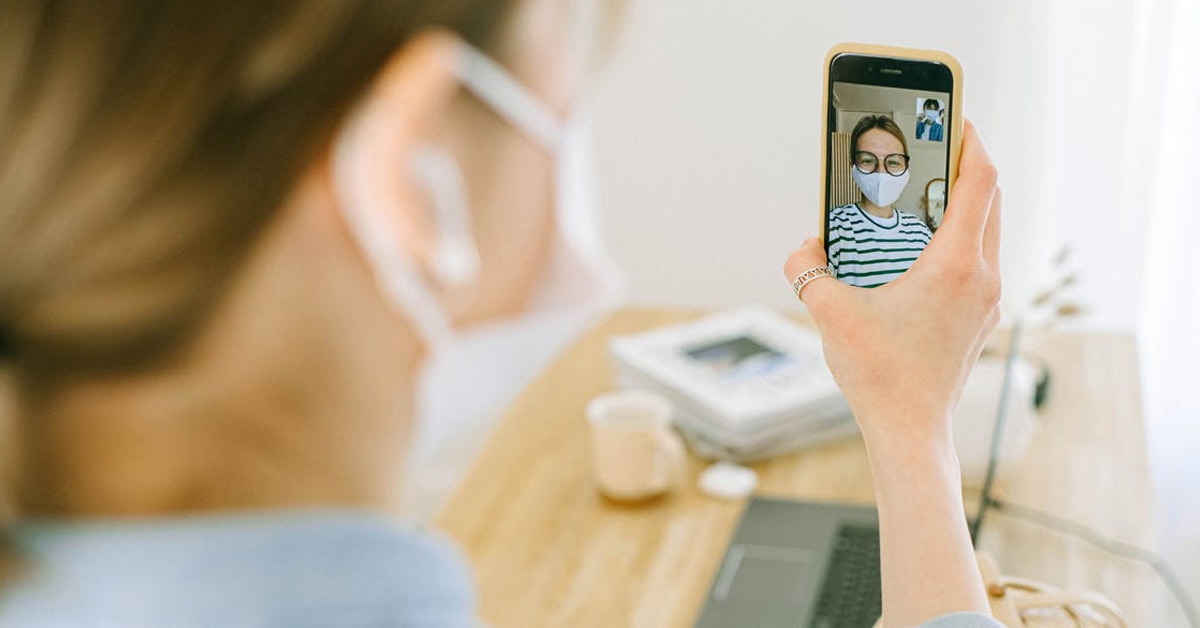
Since technology has advanced exponentially in the past few years, we’ve seen the use of phone calls slowly die out due to the invention of internet-based calling applications like FaceTime, and now that almost all social media applications come with a calling feature, there’s been little to zero reasons to use the phone call app. If you use FaceTime Call regularly, you may have had difficulties viewing the call time when you use the video call function, hence the question “Can you see the duration of a FaceTime call?”
If you’re using the audio call feature, you’ll be able to see the call duration just like you would when using the normal phone call app. However, if you’re using the video call function, you’ll not be able to see the call duration until the end of the call. This began when apple launched the iOS 13.
Since the release of iOS 13, Apple never dropped a statement about the reason why users can’t see their call duration while using FaceTime video. However, in this article, I’ll share with you, the possibilities of viewing your call duration during a FaceTime call and the steps on how to view your FaceTime call duration on your iPhone or iPad.
Can You See The Duration Of A FaceTime Call?

This depends on the type of FaceTime call. If you’re using FaceTime audio call, you will be able to see the call duration just like you would when using the default phone call application, however, if you’re using the FaceTime video call, you will not be able to view the duration of the call until the end of the call.
Once you’ve ended the call, you’ll need to go to your call app to view the duration of the phone call, otherwise, there’s no other way to check the duration of the FaceTime video call.
FaceTime is the iPhone’s version of an internet-based calling application since they also have an internet-based messaging platform called iMessage. This application allows users to be able to call and video call whoever they want to just like they would using the default phone call application, however, to use the application, you need to be connected to the internet.
In addition, to have a smooth experience while using this application, your internet connection is required to be smooth and fast else the call might break and you won’t love the experience while using it.
Checking your call duration is quite easy because if you’re using the FaceTime audio call feature, you will be able to view the call duration the normal way you would while using the default phone call application. However, if you’re using the FaceTime video call feature, you won’t see the call duration because Apple has now made the video call screen fill up your entire phone screen. So to be able to view the call duration, you’ll need to end the call and go to your recent calls tab to view the call duration on your iPhone or iPad.
Since the development of the iOS 13, the FaceTime video call duration has been removed, leaving users to first wonder why the duration wasn’t showing.
Some users even went as far as assuming that the iOS update is faulty and caused the FaceTime call duration to stop showing, however, Apple released a statement about this indicating the removal of the call duration section on the screen without any reasons for the removal. Now, the FaceTime call screen entirely covers your device’s screen when you’re on a call with a recipient and you won’t be able to view the call duration.
How To See The Duration Of A FaceTime Call
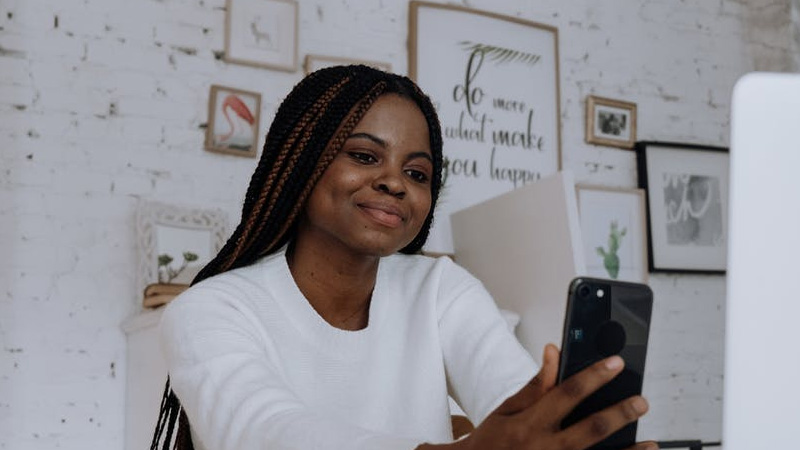
As discussed above, you cannot check the duration of a FaceTime video call while the call is in progress, however, you can view the call duration of FaceTime audio calls while the call is ongoing. The following are the steps to help you view the duration of a FaceTime call.
FaceTime Audio
Checking the duration of FaceTime audio calls is quite easy. You don’t need to follow any steps to view this. While the call is ongoing, under the recipient or caller’s name or number, you’ll see the duration there.
FaceTime Video
Since you can’t view the call duration while the call is ongoing due to the iOS upgrade done by Apple, the following are the steps to check the FaceTime video call duration after you’ve ended the call. All you need is to have access to your phone’s call log and follow the steps below:
Step 1: Go To Your ”Phone” App
To begin, unlock your iPhone’s Home Screen as you usually would do with the Touch ID or Face ID and go to your home screen. Then, find the “Phone button”. It is usually a green phone button at the button of your screen.
Tap on it and proceed to the next step.
Step 2: Search For Video FaceTime Calls

Once you tap on the “phone” icon, you’ll see a list of all your audio or video calls on your screen. This list will also show your normal phone calls too as it encapsulates all of your recent phone calls even if they are with your social media application account like Snapchat or WhatsApp. Make sure to scroll or navigate to the FaceTime call that you want to check.
Remember that the call history keeps information on your most recent calls so you may need to scroll further depending on the decency of the call you made.
Step 3: Tap On The “i” Icon
Once you’ve seen the FaceTime video call you want to see the duration, tap on the “i” icon next to the call. You can find the icon at the extreme right of your device’s screen. Once you tap on it, you’ll be taken to another screen where you will see the call details.
Step 4: Check The Duration Of The Video Call And More
After tapping the “i” icon, the FaceTime video call duration will appear. This page also shows you other details that you may need to know and the details may include the data usage, call hours, and the contact name of the person you have called. The call hours are the duration of the FaceTime video call.
Using the above method, you can also view the call duration of any FaceTime call you want, either audio or video calls. In case you want to view the call duration of a FaceTime audio call you had earlier, you can go back to your phone’s call log and go through the FaceTime calls in the call log. Make sure the FaceTime call is audio instead of video and that you’re viewing the correct contact name that you want to view.
You can also follow this step to view the duration of any kind of call you make with your iPhone. As long as it is an audio or video call, the call history is stored on your iPhone or iPad’s call log effortlessly so whenever it is you’ll need to check the details of the call, you can easily tap on the “i” icon and view the full details of the call.
