How To Reset Robinhood Password
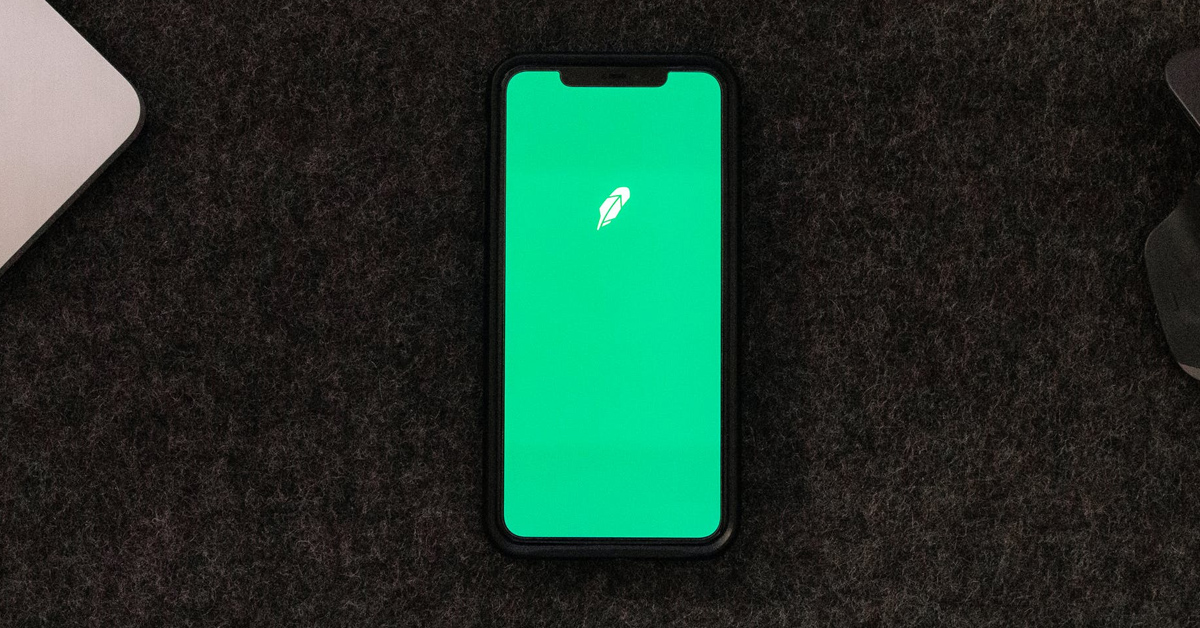
With the login system on every mobile or web app, there are tendencies you will forget or need to reset your password. The same goes for the brokerage firm Robinhood as sometimes traders and investors who use the platform may forget their password and need to reset it using the web app or the mobile app. This brings us to ask if you can reset your password on Robinhood and how you can, in case you are using the web application or the mobile application.
You can reset your password on Robinhood using the login page. By clicking the forgot password button, you are directed to steps that will help you reset your password and create a new one for your trading account. A confirmation will be sent to your email to verify you’re the owner of the account.
If you’ve protected your account with two-factor authentication, you may need to pass the authorization process to fully reset your password and access your account. In this article, I’ll explain to you how you can reset your password if you’ve forgotten it and how you can use two-factor authentication to fully authorize your account.
How To Reset Robinhood Password On Your PC
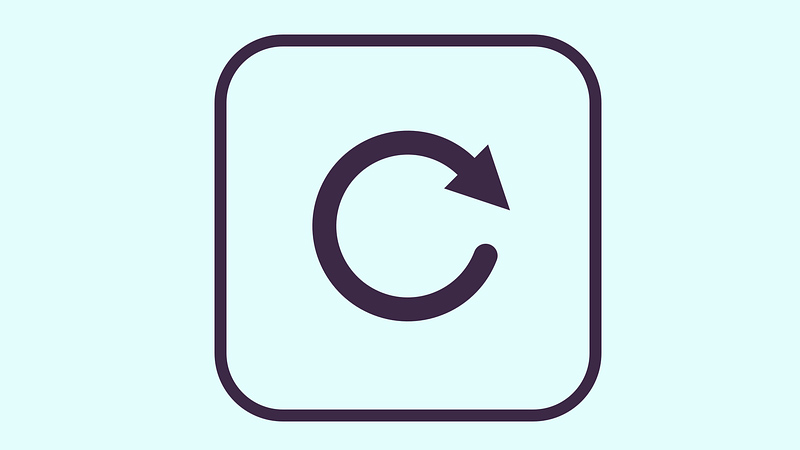
Resetting your password on your PC is not as complex as it may seem. Here are the steps to reset your password:
Step 1: Go To Robinhood’s Website
You can access Robinhood’s website through any web browser. The most used browsers include Mozilla Firefox, chrome, and internet explorer.
Step 2: Click On “Log In”
Navigate to the top right corner of your screen and click on Log in. You’ll be redirected to the login page. The page asks you to input your email, password, or to click on “forgot password”.
Step 3: Click On “Forgot Your Password?”
Click on the forgot your password button right below the password input form and on top of the “Log In” button. You’ll be redirected to the “Reset your password” page. You’ll be asked to input your email address.
Step 4: Input Your “Email Address”
Input your email on the email address form with the placeholder- “your email address”. Then click on “Send Email”.
Step 5: Log In To Your Email
Depending on which email service you’re using, log in to it and view your recent email as Robinhood will send you a link to click on.
Step 6: Click On The Link
Click on the link sent by Robinhood. You’ll be redirected to a page where you’re asked to enter your new password.
Step 7: Input Your New Password
Input your desired new password. Make sure to input the same password in the confirm password form.
Step 8: Click “Submit”
After submitting, your password will be reset and you’ll be able to use your new password to log in.
How To Reset Robinhood Password On Android:

Resetting your password on android is very similar to how you reset it on the web app. Here are the steps:
Step 1: Open Your Robinhood App.
After opening it, you’ll be welcomed with a page asking you to log in with your “Password”.
Step 2: Tap “Password”
You’ll be redirected to a page where you’re asked to input your password. There’s also the forgot your username/password button right below the password input tab.
Step 3: Tap “Forgot Your Username/Password?”
After tapping this, you’ll be sent a password reset link to your email address registered to the account.
Step 4: Log In To Your Email
Depending on which email service you’re using, log in to it and view your recent email as Robinhood will send you a link to click on.
Step 5: Click On The Link
Click on the link sent by Robinhood. You’ll be redirected to a web page where you’re asked to enter your new password.
Step 7: Input Your New Password
Input your desired new password. Make sure to input the same password in the confirm password input tab.
Step 8: Click “Submit”
After submitting, your password will be reset and you’ll be able to use your new password to log in.
Step 9: Log In Through The Android Mobile App
After resetting your password through the link using your browser, you’ll need to login back into your Robinhood Android mobile app.
How To Reset Robinhood Password On iPhone:

Resetting your password on an iPhone is very similar to how you reset it on an android. Here are the steps:
Step 1: Open Your Robinhood App.
After opening it, you’ll be welcomed with a page asking you to log in with your “Touch ID” or your “Password”. The Touch ID only works with iPhones.
Step 2: Tap “Password”
You’ll be redirected to a page where you’re asked to input your password. There’s also the forgot your username/password button right below the password input tab.
Step 3: Tap “Forgot Your Username/Password?”
After tapping this, you’ll be sent a password reset link to your email address registered to the account.
Step 4: Log in To Your Email
Depending on which email service you’re using, log in to it and view your recent email as Robinhood will send you a link to click on.
Step 5: Click On The Link
Click on the link sent by Robinhood. You’ll be redirected to a web page where you’re asked to enter your new password.
Step 7: Input Your New Password
Input your desired new password. Make sure to input the same password in the confirm password input tab.
Step 8: Click “Submit”
After submitting, your password will be reset and you’ll be able to use your new password to log in.
Step 9: Log In Through The iPhone Mobile App
After resetting your password through the link using your browser, you’ll need to login back into your Robinhood iPhone mobile app. Now you can choose to log in with your Touch ID or your new password.
