How To Delete Text Messages On iPhone For Both Sides

The popular iPhone is one of the lines of smartphones designed and marketed by Apple inc. which has taken over the smartphone market. In 2018, over 2.2 billion iPhones were sold, making it the most consumed smartphone brand in the smartphone market. With the number of iPhone users, it’s important to know if it’s possible to delete text messages on iPhones for both sides hence leading to us asking if you can delete text messages for both sides.
To be able to delete text messages on iPhones for both sides, you need to have direct access to both iMessage accounts as this is the only way you can delete messages. You’ll need to go through the process of deleting the message on a device connected to each account to permanently delete the iMessage.
Deleting a message on any iPhone is quite easy, however, if you want to delete it on both the sender’s phone and the receiver, you’ll need to have direct access to both iMessage accounts. In this article, I’ll discuss if you can delete text messages on iPhone on both sides and the steps you can follow to delete text messages on iPhone for both sides.
Can You Delete Messages On iPhone For Both Sides?
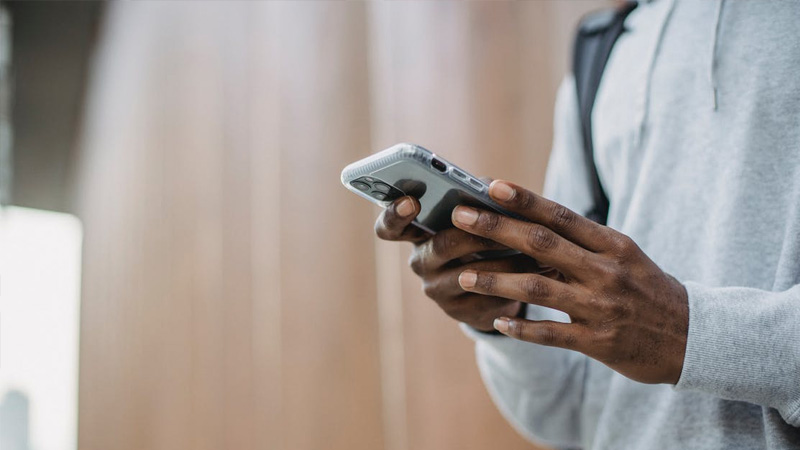
Unlike other social media applications and text messaging platforms that allow users to delete messages from both sides on their phones, iPhone doesn’t have the “delete message on both sides” function for iMessage hence you won’t be able to delete text messages from the receiver’s phone if you delete it on your own side.
However, the only way you can delete text messages on your iPhone on both sides is if you have direct access to both sides’ iMessage accounts. In this case, you’ll need to go through the process of deleting the message on a device connected to each account and once this is done, the iMessage will be permanently removed on both sides.
If you want to be able to delete messages on your iPhone on both sides, the very first requirement is to have access to the other device you want to delete the message from. Now you must be wondering if you can have access to the other device and how you can. There are a lot of potential answers to this question, but the best method is to ask the recipient for access to their phone or ask them to simply delete the message from their phone if you don’t want to have them keep the message.
However, if you are trying to prevent the recipient from reading the message, then this is where things get truly difficult. Depending on the reason why you need the message, simply asking the recipient to delete the message is the easiest process you can go through, otherwise, you may need to hack into the other recipient’s phone which is quite consequential. It’s possible to hack phones and get the message you want off the recipient’s phone, but most of these techniques are illegal.
How To Delete Messages On iPhones For Both Sides
To be able to delete messages on iPhones for both sides, you need to have direct access to both devices, otherwise request the recipient to delete the message on their device. However, if you don’t want the recipient to know the details of the message before deleting it, you can delete the messages if you have direct access to the recipient’s device via the cloud.
There are three processes involved in successfully deleting messages on iPhones for both sides, they include- deleting the message from your phone, deleting the message from the other device, and removing the message from the cloud.
The following are the steps to delete messages on iPhone for both sides:
How To Delete Messages On Your iPhone

Since this process talks about iPhone text messages, otherwise known as iMessage, you can communicate with an iPhone, iPad, or a Mac computer. I’ll discuss how to do this on an iPhone, however, the process is similar across all Apple devices.
Step 1: Open Your Messages
Launch the messages app on your iPhone.
Step 2: Select The Chat You Want To Delete A Message From
Navigate to the chat you want to delete the message from and tap on it.
Step 3: Scroll To The Message You Want To Delete
Depending on the recency of the message you want to delete, you may need to scroll to previously sent messages to view the message you want to delete.
Step 4: Long-press The Message You Want To Delete
Press and hold on to the message you want to delete and some options will pop up that will include things like a reply, copy, and so on.
Step 4: Tap On “More”
Once you tap on this, you’ll automatically select the message you want to delete with a trash can icon at the bottom left of your screen.
Step 5: Tap On The Trash Can Icon
To finally delete the message from your device, tap on the trash can icon and the message will be permanently removed from your device.
How To Delete Messages From Another Device
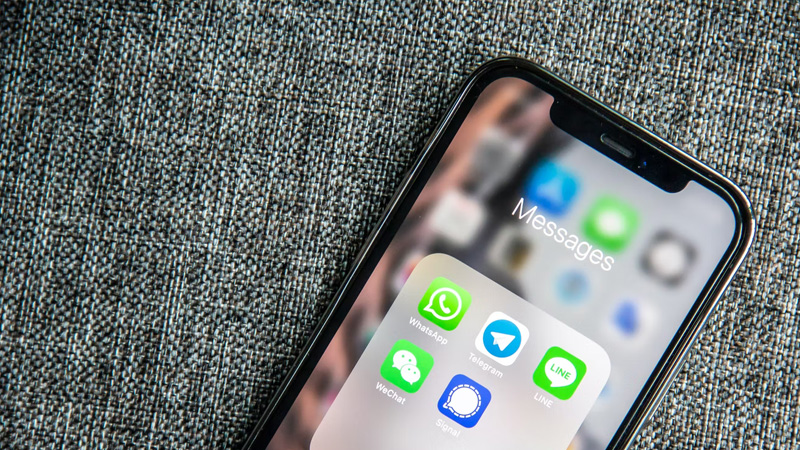
Deleting an iMessage from a recipient’s device is the same process as you would deleting from your iPhone. The only prerequisite to this is that you need access to the recipient’s phone, else you may need to resort to illegal techniques which may include you hacking into their device.
Step 1: Open The Messages
Launch the messages app on the recipient’s iPhone.
Step 2: Select The Chat You Want To Delete A Message From
Navigate to the chat you want to delete the message from and tap on it.
Step 3: Scroll To The Message You Want To Delete
Depending on the recency of the message you want to delete, you may need to scroll to previously sent messages to view the message you want to delete.
Step 4: Long-press The Message You Want To Delete
Press and hold on to the message you want to delete and some options will pop up that will include things like “reply, copy” and so on.
Step 4: Tap On “More”
Once you tap on this, you’ll automatically select the message you want to delete with a trash can icon at the bottom left of your screen.
Step 5: Tap On The Trash Can Icon
To finally delete the message from your device, tap on the trash can icon and the message will be permanently removed from the recipient’s device.
If the recipient has other Apple devices that have iMessage installed in them, the message will be across their other devices. Hence, you may need to go through their other devices to delete them. Otherwise, you’ll need to have access to the cloud that all their devices are connected to delete the messages across their other devices permanently.
How To Remove The Messages From The Cloud
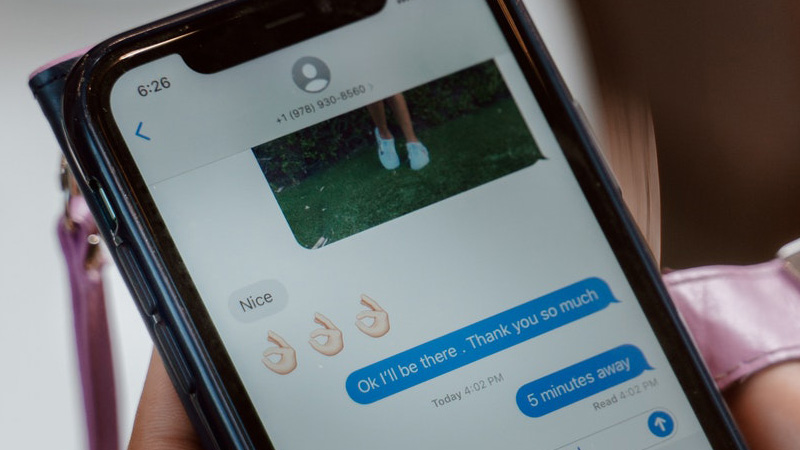
Since iMessage is synced across devices automatically, you only have to delete the message once on the cloud. As long as iCloud is running, as long as the iCloud service is running, that synchronization service will delete copies on all the devices you want to delete the message from. So if you’re connected to the same iCloud service as the recipient, you can go to your iCloud settings and delete the messages across both devices.
Open your iCloud on your phone, navigate to messages, click on the message you want to delete, and tap on the trash can icon. This will delete the message across all of your devices.
