How To Delete Gmail Account Permanently
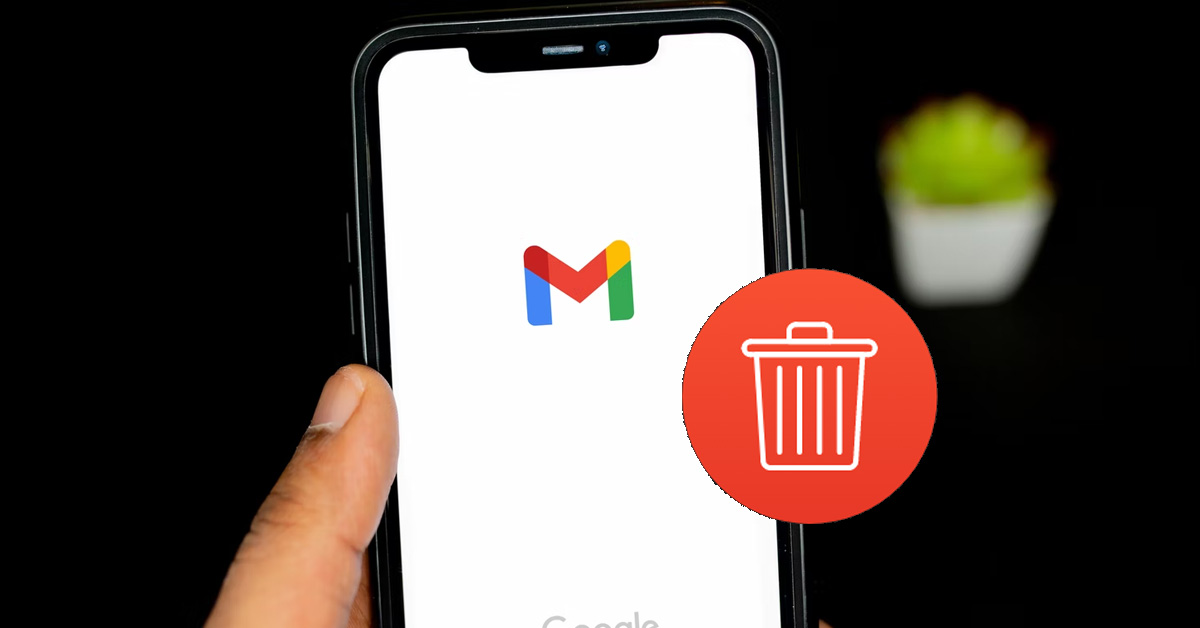
Today, there are a lot of users who have a Gmail account because Gmail is a free email service provided by Google and in 2019, it recorded a total of 1.5 billion active users worldwide making it the most used email service. Gmail was launched in 2004, and since then it has gradually grown into a means of identification for users on the internet since you can use your Gmail account to sign up to websites that require your email for signup. Although using a Gmail account is cool, can you permanently delete the Gmail account when you want?
You can permanently delete your Gmail account. Although the process is quite complicated as you may find it hard to locate the “delete account” button, you can easily delete your Gmail account whenever you want once you find the button. You can delete your account on a desktop or mobile phone.
Since Gmail is the most used email service, it will definitely see a lot of users creating and also deleting their accounts whenever they want to. If you’re one of the users that want to delete their Gmail account, you should read on because, in this article, I’ll share with you, the steps to help you permanently delete your Gmail account.
Can You Permanently Delete Your Gmail Account?
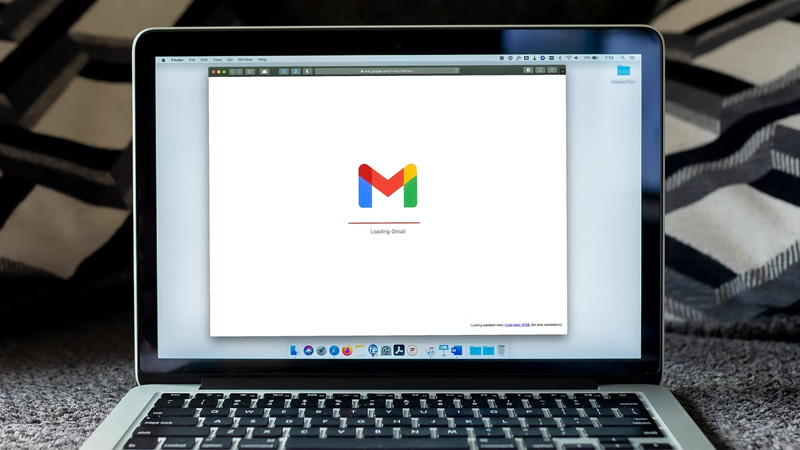
Yes, you can permanently delete your Gmail account whenever you want to. There are several reasons why you may want to delete your Gmail account as it may be that you want to begin using a different email service provider or you want to finally get rid of that embarrassing username that you created years ago.
However, whatever the reason is, all you need to be able to delete your Gmail account permanently is to be able to access your Gmail account data and privacy and navigate to the “delete account” section.
Google has grown over the years from just a search engine to an entire internet service provider and they provide services like email services, cloud storage, Google Play Services, and so on. Since we’re majorly concerned about Google’s mail services we’ll be discussing majorly on the mail service otherwise known as Gmail.
Google’s mail servers have the ability to automatically scan emails for multiple reasons which may include filtering spam and malware, and adding context-sensitive advertisements next to the emails.
This advertising process has been immensely criticized by privacy advocates due to concerns over unlimited data retention on the Gmail servers, ease of monitoring third parties, users of other email providers not having agreed to the policy upon sending emails to Gmail addresses, and the potential for Google to change its policies to further reduce user privacy by implementing user information with other Google data usage.
This data breach and advertising process have made a lot of users uninterested in keeping their google accounts as they see this as a data breach and a breach in the customer data policy. Although this is one of the reasons why users delete their Gmail account, other reasons may include a change in email service providers or other reasons.
How To Delete Your Gmail Account
In this piece, I’ll share with you the steps to help you delete your Gmail account on your Windows or macOS desktop computer, android phones, and iPhones.
How To Delete Your Gmail Account On Windows Or MacOS
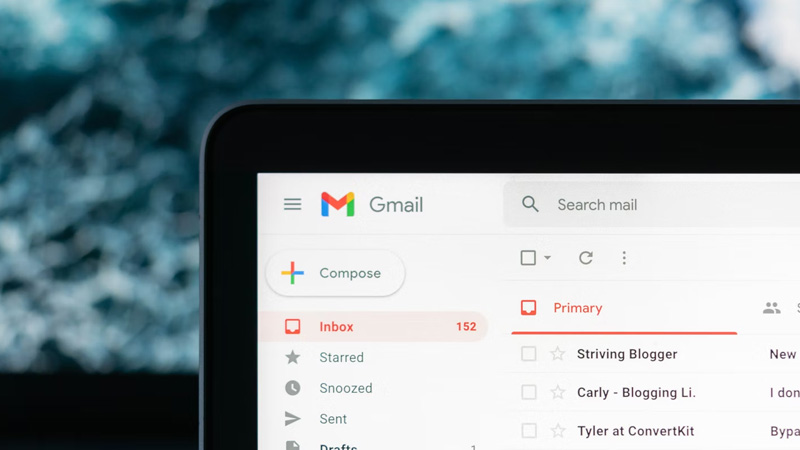
Step 1: Click Your Profile Icon
At the top-right corner of your screen, click on your profile icon and a page with your account details will pop on your screen.
Step 2: Click On “Manage Your Google Account”
Once the page comes up with your account info, click on “Manage Your Google Account”. You’ll be directed to your google account settings.
Step 3: Select “Data & Privacy”
On the left side of your screen, you’ll see several options where you can navigate to which option you’ll like to access or set up for your account. Select “Data & Privacy”.
Once you select “Data & Privacy”, you’ll see the details of that setting on the right side of your screen and other options that you can access as regards your account’s data and privacy.
Step 4: Select “Delete a Google Service”
Navigate to the “Download or delete your data” section and go on to select “delete a google service”.
Step 5: Click On “Delete A Service”
To continue the process, select “delete a service”. You’ll be asked to verify that you want to continue the process so you’ll need to enter your Gmail account password for verification.
Step 6: Click On The Trash Icon Beside “Gmail”
To proceed to permanently delete your Gmail account, click on the trash icon beside “Gmail”. Before you proceed to do this, it’s advisable to download your previous data to your computer, so if you want to download your previous data which includes your messages, attachments, and user settings, click on “Download Data”. Once you’re done with the download, you can proceed to click the trash icon beside “Gmail”.
Step 7: Enter A Non-Gmail Email To Proceed
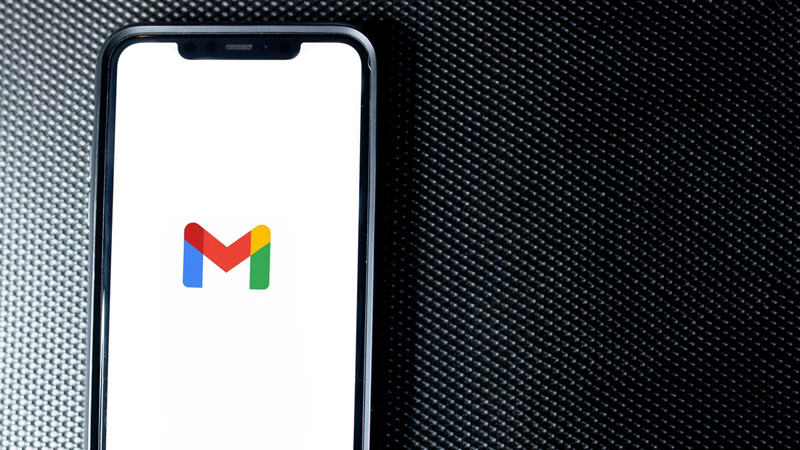
To proceed with the delete process, you’ll need to enter a non-Gmail account into the form because this is where the link to delete your Gmail account will be sent
Step 8: Click On The Sent Link
Once the link is sent to your non-Gmail email, click on the link.
Step 9: Delete Gmail
After clicking the link, proceed to click on “Delete Gmail” to permanently delete your Gmail account.
How To Delete Your Gmail Account On Android Phone
Step 1: Open Your Phone’s Settings
Launch your device’s settings to be able to delete your Gmail account via your android settings.
Step 2: Navigate To Google
Scroll to Google to be able to access your google account bd your google account settings.
Step 3: Click On “Manage Your Google Account”
Select “Manage your Google Account” to access your account’s settings and be able to delete your Gmail account. You’ll be welcomed to a different page where you’ll be able to access everything about your account from personal info to data & personalization, security, and other option.
Step 4: Select “Delete a service or your account”
Under the Data & Personalization section, tap on “ Delete a service or your account”. You’ll be taken to the “Delete a service or your account” page.
Step 5: Tap On “Delete a service”
Select “delete a service” and proceed.
Step 6: Delete Your Gmail Account
To delete your Gmail account, tap on the trash bin icon beside your Gmail account and follow the on-screen instructions to successfully complete the procedure.
How To Delete A Gmail Account On iPhone
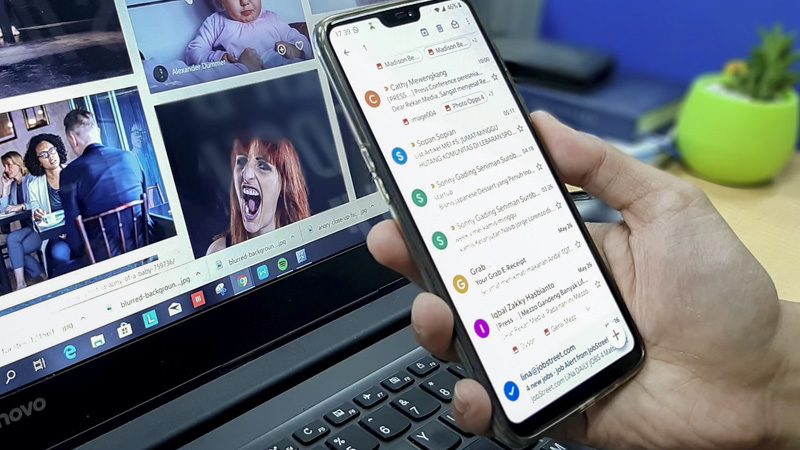
Step 1: Open Your Gmail App
Launch the Gmail app on your iPhone and navigate to the hamburger menu.
Step 2: Click On The Hamburger Menu
Tap on the hamburger menu at the top-left corner of your screen to access every option in your Gmail account.
Step 3: Navigate To Settings
Scroll down to your account’s settings and tap on the account that you’re about to delete.
Step 4: Tap On “Manage Your Google Account”
Select “Manage your Google Account” to access your account’s settings and be able to delete your Gmail account.
Step 5: Select “Delete a service or your account”
Under the Data & Personalization section, tap on “ Delete a service or your account”. You’ll be taken to the “Delete a service or your account” page.
Step 6: Tap On “Delete a service”
Select “delete a service” and proceed.
Step 7: Delete Your Gmail Account
To delete your Gmail account, tap on the trash bin icon beside your Gmail account and follow the on-screen instructions to successfully complete the procedure.
