How To Change the Instant Transfer Card on Apple Pay?
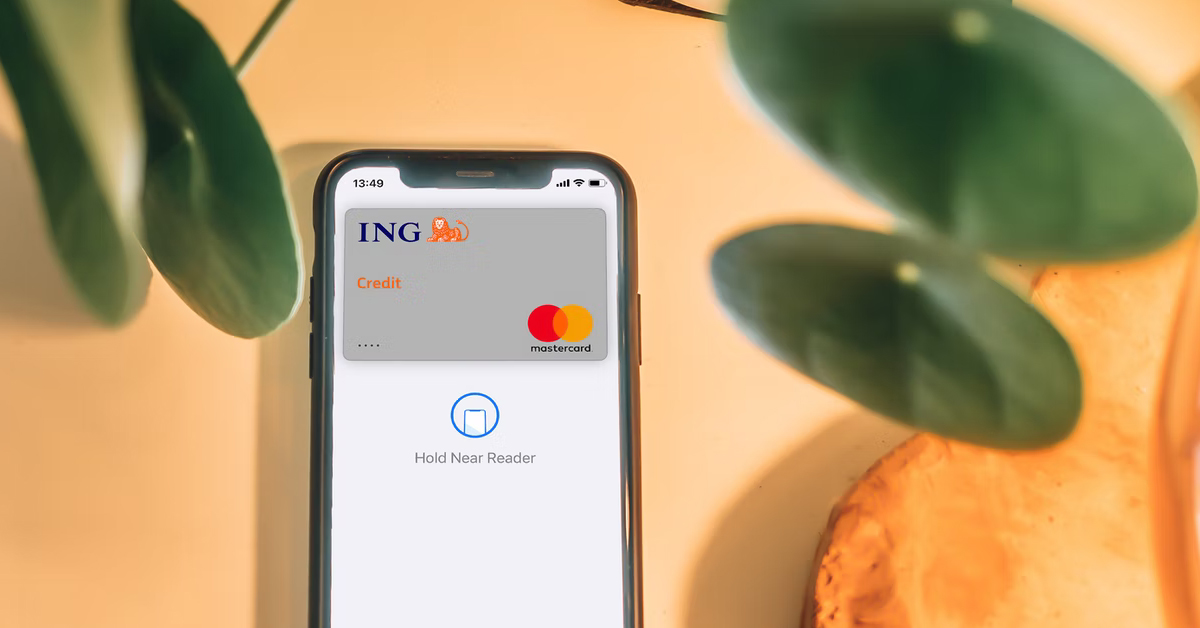
The instant transfer is a new feature offered with Apple Cash that sends funds instantly to an eligible Mastercard or Visa debit card. Up until recently, only Visa was available, so how do you change the instant transfer card on Apple Pay in 2022?
Changing the instant transfer card for Apple Pay can be done easily via the Apple Pay app by selecting add card after selecting Apple Cash. You can also add a card during the transfer process.
I’ll take you through the steps to make the change to your instant transfer card so that you can send the funds instantly and have them arrive in less than 30 minutes.
Changing the Instant Transfer Card
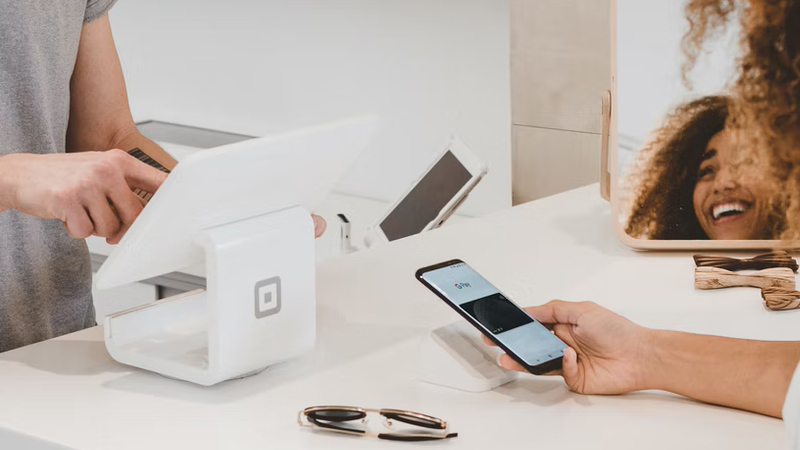
You’ll need to make sure the device you’re using to do the instant transfer is updated to the latest version of iOS to make sure the feature is available.
First, open up the Wallet app and then tap on your Apple Cash card. The category may also be under Wallet & Apple Pay. If you can’t see the transfer option, try tapping on the three dots to expand the menu.
Tap on Transfer to Bank and enter the amount to transfer and tap next. You should be presented with the instant transfer option and select the card that you want to send the funds to.
At this point, you can select add card to add an eligible Mastercard or Visa debit card if none are available on this screen. This is where you can change the card that will receive the instant transfer if the card you added is not the preferred option.
You’re done and should see the funds in 30 minutes or less. If after 2 hours the payment still hasn’t arrived, it’s best to contact Apple through their Apple Cash support team here.
If you want to change the default card, in the Wallet app grab the card you want as the default and drag it to the bottom.
The instant transfer feature is not available if you are part of the Apple Cash Family and under 13 years old.
Problems with Instant Transfer

If you can’t make any changes or the instant transfer option isn’t available, go into Settings on your device and check for updates.
There are certain devices that won’t work with Apple Pay, and so they also won’t be able to access any of the Apple Pay features like instant transfer.
Apple has produced a list here, but if your device doesn’t support Face ID or Touch ID (excepting iPhone 5s), or is not a Series 1 Apple Watch or later model, Apple Pay is not supported.
If the instant transfer is not coming up as an eligible option, try removing the card in Apple Pay and then adding it back in again. Double-check the card number, expiry date, and address details.
If you’re in an area with bad cell reception, try switching to WiFi if possible or find an area with a strong signal otherwise the instant transfer will fail or be grayed out.
Keep in mind that the speed of instant transfer does come at a price, which is a 1.5 percent fee (with a minimum fee of $0.25 and a maximum fee of $15) deducted from the amount of each instant transfer.
Some transactions may get flagged and have to undergo additional security checks, which may delay the processing. In most cases, instant transfer should be instant.
The instant transfer has some transfer limits, which are a minimum of $1 to your card up to $10,000 in a single transfer. Within a seven-day period, the total limit is $20,000 on your card.
If you want to change the instant transfer destination to another card, after pressing transfer to the bank, it should show the last card you made an instant transfer to as the default.
An arrow next to the debit card can be used to expand the list and you can choose another previously added card.
Keep in mind that Apple Pay Cash doesn’t work with traditional credit cards and you will have to apply for the Apple Card instead. The Apple Card has no annual fee and offers 3% back on everything bought through Apple including all their storefronts, physical and digital.
You also get 2% back every time you buy something using the Apple Pay app and 1% of all other purchases back in the form of Daily Cash, which can be spent instantly right from your Apple device.
