How To Cancel A Payment On PayPal
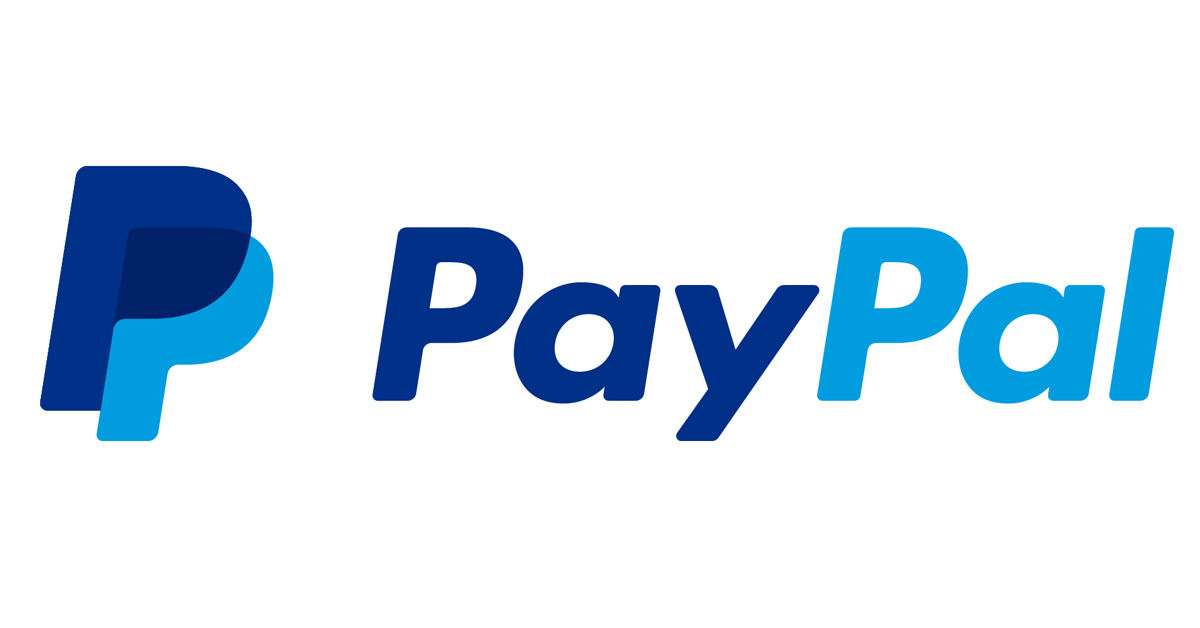
PayPal is majorly known as an effective tool used for receiving and sending payments online to anyone anywhere around the world who has a PayPal account. PayPal is used by individuals and businesses as a method of payment for commodities bought online hence, PayPal isn’t only used to send money to friends and families but can also be used to make payments for transactions made online. But in this process, sometimes, payments need to be canceled thereby leading us to ask if it is possible to cancel payments on PayPal, and if it’s possible, how does one go about it?
Only pending payments and unclaimed payments can be canceled on PayPal. If you make a payment and you realize there’s a need for you to cancel the payment, the payment has to be “Pending” or “Unclaimed” to be able to cancel it. If the payment is completed, you will be unable to cancel it.
If you have reasons for a payment to be canceled, you can quickly cancel the payments in your account activity as long as the payment isn’t completed. In this article, I’ll explain how to cancel payments made by you to either family, friends, or businesses (in case you made payments to complete purchases/transactions online).
Can You Cancel A Paypal Payment After Sending It?
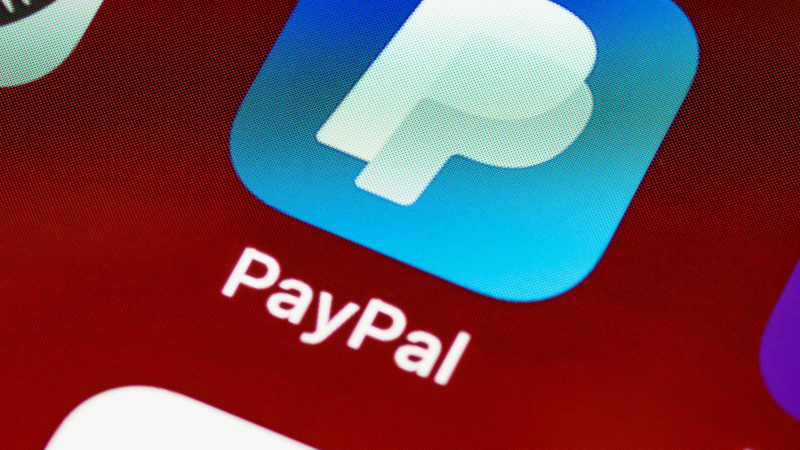
Although many forms of PayPal payments are processed almost immediately which can cause you to be unable to cancel the payments, if the receiver of the payment has not received or claimed the money, you can cancel the payment. PayPal payments that can’t be canceled are payments sent to active recipients as the payment will be processed and completed almost immediately.
Other PayPal payments that can be canceled easily are those that the recipient hasn’t claimed. Unclaimed payments occur due to the email address of the recipient not being verified by PayPal or, the email address not being associated with an account. After 30 days, if recipients do not claim the payment, PayPal automatically refunds your payment.
If you make payments to a business to purchase a product, service, or complete any other transactions, due to the activeness of the recipients, you may not be able to cancel the payment as the payments are usually completed immediately. Although some other businesses allow you to cancel the payments immediately after you initiate the process, not every business allows this.
Instead, since the payments made in such instances may not be allowed to be canceled, you will be able to request refunds from the businesses. Most businesses have their own personal refund policies varying from 3, 5, 7, 10, or even 30 days refund policies.
On the other hand, if you make payments to individuals (friends and families for instance), if the money is not claimed or completed immediately, you can cancel the payment easily on PayPal’s website or on the mobile application. If the payment is completed almost immediately, you can contact them and request a refund from them.
If you sent money to the wrong PayPal account, you can cancel the payment immediately easily. If you can not, you can make a complaint to PayPal’s customer service to report the transaction and relate to them the details of the transaction.
In addition, if you make a recurring payment to a particular recipient and you want to cancel the payments, you can cancel these kinds of payments easily as they aren’t claimed immediately. If these payments were made for a product or a service using PayPal’s payment portal, not all of these payments can be canceled immediately as it is dependent on the recipients’ accounts and if they’ve claimed the funds.
If you cannot cancel the recurring payments, you can request a refund from the business, and within their refund timeline, as related to their refund policies, you’ll get your money back.
PayPal accounts can be reported for a scam if any of these processes turn out to be a scam on the sender and he cannot cancel a payment or ask for a refund.
How To Cancel Payments On PayPal

Unfortunately, it’s not possible to cancel a PayPal transaction that’s been claimed or completed. Transactions can only be canceled when the particular transaction is marked as “Pending” or “Unclaimed” on the activity page with the list of recent transactions.
If the receiver has received the fund, You’ll have to “dispute” the fund or request a refund from the recipient.
Nonetheless, here are steps to cancel an unclaimed or pending transaction.
If you use PayPal web on your PC, here’s how to cancel a transaction on it:
Step 1: Log In To Your Account On Paypal.com
The first action to cancel a transaction is to log in with your registered email and password.
Once you click the activity button, you’ll be redirected to a page with a comprehensive list of your transactions from your most recent ones to older ones.
Step 3: Find The Transaction You Want To Cancel And Then Click On “Cancel”
Once you click on cancel, you’ll be redirected to a confirmation page to confirm if you want to cancel the payment.
Step 4: Click On “Cancel Payment”
On the confirmation page, you’ll need to make sure to go through the details on the page to confirm you want to cancel the payment before proceeding to hit the “Cancel Payment” button.
With the above steps, you will be able to cancel any transaction you want to cancel as long as they are unclaimed or incompleted.
How To Cancel PayPal Payments On Android
Step 1: Log In To Your PayPal Account On Your Android.
You can log in to your PayPal application on your phone with your registered email and password.
Step 2: Scroll Down To Your Activity Section On The Homepage
After logging in to your PayPal account, you’ll be directed to the homepage of your account. Once you’re in, scroll down to your activity section on the home page. This section gives a summary of all your most recent transactions. To see more transactions, you can click the “see more” button.
Step 3: Click On The Transaction You’ll Like To Cancel
After clicking on the transaction you wish to cancel, you’ll be redirected to a page with more details on the transaction.
Step 4: Click “Cancel”
Right at the center of the page, you’ll see a very small, round, danger highlighted button labeled “cancel”. To proceed with canceling the transaction, click on the button. You’ll be directed to a cancellation confirmation page
Step 5: Click “Cancel Payment”
On the cancellation confirmation page, you’ll be shown details of the transaction and a prompt asking if you want to cancel the payment. This confirmation step is just to help you verify that you would like to cancel the payment as you wish. Click on the “Cancel Payment” button highlighted in blue.
You’ll be directed to a page that confirms your payment has been canceled successfully.
Step 6: Click On “Go To Transaction Details”.
Once you click on this blue highlighted button, you’ll be redirected to your homepage with your recent activity showing that you canceled payment and the money has been added back to your account. You’ll also notice an increase in your PayPal balance as the payment has been canceled and your money has been reverted back to your PayPal balance.
How To Cancel PayPal Payments On iPhone

Step 1: Log In To Your Paypal Account On Your iPhone.
With your email and password, you can easily log in to your PayPal account on your iPhone.
Step 2: Scroll Down To Your Recent Activity And Click “Show All”
Once you’re logged in, you’re directed to the homepage of your PayPal application. Scroll down on the page to your “recent activity” section. You’ll see some of your recent activities and payments, you can click on “Show all” to direct you to the activity page with a list of all your activities from recent to older ones.
Alternatively, you can click on the wallet icon, you’ll be directed to the wallet page. At the top of the page, you’ll see a slider with “wallet” and “activity” as its placeholder. You can slide the slider to “activity” to see all of your activities from recent ones to older ones.
Step 3: Click On The Transaction You’d Like To Cancel.
Once you’ve chosen the transaction you want to cancel, you’ll be directed to a page that gives more details about the transaction, with a round, danger-highlighted button labeled “cancel”.
Step 4: Click On “Cancel”
Once you click on cancel, you’ll be directed to a cancellation confirmation page. On this page, you’ll see more details about the payment like the time you initiated the payment, etc.
Step 5: Click On “Cancel Payment”
On the cancellation confirmation page, you’ll see details about the payment with a blue highlighted button with “Cancel Payment” as its placeholder. Click on this. You’ll be directed to a page that confirms your payment has been canceled successfully.
Step 6: Click On “Go To Transaction Details”
This blue highlighted button takes you to the homepage of your PayPal mobile app that shows the recent cancellation that happened in your recent activity. You’ll also notice that your PayPal balance has been topped up with the canceled payment’s amount.
The above steps successfully help you cancel any payment you made on your PayPal account with your iPhone or Android phone.
Why Can’t I Cancel A Pending Payment On Paypal?
Usually, you are able to cancel pending payments on PayPal as long as the payment is still marked pending or unclaimed. The reason you may not be able to cancel a pending payment is if the payment has been processed completely and the payment has been claimed. As long as the payment is not completed, you can still cancel the payment.
On the other hand, another reason you might not be able to cancel a pending payment is if you’re making a payment for a purchase. These kinds of payments are processed almost immediately so as to allow sellers to receive their payments while they deliver the product to you. But whenever the payment is pending, the payment is locked hence, you are not able to cancel it.
This is to protect sellers from losing their products and also their payments, most especially when the product has been shipped or delivered to you. Alternatively, you can be patient and after receiving the product purchased, you can request a refund and with the business’s return policy, you get a refund while also returning the product to the seller.
How To Cancel A Completed Payment On Paypal

You cannot cancel a payment after it’s been processed and completed on PayPal. Otherwise, you can request a refund from the recipient if they are a business and if they are family or friends, you can call them to request your money to be sent back. PayPal also allows you to “dispute” a payment whenever you have a good reason to.
How To Cancel Paypal Payments Without An Account
If you made a payment on PayPal as a guest, that means you made the payment with your credit card, through PayPal. If you want to reverse your payment you need to call PayPal’s customer service as they’ll request your credit card details to go through the history of payments on your card and help reverse the money. Alternatively, you can call your credit card issuer for a credit card charge-back.
Can You Cancel A Paypal Payment To Friends And Family?
You can cancel the payment while the payment is still pending. Moreso, if the friend or family member’s email address hasn’t been active or it hasn’t been verified with PayPal, the payment to the address will be tagged “Unclaimed” which allows you to cancel the payment. But if the payment has been completed successfully, you cannot cancel the payment as you can only request a refund from a friend or family member.
