How Can You Get WiFi Without the Internet? 5 Ways to Do It
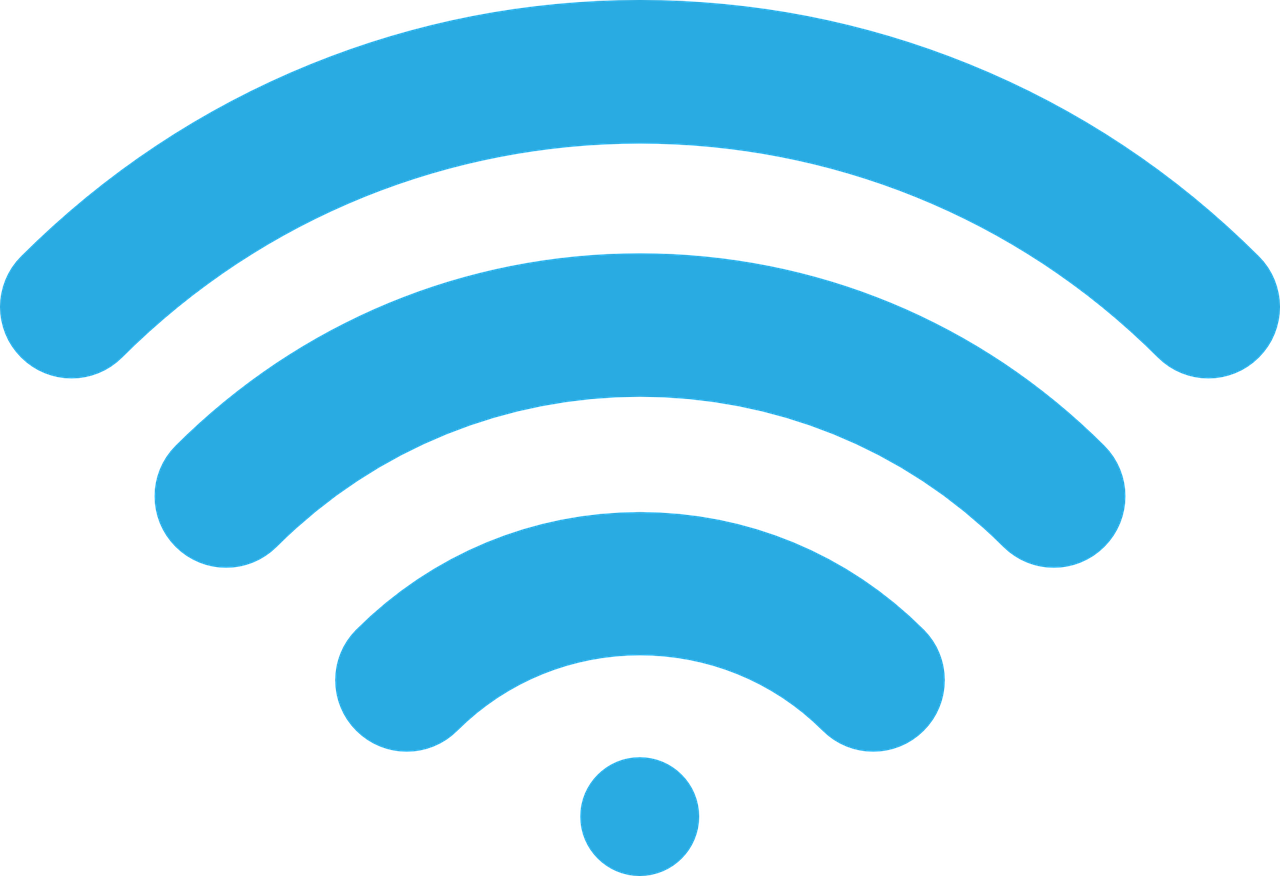
[et_pb_section admin_label=”section”]
[et_pb_row admin_label=”row”]
[et_pb_column type=”4_4″][et_pb_text admin_label=”Text”]
Wi-Fi is without a doubt the essence of today’s Internet access. The majority of people have a Wi-Fi router at home and it provides them with access to the Internet. Wi-Fi is also present in public places and certain types of businesses (e.g. restaurants, cafés, etc.), providing people with free Internet access outside their homes. In today’s article, we are going to discuss Wi-Fi and explain some key elements about it, but also tell you how to set it up, how it functions, and how to get it without having direct access to the Internet. Keep reading to find out more.
What Is Wi-Fi?
Despite popular opinion, Wi-Fi is not short for “Wireless-Fidelity”. Interestingly enough, Wi-Fi literally stands for just – Wi-Fi. This is not an acronym and there is absolutely no hidden meaning behind this word. Let us now see what it is.
Wi-Fi is the name of a family of wireless network protocols, based on the IEEE 802.11 family of standards, which are commonly used for local area networking of devices and Internet access. Wi-Fi is a trademark of the non-profit Wi-Fi Alliance, which restricts the use of the term Wi-Fi Certified to products that successfully complete interoperability certification testing.
As of 2010, the Wi-Fi Alliance consisted of more than 375 companies from around the world. Devices that can use Wi-Fi technologies include desktop computers and laptops, smartphones and tablets, smart TVs, printers, digital audio players, digital cameras, cars, and drones, but the list is constantly expanding.
Wi-Fi uses multiple parts of the IEEE 802 protocol family and is designed to interwork seamlessly with its wired sibling, Ethernet. Compatible devices can network through wireless access points to each other as well as to wired devices and the Internet. The different versions of Wi-Fi are specified by various IEEE 802.11 protocol standards, with the different radio technologies determining radio bands, and the maximum ranges, and speeds that may be achieved.
Wi-Fi most frequently uses the 2.4 gigahertz (120 mm) UHF and 5 gigahertz (60 mm) SHF ISM radio bands; these bands are subdivided into multiple channels. The channels can be shared between networks, but only one transmitter can locally transmit on a channel at any moment in time.
Wi-Fi’s wavebands have relatively high absorption and work best for line-of-sight use. Many common obstructions such as walls, pillars, home appliances, metals, etc. may greatly reduce range, but this also helps minimize interference between different networks in crowded environments. An access point (or hotspot) often has a range of about 20 meters (66 feet) indoors while some modern access points claim up to a 150-meter (490-foot) range outdoors.
Hotspot coverage can be as small as a single room with walls that block radio waves, or as large as many square kilometers using many overlapping access points with roaming permitted between them. Over time the speed and spectral efficiency of Wi-Fi have increased.
Wi-Fi is potentially more vulnerable to attack than wired networks because anyone within range of a network with a wireless network interface controller can attempt access, even harmful data. To connect to a Wi-Fi network, a user typically needs the network name (the SSID) and a password. The password is used to encrypt Wi-Fi packets to block eavesdroppers and other unwanted people to connect to a said network; public Wi-Fi networks don’t usually have a password or if they do, it is readily available to anyone.
Wi-Fi Protected Access (WPA) is intended to protect information moving across Wi-Fi networks and includes versions for personal and enterprise networks. Developing security features of WPA have included stronger protections and new security practices. A very interesting thing is a QR code, that can be used to automatically configure a mobile phone’s Wi-Fi.; modern phones automatically detect a QR code when taking a picture.
How Does Wi-Fi Work?
Wi-Fi, also known as a Wireless Local Area Network (WLAN), is technically known as IEEE 801.11 technology. This is a set of standards for the technology that are maintained and issued by the Institute of Electrical and Electronics Engineers (IEEE), that are used to implement WLAN communication in select frequency bands. Wi-Fi is primarily used to provide Internet access to any, and all, devices connected to a specific Wi-Fi network.
The technology of Wi-Fi networks relies on the transmission and receipt of radio waves, electromagnetic waves with frequencies in the Gigahertz range. Data is converted by a router or a wireless adaptor (depending on what you chose) to either send or receive Wi-Fi radio waves. When this encoded radio signal is received by either the router or the adaptor, it is decoded back into the original data.
This is actually a two-way process with both the wireless adaptor and the router working as a single unit to encode and decode the radio Wi-Fi signals in the blink of an eye to transfer data between different devices.
The frequencies used by Wi-Fi are significantly different from those used by other “wireless” technologies like car radios, “walky-talkies” or mobile phones. The first on this list operate with frequencies in the Megahertz range, which is already known.
When Wi-Fi is concerned directly, the specific frequency with which it operates is 2.4GHz and 5GHz. These waves are very similar to the frequency found in your microwave, which is very interesting to compare. There is a saying in America that this is why people experience Wi-Fi issues when trying to make popcorn using an old microwave.
Do You Have to Have the Internet to Get Wi-Fi?
The answer to this question actually depends on how you want to use your Wi-Fi connection. So, if you want to use your Wi-Fi simply as a means of connecting devices together, then the answer is negative – you don’t have to have Internet access to do so.
Namely, in its simplest form, Wi-Fi can be used directly between two devices with no other equipment or network to connect them wirelessly. This is the so-called Wi-Fi ad hoc mode. It’s the Wi-Fi equivalent of connecting an ethernet cable directly between two devices, but without the cable part. Such a connection works only locally between the connected devices and will enable some functions such as data sharing and transferring.
On the other hand, if you want multiple devices communicating with each other, then you need a Wi-Fi access point. The access point can either be part of a router or just a dedicated access point, whichever suits you better. This arrangement could be used for sharing a printer or files between devices for example.
Of course, if you want to use your Wi-Fi to get Internet access, then you do need an Internet provider, plus a combined Wi-Fi access point and router. The thing is that most people associate Wi-Fi with the Internet and Internet access, but the truth is that it is just the most common usage of Wi-Fi, as there are several others, less common ones available.
How to Get a Wi-Fi at Home Without a Router?
This method of sharing an Internet connection is most often referred to as a ‘mobile hotspot’, however, its setup differs from what most people consider to be a mobile hotspot – the process of activating their smartphone’s features so that they can connect a computer to the phone for Internet access through the phone’s mobile data connection when no other way is actually possible.
The common definition of a mobile hotspot will prove to be quite ineffective because of the expenses – because your computer uses a lot of data, you’ll probably spend all your mobile data in a short period of time. This type of hotspot also requires that the phone has adequate mobile data reception; namely, if your signal is too weak, you won’t be able to even turn on the mobile hotspot functionality on your phone.
The other, original mobile hotspot is actually a process that “transforms” the computer to act as a router in order to share an Internet connection. The internet connection you are sharing could be a Cable or DSL service of your own, or perhaps a neighbor’s Wi-Fi that they are granting you access to. This depends. To see how it’s done, check out this video:
Can I Make My Own Internet?
Yes, you can. Like most things online, you can do it. You only need to create your own Internet Service Provider (ISP) and you’re ready to go. So, why don’t people do it more often? Because it’s really, really expensive! You have to purchase servers, pay for lines to be buried, hire maintenance workers, etc. and all of that costs a lot of money. Big companies can afford it, but private citizens can hardly do something like that. Plus, you’ll have to get a chunk of the network for yourself, which is also not that easy, since there is a lot of competition, including the biggest ISP providers that control the market.
This is why people don’t usually do it – it’s too complicated and to expensive. But if you’re really interested in doing it, it is theoretically possible.
5 Ways of Getting Wi-Fi Without an ISP
Now that we’ve seen most of the details pertaining to Wi-Fi and how it connects to the Internet, let us see 5 ways how you can get Wi-Fi without having an ISP that you can connect to. They are:
1. Using a Mobile Hotspot
We’ve already said what a mobile hotspot is and how you can set it up. What you need beforehand is a device that supports connection to a mobile hotspot and a mobile data package from your telecommunications provider. The rest is simple – you connect the data package to your device and you can use it normally as if you were connected to an ISP.
2. Using Your Smartphone
This is very similar to the first solution, but instead of buying a data package, you will use your smartphone and its mobile data to connect your device. We’ve said that other devices burn up your mobile data, so this is good for short-term usage, but not for longer periods, as it will prove to be very expensive in such cases. You need to tether your phone, have a good connection and then connect your device. The rest is fairly simple.
3. Using a Public Wi-Fi
Well, this one is pretty straightforward. If you don’t have your own ISP, you can always find a public Wi-Fi that will allow your device to access an ISP for free. This might be a problem in some parts of the world, but most Western countries have a lot of public Wi-Fi networks, so you probably won’t have problems finding one. A lot of commercial enterprises also offer free Wi-Fi, so you can use it there too.
4. Use a Dongle
A dongle is also called a Wi-Fi stick, so you can probably deduce what it does. It is a very quaint USB-like device that connects to your device and gives you a certain amount of data you can use. It is similar to a mobile hotspot, but in the form of a stick that you can carry around and even connect to other devices to give them Internet access. It is a very handy and practical tool, especially if you’re traveling a lot and need constant Internet access, which you might not get otherwise.
5. Use Someone Else’s Wi-Fi
This one is also pretty simple. Find a friend, neighbor, or someone else who’ll provide you with their Wi-Fi password and if you’re close to him, you can share his Wi-Fi without any problems. This doesn’t happen very often as people are not prone to sharing their private data, but if you offer to share the expenses with someone who trusts you and whom you trust, it might be a practical thing to do.
This covers our analysis of the topic for today. For more information, keep following us and stay tuned for more of the same.
[/et_pb_text][/et_pb_column]
[/et_pb_row]
[/et_pb_section]
