Google Unusual Traffic: What Does It Mean And How To Solve It?
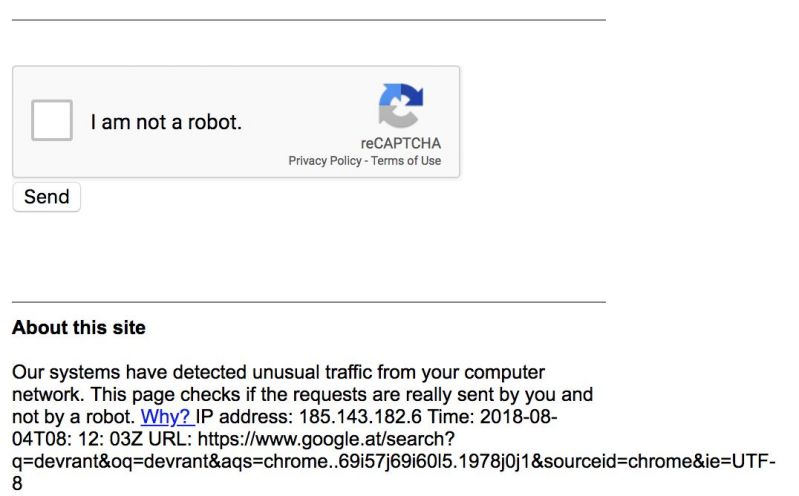
If you are looking for a new vegan recipe, the restaurant near me, home remedy for cold, latest musical upload, or under the sky, Google has the answers. But what if during your search it gives you the message: Our systems have detected unusual traffic from your computer network. So, what does this unusual traffic mean, and how to solve it?
The unusual traffic message pops up when Google receives many search requests from your device in a small-time. Hence, it assumes that these requests are being sent by a robot, automated service or a malicious script. This problem can be rectified by a full system scan and by limiting your searches.
Just like you, I have also come across this problem umpteen number of times. I took a lot of time to overcome this problem by my trial and error method. Finally, I have found ways to remove this error and enjoy an unrestrained quest for finding answers. I will be discussing What, Why, and How to solve this frequently occurring problem for hassle-free and happy searching.
What Does Google’s Unusual Traffic Mean?
Google has become a part of our lives and is the easiest way to find things and answers and is now extensively used for marketing and advertising. Around 93% of all web traffic is via a search engine, and Google tops the list. While you are using Google and it prompts you about unusual traffic, then do not switch your search engine but rectify the problem.
Let’s first find out what Google’s unusual traffic means. For more productivity, your system allows some services and programs to run in the background. However, some malware and viruses exploit this function and attack a targeted web server through DDoS.
DDoS (Distributed Denial of Service) is similar to an unexpected jam on an already busy highway. It prevents you from reaching your destination and is done with a malicious purpose. It messes up the traffic of the targeted server with an outbreak of internet traffic.
Google has adopted several security measures against such attacks and one of them is notifying users in case if several searches are done in a short period. Hence, you get the prompt of unusual traffic. In case if you keep getting this message, then you have to look into the following possibilities:
- You are sharing your IP address with other users.
- Someone is using your network malignantly.
- Multiple users on your network are doing searches simultaneously.
- You have done a lot of searches in a short time.
- You are linked to a Virtual Private Network.
- Your system is infected and hijacked by a virus.
- Some background processes are sending unwanted data from your computer.
- You are using software that automates searches.
Now it’s time to find out more about some of the common causes of unusual traffic in our next heading.
Why Is Google Detecting Unusual Traffic?
Some of the common reasons behind the unusual traffic prompt are as follows:
You Are Too Quick.
Maybe you have searched for too many things too fast, and hence, Google decides that these searches are automated. Google will match your activity with the automated bots and stop you when you press the enter key very fast after entering the keyword in Google search. If you are trying to search for inappropriate terms, then most likely Google will send you a verification prompt.
You Are Connected To A VPN.
Virtual Private Network (VPN) hides the IP address of the user by redirecting it through a server run by a VPN host. In fact, the use of VPN is illegal in many countries. You may be getting the error because of your VPN connection.
You Are Using A Shared IP Address.
If multiple people on your network are sharing a public IP address and searching at the same time. Then Google will prompt this error based on high traffic from one particular IP address.
Often Google blocks the search results based on the originating IP address. Public and private companies keep a large number of databases to track suspicious IP addresses. If your IP address is flagged for spam, then Google will prompt a reCAPTCHA message for verification.
You Are Using An Automated Search Tool.
If you are using an automated search tool to see your website rank on Google pages or are testing a website’s SEO, then Google may suspect it as unusual traffic.
If you have a new website and it suddenly starts getting high traffic or ranking well in search, this would be a signal for Google to suspect your activities.
You Have Added Third-Party Extensions.
These extensions or plugins provide additional functionality to your web browsers. These extensions can also trigger the unusual traffic error or may interfere while you are operating other websites.
Your System Is Infected With Malicious Content.
Some unknown background processes may be running on your system and sending unnecessary and unwanted data. Another possibility is that someone is using your network for an atrocious purpose or a virus has infected your system.
Now you are well informed about the possible causes of the error message and it means that it’s time to resolve our issue. So, now we will find out how to fix the unusual traffic error.
How To Fix Unusual Traffic On Google?
You can comfortably get past this error by applying these quick and easy hacks:
Perform A Captcha
CAPTCHA stands for Completely Automated Public Turing Test. This tool is used by Google to differentiate between real users and automated users. They ask the users to interpret the information.
Traditional CAPTCHAs show overlapping or crooked alphabets or numbers and ask the user to type those letters and numbers in the space given. Some tests simply prompt the user to tick a box next to the statement, “I’m not a robot.” Moreover, you should wait for some time before making any more Google searches.
Disconnect The VPN
Often the problem of unusual traffic is triggered by the use of VPN (Virtual Private Network).VPN encrypts all your online activities but can cause slow connection or the error of unusual traffic. Avoid using free VPN applications and uninstall them from your computer. If you are using a premium VPN service, get in touch with your service provider and get this issue resolved.
Reset Browser
Reset your browser and go back to the default configuration. When it is done, then restart your computer. Meanwhile, also turn off browser extensions like search scraper.
Doing a complete reset of your browser will remove unwanted cookies and cache. Before doing it, make sure that you have created a backup of your saved passwords. If you are using Google Chrome as your browser, you can reset it in three simple steps:
- Click on the three dots on the top right side of Chrome.
- Go to Settings and click on Show advanced settings.
- Click Reset settings.
Restart Your System And Router
Restart your computer and if the issue still persists, then restart your router. This can be done by going to the Admin panel or by turning it off and turning it on after 10 seconds.
Perform a Malware Scan
A Malware scan can be performed by using Windows Defender or any other antivirus scan to resolve the issue of unusual traffic. The antivirus scan will detect and eliminate any threatening items on your computer.
Disable Your LAN’s Proxy Server
A virus or malware can change your network setting, thus allowing advertisements from spam websites. Therefore, you need to change the settings by going to the LAN setting button and disabling the option that says ‘Use a proxy server for your LAN’.
Uninstall Suspicious Programs
If you think that any suspicious programs may have been causing this problem, then uninstall them, and check if the issue is resolved. Google Chrome has a built-in utility to check suspicious programs and remove them.
Reset IP Address
You can reset your modem or router or can disconnect the internet connection and reconnect it to get a new IP address. You can easily reset the IP address manually and commands to change that depends on the operating system you are using.
Conclusion
“Our systems have detected unusual traffic from your computer network. This page checks to see if it’s really you sending the requests, and not a robot. Please try your request again later.”
Next time, when you get this message, don’t be alarmed as you can solve the issue quickly and can go back to using everyone’s favorite search engine. This message doesn’t necessarily mean that you have a virus in your system or someone has hacked it. It can also mean that you have to scan your system or are just too fast for an average human while using Google.
