Google Maps is set to remove your location history. Here’s how you can safeguard it.
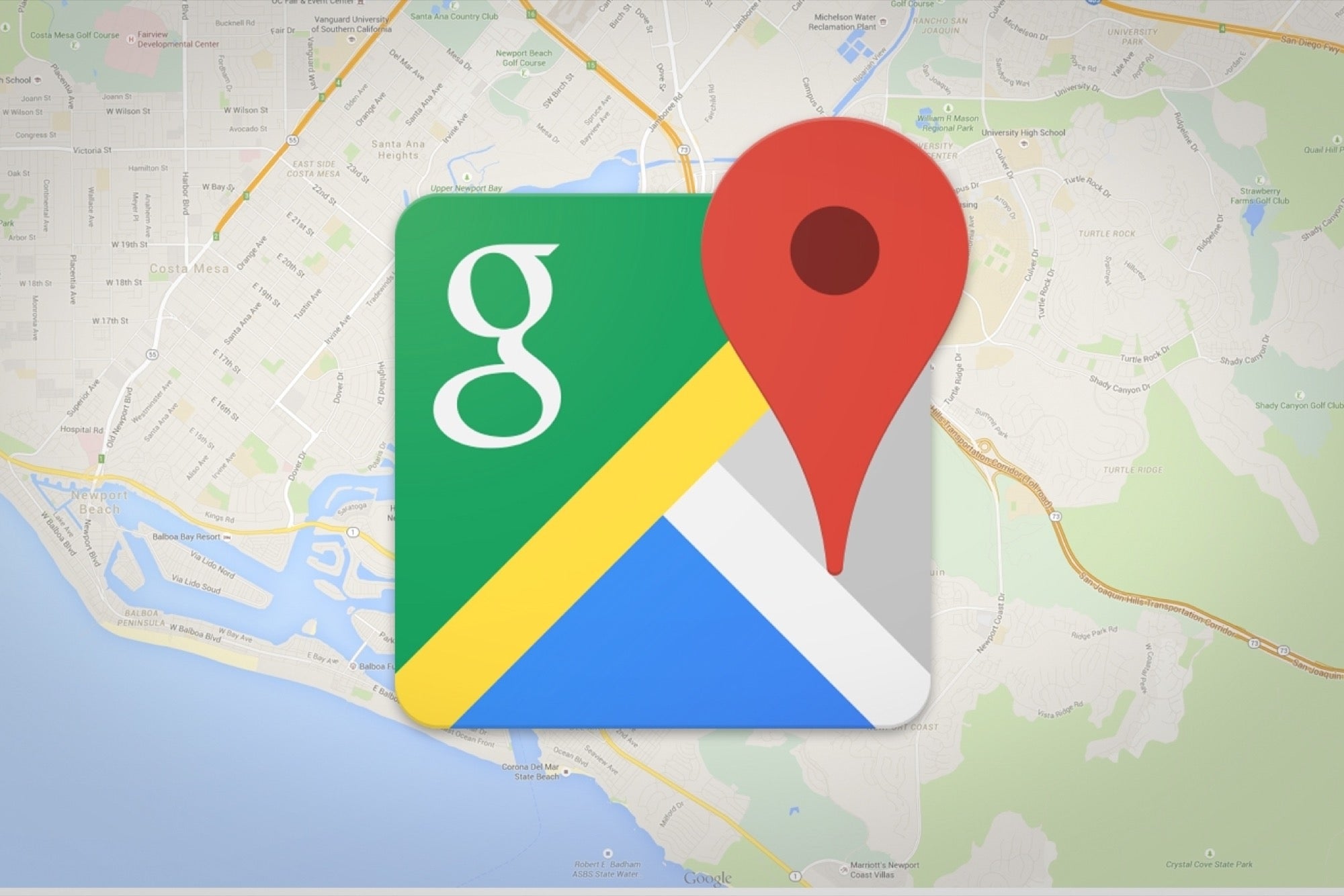
Google’s Timeline feature, previously known as Location History, is set to go offline on June 9, 2025. Users worldwide have been receiving notifications from Google about this upcoming deadline, emphasizing that their location data will be erased unless it is saved on their devices. This decision was announced last year, with the initial cutoff date being December 1, 2024, but Google opted to extend the timeline to allow users additional time to adjust.
In the email sent out, Google stated, “Timeline is evolving and will now be generated on your device. To prevent the loss of your visits and routes, you’ll need to select your data settings by June 9, 2025.”
Everything you need to know about Timeline
Timeline is an exciting tool that lets users look back at the locations they’ve visited and the paths they’ve traveled over time. Similar to the memories feature in Google Photos, it serves as a geographical diary, capturing all the places you’ve been.
What’s evolving?
According to the California-based company, Timeline will now be stored locally on each smartphone rather than in the cloud. Any visits or locations explored that are older than three months will be automatically removed unless users take steps to save those trips.
Furthermore, only 90 days’ worth of data will be transferred to a user’s device after the six-month deadline has passed.
While users will have access to their Timeline data on their devices, it will not be viewable through web browsers. The tech giant has stated that since Timeline data is sourced directly from smartphones, it will not be available on Maps via computer web browsers once the data has been migrated.
To maintain your Timeline data effectively, consider these strategies.
Google has introduced a new service aimed at enhancing user privacy, but some individuals are concerned that their travel history and locations visited over the years might not be preserved. To ensure that your existing Timeline data remains intact, you’ll need to adjust your settings:
- Ensure you have Google Maps app version 11.106 or higher, and that your device is running Android 6.0 or later.
- Open the app and navigate to Explore Timeline.
- Click Next on the notification regarding the change.
- Select the number of months of Timeline data you wish to retain.
- Decide whether you want to continue sharing user data with Google.
- Finally, tap Done.
How do you back-up your Timeline data?
You have the option to effortlessly back up your Timeline when transitioning to a new device. By backing up your Timeline data, an encrypted version is securely stored on Google’s servers, allowing for easy importation to your new device. To transfer an existing backup to another device, just navigate to the settings and import the backup.
