Can You Use Netflix Party On iPhone? (& How)
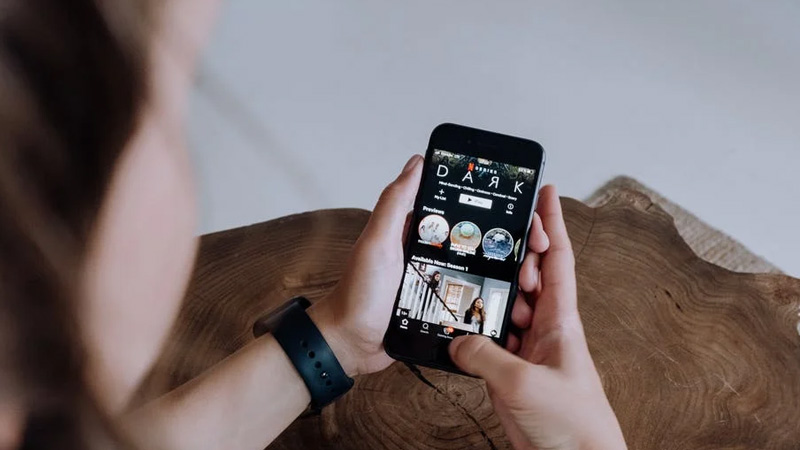
With the continuous growth in technology, sharing what you do on your phone or other smart devices with your loved ones has become easier with video call sharing applications. Netflix Party grew ever so popular in recent years such that even when you’re miles apart, you can now share movies with your friends and experience the thrill of every movie scene with them together in real-time. Now that it’s possible to use Netflix Party on smart devices, can you use it on iPhones?
You can use Netflix Party on iPhones via the newly built SharePlay feature that lets you watch and listen on iPhones via FaceTime. You can also use Netflix Party on iPhones via apps like zoom, discord, Rave, messenger, and twitch. Using Netflix Party has never been easier on iPhones with SharePlay.
In this article, I’ll share with you the possibilities of using Netflix Party on iPhones and how you can use Netflix Party on iPhones.
Can You Use Netflix Party On iPhones?
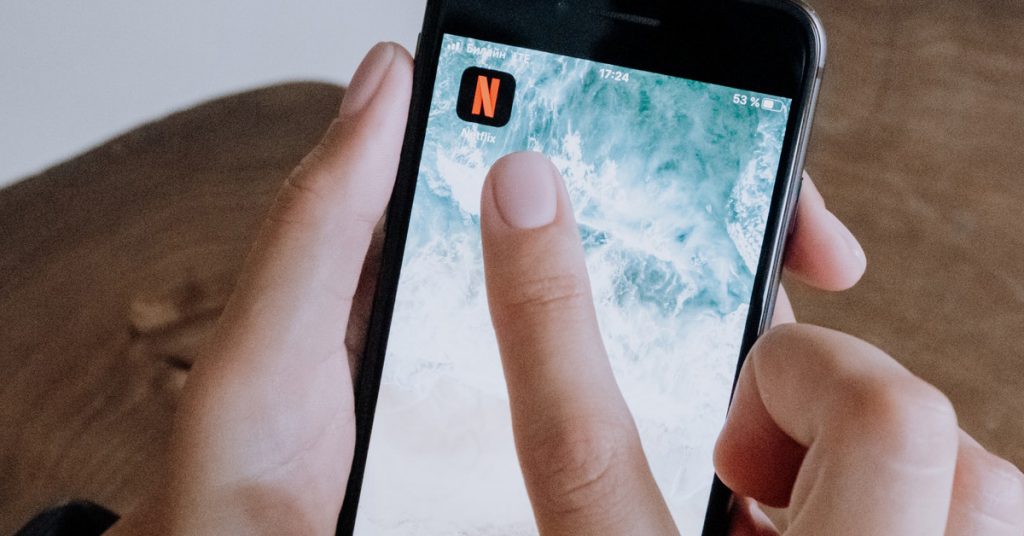
The simple answer to this question is no, you cannot use Netflix Party on iPhones because the teleparty app is only a browser extension and cannot be used on iPhones and iPads.
However, there are other ways you can have your own “Netflix Party” on your iPhone or iPad via the newly built SharePlay application that allows users to share whatever they’re watching or listening to with other users via FaceTime easily. Hence, if you’re looking to use the Netflix Party app on iPhones, you cannot but you can have your own form of Netflix Party by using iPhone’s SharePlay or any other video call sharing applications.
Although it’s reported that teleparty has over 10 million users and is still growing daily, the application completely ignored smartphone users including iPhone and iPad users as the application is only available as a browser extension for desktop users.
The app is only supported by Google Chrome, Microsoft Edge, Opera, and even Safari. However, due to the difference in how the browser on phones is built compared to laptop or desktop browsers, you cannot use the teleparty extension on smartphones as their browsers do not support extensions.
The reason why the app isn’t available to iPhone and iPad users is best known to the developers as users have been expecting a mobile application that helps host a decent Netflix Party for users on the platform.
However, since the app is only available for desktop users, people have been able to find alternatives to help them do the exact same thing Netflix Party would do on their iPhones and iPads through Apple’s new in-built SharePlay feature. This feature allows you to share whatever you’re listening to or watching with your contacts via FaceTime easily and you can get to share with multiple users just like you would when you use Netflix party.
There are also alternative applications that play the exact same role that Netflix Party plays on desktop and laptop devices, on smartphones.
Applications like rave allow you to host or join a streaming party easily and are available on iPhones, iPads, and even android devices and also acts as an alternative to Netflix Party except that it plays a better option than the mobile version of Netflix Party, Rave does not only support Netflix as the only streaming service on the app as the application supports other streaming services like Vimeo, Amazon Prime, YouTube, Reddit, and so on.
So, if you’d like to throw a Netflix Party with your family and friends, be reminded that the Netflix Party application isn’t available on mobile devices because smartphone browsers do not support extensions as desktop and laptop browsers can.
However, there are alternatives you can use to create your own Netflix Party and share what you want to watch with your loved ones. Try out iPhone’s SharePlay feature or use alternative applications like rave, discord, zoom, google meet, and so on, to create your own party and share with your friends.
How To Use Netflix Party On iPhones
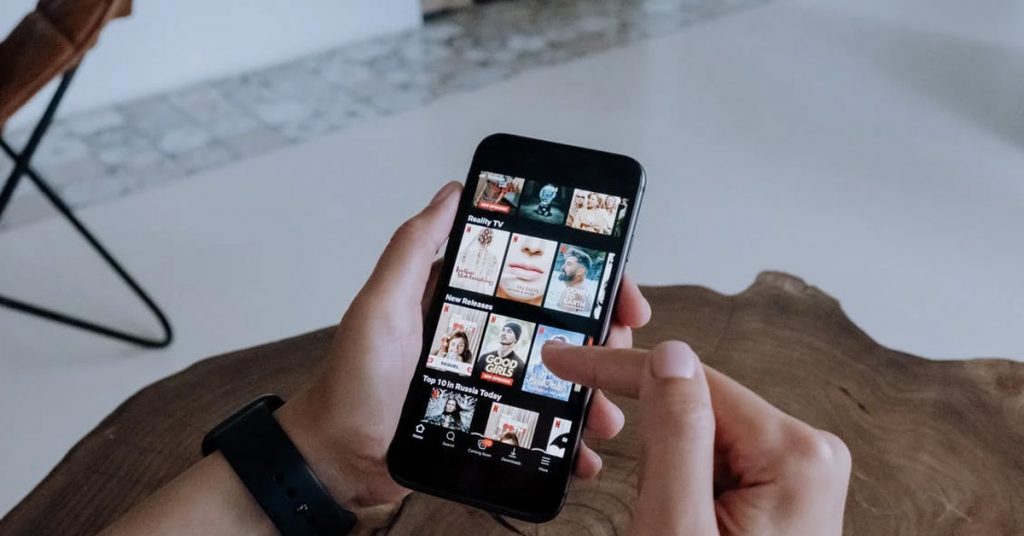
As discussed earlier, you cannot use Netflix Party on iPhones because the application is only available as an extension on desktop and laptop browsers. However, there are a lot of alternatives you can use on iPhones that provide the same services that the Netflix Party extension provides to users and they will be discussed below. In this article, we will specifically look at how to use iPhone’s SharePlay and the Rave app to throw your own version of Netflix Party.
How To Use iPhone’s SharePlay
Using the SharePlay app for Netflix is quite easy as it allows you to share whatever you’re watching with your loved ones via FaceTime. The following are the steps to help you easily use SharePlay on your iPhone:
Step 1: Open Your Streaming Application
Launch your streaming application which in this case is the Netflix app.
Step 2: Select A Movie Or TV Show
Find and select a movie or TV show that you want to share. You can scroll or navigate through Netflix’s categories to choose the particular movie or TV show you want. Otherwise, you can use the search bar to search for the movie or TV show you want.
Step 3: Tap The Menu Or Share Button
Now, this is dependent on the type of Netflix subscription you are using. If you’re using the basic subscription, you may not be able to share. However, if you have the share button in your Netflix account, tap on it.
Step 4: Tap SharePlay
After clicking on share, tap on SharePlay to share the movie or TV show with the particular contact you want to share it with.
Step 5: Enter The Contacts That You Want To Share It With
After clicking on SharePlay, enter the contacts you want to create your own version of “Netflix Party” with.
Step 6: Tap FaceTime
Tap the “FaceTime” button to start the FaceTime video with the contacts you’ve entered earlier in the devious step.
Step 7: Start The Video
Once you’ve started the FaceTime video and the contacts you entered are now a part of the video, you can start the Netflix movie or TV show you want to watch with your friends.
How To Use Rave
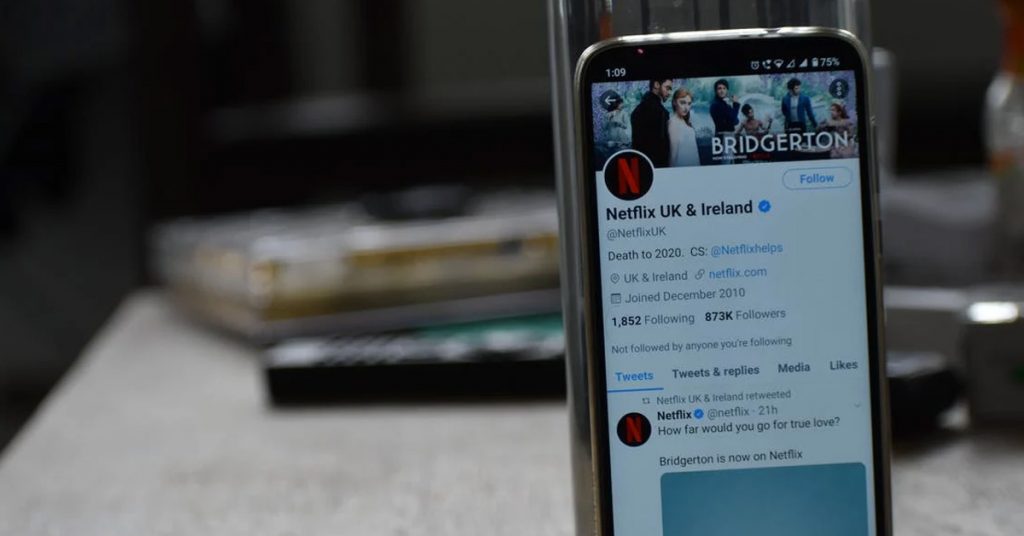
Rave is the smartphone alternative for Netflix Party and if you want a good quality movie session with your family and friends, you can use this application. The following are the steps to use the application:
Step 1: Get Rave From AppStore
Get the Rave app from your AppStore by going to your AppStore, searching “Rave”, and tapping on the “get” button.
Step 2: Sign In To Your Rave Account
Sign in to your Rave account and if you do not have an account prior, you can sign up to create your own account for free.
Step 3: Tap On The “+” Button
Once you’re logged in, tap on the “+” button at the bottom-right corner of your screen. You’ll see a lot of streaming services available on the app.
Step 4: Tap On Netflix
Once you’ve selected Netflix, you’ll be prompted to link your Netflix account by providing your account’s login details on the app. Enter your login details to complete this step.
Step 5: Find A Movie Or TV Show
Search and choose a movie or TV show you want to stream.
Step 6: Share Your Stream
When the video starts, pause it and go to your privacy options. Select “Friends” and then copy the invite link to share it with your friends.
