Can I Make My iPhone Software Update Faster?
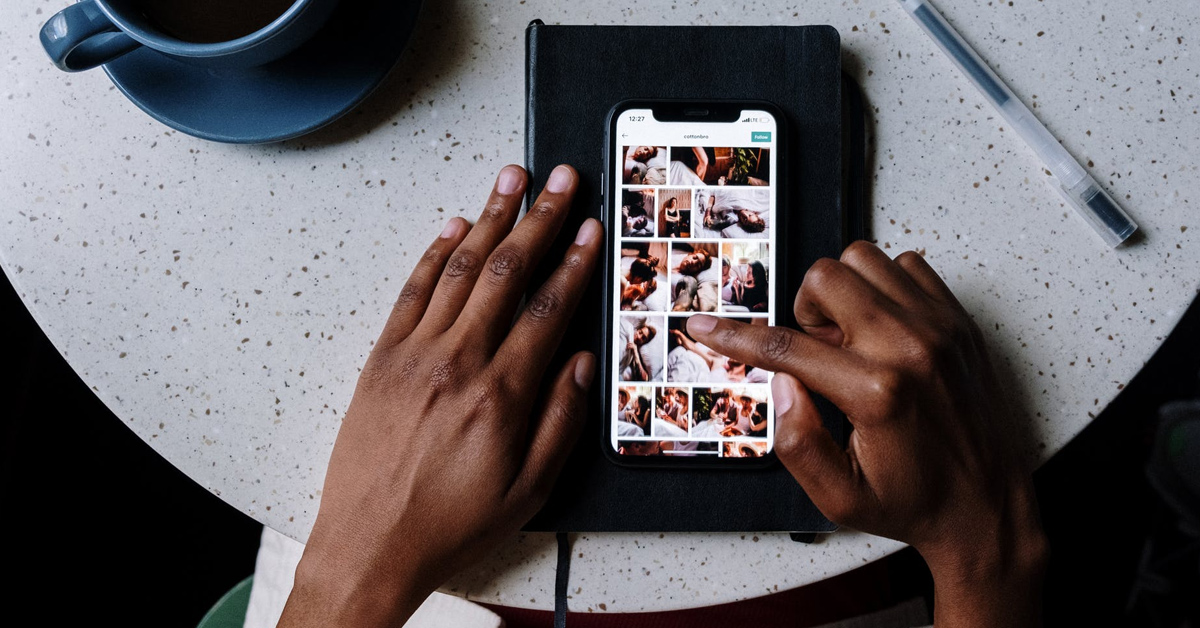
You can make your iPhone software update faster once you understand the factors that slow down an update and address them. These factors vary from one phone to another, and you should ensure that your “fix” matches your phone.
Why Is iOS 15 Lagging?
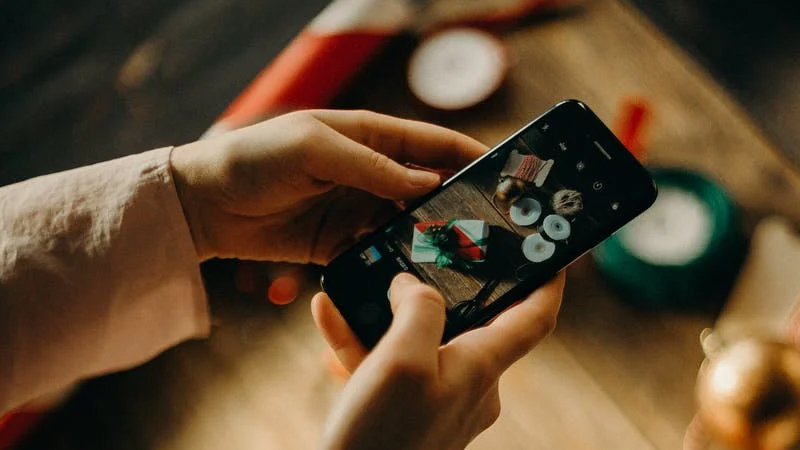
User experiences always differ with new software updates. Some iPhone users are having a swell time with the iOS 15 update, while others see a slew of performance and bug problems.
Lockups, Freezes, random reboots, and UI lag are some of the performance problems users have complained about. Although common in older iPhones, these problems are not restricted to them as even newer versions like the iPhone 13 are also lagging.
It is normal for your device to lag after an update because the updated software often runs some background tasks and maintenance that slows down your device. Ideally, this kind of lagging should only last for a while.
Once you have charged your phone and let it sit for a while after the update, it should return to functioning at optimum capacity. Any lagging that persists points to something else as the cause of lagging
Bugs are first suspects in a lagging situation. Not all updates fix bugs from the previous software version, and newer versions develop new bugs as time goes on. Bug problems are why updates are frequent.
Other issues that may be causing the iOS 15 to lag on your device include cluttered storage and old versions of apps. Sorting these out can free your device from the lag.
How to Fix the Lag

Fixing performance issues may be easy or difficult, depending on the severity of the problem. There are some that you can handle yourself, but others require contacting Apple Support and visiting an Apple Store to resolve the issue.
Described below are some things you can do to fix the lag:
- Clean your phone’s storage
If you find it difficult to let go of memories and files, your phone’s storage space may be cluttered with junk, and this might be slowing down your device. Getting rid of the clutter would help speed things up, especially if you a running out of space.
- Use updated apps
When a new software update drops, app developers also make changes to their apps to support the software’s performance. Ensure you update your apps to the current version, but read the reviews from other users before downloading the latest version.
- Restarting your phone is a simple way to get it back to normal working conditions. Please turn it off, allow it to rest for a minute or two, and switch it back on. It should have your phone feeling as good as new.
- Update your phone as Apple releases new iOS software for your phone. There are point upgrades(x.x.x) that focus on fixing bugs and milestone updates (x.x) that bring enhancements, bug fixes, and new features.
Apple might not specify what bugs an update fixes, but updates generally help with bug problems.
- Reset all your settings to start over, and it may settle the lagging. Go to Settings>General>Reset iPhone or Reset Transfer>Reset>Reset All Settings.
Enter your passcode and wait for the reset to be complete. This reset should deal with the lagging if a setting were the problem.
- Restore your device only as a last resort before heading to the Apple store. Back up all relevant data before restoring your iPhone.
If you have tried these tips and the lagging persists, contact Apple Support or pop into an Apple Store to seek help.
Can I Make My iPhone Software Update Faster?

Before knowing how to make your iPhone software update, you should have an idea about the things that can slow down an update. Outlined below are some factors that affect software updates:
- Your phone’s storage space
While minor updates with bug fixes and enhancements are small, the yearly iOS update Apple rolls out is often significant and can get up to 2 GB. Small storage spaces cannot take an extensive update, and if your phone does not meet the minimum space requirement, the update will not start.
- iOS size
as mentioned above, some software updates are enormous, and they will take a longer time to download, verify, and install.
- Your network connection
You can update your iPhone using mobile data or Wi-Fi, and whichever one you choose should be consistent and fast. A slow network connection will not only delay your update, but it might also trip up halfway and cause you to restart the whole update.
- Running background apps
Using other apps as you update your device will slow down an update. Every app requires several resources to run, and software updates take a considerable chunk of those resources. Running apps concurrently with a software update can slow it down.
- Apple servers
Trying to update the software on the day of its release can be a nightmare. Millions of iPhone users are also updating their phones, and Apple servers may see some overload. Apple servers could also be undergoing maintenance, which may slow down updates.
Tips For a Faster Update
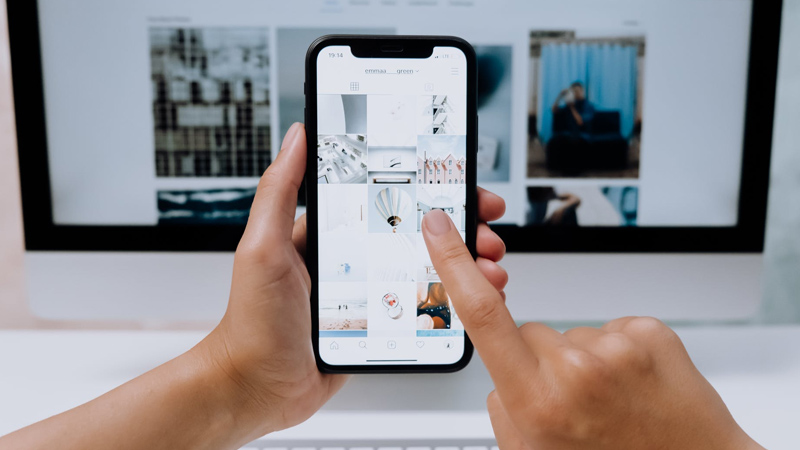
Doing the following may speed up your iPhone’s software update:
- Delete some files and apps to create space for the update, and if necessary, buy more iCloud storage.
- Shut down all apps before you begin a software update on your phone.
- Confirm your network connectivity and speed before you start updating. You can open YouTube or Safari to confirm that you are connected to the internet. Resetting your network connection may be necessary to improve connectivity.
- Update your phone some days after a new software release. The rush of people updating would be gone, and the servers may be faster.
- Fully charge your phone or keep it charging when you start an update. It can only work with 50% battery power or a device plugged into a charger.
- If your update remains at “verifying update” or “software downloading,” you may have to restart your phone. After restarting, delete the downloaded software update from iPhone storage, re-download it, and reinstall.
Some people prefer to back up files before an update, and this usually takes between 10 to 40 minutes, depending on the medium used. You can cut this time out of the total update time if you backup one day before you plan to update.
Do not tamper with a process unnecessarily, or you might end up needing to buy another phone. As long as all the factors check out and you have applied these tips, be patient and allow the software to update normally.
How Long Does the iOS 15 Update Take?
The iOS 15 update is a significant upgrade from the previous iOS 14, and it could take a while to install it on your device. Your phone model and the iOS version it currently has will determine the size of your iOS 15 download.
If you are moving up from an iOS 14, you will have a more extensive download because all updates before the iOS 15 will be stacked in this new update. Alternatively, being on iOS 15.0.2 significantly lowers your download size to 1 GB.
The total update time iOS 15 update time is from 12 minutes to 1 hour+, and you can break it down into these three processes:
Syncing, backup, and preparation take about 6 minutes to 1 hour. It is ideal to do this a day before you update to save time.
Downloading the software takes between 5 minutes to 1 hour.
Installation, including rebooting, lasts from 7 to 15 minutes.
After updating your software, check your apps and data to ensure everything is working as it should. Although rare, software updates can cause a loss of data, so take all the factors that affect your update speed and make enough time to monitor your device as it updates.
